There is no doubt that Apple products are receiving greater and greater popularity all over the world for its superior performance. For Apple fans, having an iPhone, iPad and iPod device at the same time is nothing strange at all. Or in a family maybe you have newly bought an iPhone 6S, your wife have been using an iPhone 6 and your son loves playing games on iPad, but when you all want to download a certain application from iTunes store, just get it on each Apple device? Don't you think it's much more a waste of money? Why not consider managing these iOS devices with one single Apple ID? Just as you can authorize up to 5 computer in iTunes so as to freely share your iTunes resources under these five computers, you can also use one Apple ID to manage your multiple Apple devices, so that all iOS devices can share purchased files under one single account.
Step 1. On each device, open the Settings app and then select iTunes & App Stores to continue.

Step 2. Now, you can enter the shared Apple ID and password on each device.

Step 3. Then you will see the below interface. You are suggested to turn off the Automatic Downloads. Or otherwise, all the items automatically downloaded to the device whenever music, apps, or books are purchased from any devices using the shared Apple ID.
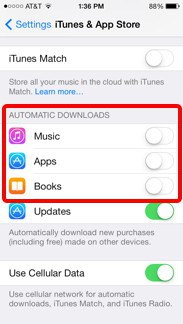
Extra: Common Problems Related with Shared Apple ID
Although with a shared Apple ID, you can save much money if your whole families has at least two Apple devices since you can share together the photos taken during your family vacation and enjoy the professional application on different Apple devices with one-time purchase, there still exists some headaches. If you use a shared Apple ID to share everything, then everything received from one device will be synced to other devices using the same Apple ID. At this time, you won't have the slightest privacy. Just imagine that the messages sent from your girlfriend can be received by your mother, father and sister at the same time, don't you think it's super awkward? Also, you have to be prepared for the flooding of the photos on your device from everyone in the family.
Therefore, sharing can be a good thing, but sharing too much can be troublesome. In the following part, we are going to shift our attention to keeping your personal data separate. Then you will need to set up iCloud, Messages, and FaceTime on each device with the individual Apple ID for the family member, so as to regain your privacy of some private files.
Step 1. Open the Settings app and select iCloud on each device. Now sign in to iCloud using the individual Apple ID.
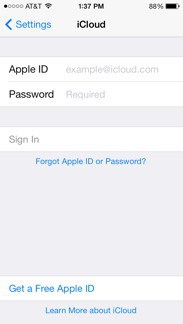
Tips: If the family Apple ID is shown in the iCloud Settings, you need to sign out of the family Apple ID and sign in with the individual Apple ID.
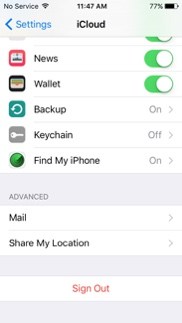
Step 2. Turn to Messages and FaceTime from Settings app. Make sure that the two services use the individual Apple ID. You can change the Apple ID for Messages under the Send & Receive option.
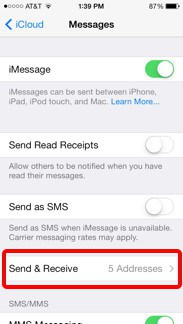
Step 3 . Then tap the Apple ID and choose the option of Sign Out in the pop-up window. After that, you can sign in with your individual Apple ID.
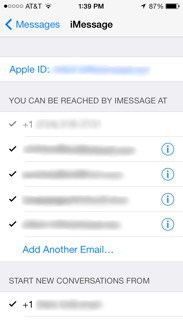
Step 4 . Finally, tap the Apple ID in the FaceTime settings and then click on Sign Out option and sign in your new Apple ID.
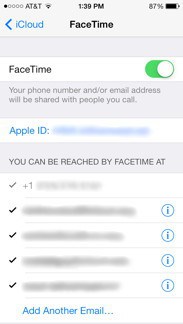
So, you can choose to use a shared Apple ID in some cases to benefit you and your family members. And for your private files that you don't want to be seen by your families, you can try the second way to keep your private files separate.
Related Articles:





