
How to Recover Permanently Deleted Notes on iPhone with/without Backup?

"My child accidentally permanently deleted a note from the notes program. Is there any recourse?"
- from Apple Community
Are you in a panicky state because you have permanently deleted your crucial notes on an iPhone and don't know how to get them back? Don't worry; it happens to all of us. Nowadays, people use their phones for almost everything, from taking a quick note about the movie they want to watch to jotting down a list of groceries to buy.
Fortunately, all hope is not lost. In this article, we'll guide you through the steps on how to recover permanently deleted notes from your iPhone. So don't lose heart, read on.
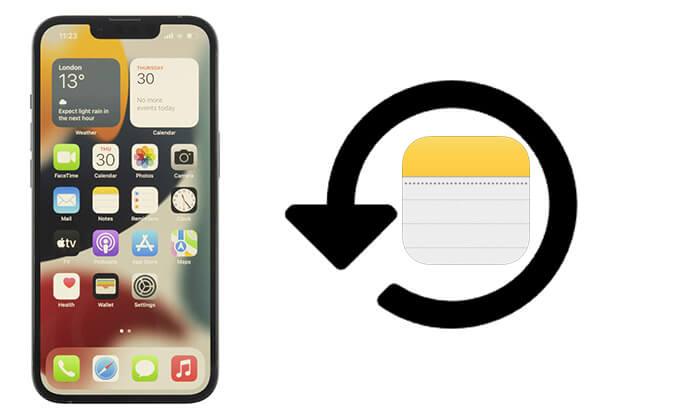
Some people have reported that there is no "Recently Deleted" notes folder on iPhone. How can we undo deleted notes on iPhone? Fortunately, if you have previously backed up your data to iCloud or iTunes, it is relatively easy to recover deleted notes. Below are some ways on how to recover accidentally deleted notes on iPhone from iTunes or iCloud backup.
Are you looking for a way to recover permanently deleted notes iPhone? Look no further than Coolmuster iPhone Data Recovery. This professional iOS data recovery tool enables you to recover and extract deleted notes data from iTunes and iCloud backups easily and selectively. You have no need to reset your iPhone, and no data will be lost.
You can utilize it to recover different data types like notes, contacts, messages, etc. The recovery procedure is easy, thanks to the simple and user-friendly interface. Just click a few buttons, and your notes will be retrieved without needing technical skills.
Key features of iPhone Data Recovery:
Click the button below to download the free trial of Coolmuster iPhone Data Recovery.
Below is a step-by-step guide on how to use Coolmuster iPhone Data Recovery to restore notes from iTunes and iCloud backups.
Here is how to get back deleted notes from iTunes backups using iPhone Data Recovery:
01Download, install the program on the PC, and open it. Select "Recover from iTunes Backup File" mode. This application will begin scanning your default iTunes backup location on the computer. Select your latest backup from the available list and click the "Start Scan" button.

02Now choose the data type to scan as "Notes" and hit the "Start Scan" button at the bottom of the application's interface.

03Select the specific notes menu items you would like to recover under the Notes menu and click the "Recover to Computer" button to retrieve your notes from the iTunes backup.

Here is how to find deleted notes on iPhone from iCloud backup using iPhone Data Recovery:
01Download and install the program on the PC and launch it. Select "Recover from iCloud" mode.

02Sign in to the iCloud account using your iCloud credentials. When requested for two-factor authentication, check the verification code sent to your iPhone, enter it into the text field on the program's interface, and click the "Verify" button.

03Select the "Notes" option and hit the "Next" button for the tool to begin scanning for the notes files.

04Select the notes that you would like to retrieve and hit the "Recover to Computer" button to save your data into the computer.

Video Tutorial:
If you don't want to download any additional software, and you have iCloud backup enabled, and you completed a full backup before deleting the notes, you can restore the entire device from iCloud to recover the notes.
Follow the steps below to learn how to recover permanently deleted notes data on iPhone iCloud:
Step 1. Go to "Settings" > "General" > "Transfer or Reset iPhone" > "Erase All Content and Settings".

Step 2. Enter your screen passcode and confirm the erasure.
Step 3. After the device restarts, on the "Apps & Data" screen, select "Restore from iCloud Backup".

Step 4. Log in to your Apple ID and choose the backup that contains the deleted notes.
Step 5. Wait for the restoration to complete, and once the system is restored, check the "Notes" app.
Can you get back deleted notes on iPhone without iCloud? Yes, you can. If you backed up your iPhone via iTunes before deleting the notes, you can restore the entire device from the iTunes backup.
Here is how to recover permanently deleted notes on iPhone without iCloud from iTunes backup:
Step 1. Connect your iPhone to the computer using a data cable.
Step 2. Open iTunes (or Finder if you're using macOS Catalina or later).
Step 3. Select the device icon and click "Restore Backup".
Step 4. Choose a backup file that contains the desired notes.
Step 5. Click "Restore" and wait for the entire device to be restored.

If you don't have a backup, don't worry. In fact, deleted data on an iPhone is not immediately erased from the storage space and can still be recovered for a short time. With specialized data recovery software, there is still a chance to retrieve this content. iPhone Notes Recovery is a powerful tool specifically designed for iOS users. It can directly scan the device to recover deleted notes, photos, messages, and more.
Some key features of iPhone Notes Recovery:
Click the button below to download the trial of iPhone Notes Recovery.
Here is how to recover deleted iPhone notes without backup using iPhone Notes Recovery:
01Download, install, and launch the iPhone Notes Recovery program on the PC/Mac. Click the "Recover from iOS Device" button and hit the "Start Scan" button to begin scanning for deleted data. After the scanning is complete, all the files on the device will be listed in categories.

02Click "Notes" on the left side, select all the notes you wish to recover, and hit the "Recover" button. All your selected files will be safely exported to the computer.

Whether you have a backup or not, recovering permanently deleted notes on iPhone is not a difficult task if done correctly. For users with backups, you can restore through iCloud or iTunes, or use Coolmuster iPhone Data Recovery to precisely extract the notes. For users without backups, you can rely on iPhone Notes Recovery to directly scan the device and recover deleted content.
If you're still struggling with how to recover permanently deleted notes on iPhone, try the tools mentioned above—efficient, safe, and designed to help you quickly recover your precious notes.
Related Articles:
How to Recover Pictures from Text Messages on iPhone [ 3 Excellent Ways]
2 Ways to Recover Permanently Deleted Photos from iPhone Without Backup
What to Do When My iPhone's Lost & How to Recover Data from Lost iPhone
How to Recover Deleted Videos from iPhone with/without Backup?





