
[Solved] How to Print WhatsApp Messages from iPhone & Android Phone?

"I lost my mum in January, and reading her WhatsApp messages can bring me some slight comfort. I'm really scared that I'll lose them, especially when I get a new phone, and I'm wondering whether there's a way of printing off WhatsApp messages. Is there a special service that can do this? Thank you."
- Reddit.com
Sometimes you may need to print WhatsApp messages from your iPhone or Android phone, whether it's for legal reasons or just to keep a record of special memories. Whatever the case, printing WhatsApp chat history is not a difficult task. Here are four simple and effective ways to print WhatsApp chat history from your phone. Check them out one by one to find the one that works for you.

WhatsApp Transfer is a handy tool that can back up, transfer, and print WhatsApp messages from your iPhone 16/15/14/13/12/11/X/8/7/6. More than that, you can also check the WhatsApp backups directly and back up & restore WeChat/LINE/Kik/Viber history on the computer. WhatsApp Transfer can also help you transfer WhatsApp data from one device to another (How to Transfer WhatsApp from iPhone to iPhone?).
The highlights of WhatsApp Transfer:
How can I print my WhatsApp messages from my iPhone?
Step 1. Back up WhatsApp messages from your iPhone to the computer
Install and run WhatsApp Transfer on your computer. Then, click "WhatsApp Transfer" > "WhatsApp" > "Backup WhatsApp messages" and connect your iPhone to the computer.

Once connected, the backup process will start automatically. Please wait until the process is complete.

Step 2. View the WhatsApp backup
When the backup is done, tap the "View it" button to check the backup file.

If there is more than one backup file, hit the "View" button next to the backup file you want to view.

Step 3. Print the WhatsApp messages to PDF
Click "WhatsApp" on the left panel, select a contact name in the middle, and tick off the messages you want to print. Next, click the "Print" button next to the search bar, preview the page, and reset the print settings. Later, ensure your computer is connected to a printer and print the WhatsApp messages to PDF.

Further reading:
How to Restore WhatsApp History from iCloud to Android?
You can also export WhatsApp messages from your iPhone or Android phone to Google Drive before printing them on your computer.
How to take the printout of WhatsApp messages on iPhone via Google Drive:
1. Launch WhatsApp on your iPhone and click the gear icon at the bottom.
2. Click "Chats" > "Export Chat" > select the chat you wish to export and define whether to include media or not. Afterward, it will start exporting WhatsApp chats.
3. When the exporting process is done, it will ask you to share it. Choose Google Drive from the options and select the desired Gmail account to share WhatsApp messages with.
4. Visit drive.google.com from a computer browser and sign in with the same Gmail account you use to share WhatsApp.
5. Tap "My Drive" > select the WhatsApp chat > open the chat > tap the "Printer" button on the top > configure the printing settings > click Print.
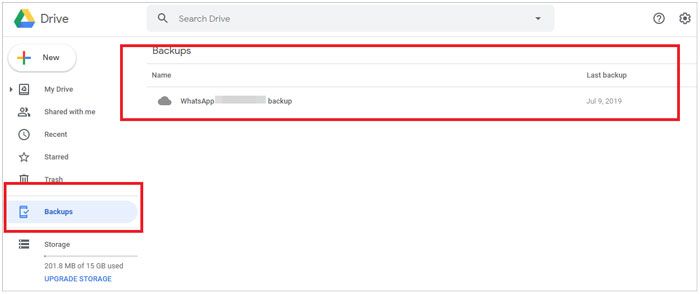
How to take a printout from WhatsApp on Android devices via Google Drive:
Using Google Drive to print WhatsApp messages on Android and iPhone is almost the same. However, there are a few small specific distinctions in the interface.
1. Open WhatsApp on your Android phone, browse the thread, and select the conversation you want to print.
2. Click the three vertical dots at the top-right corner > "More" > "Export Chat" > choose "Without Media" from the popup to export the messages as the typical .txt file.
3. Select Google Drive on the quick share screen, confirm your Gmail account, and tap "Save".
4. Open drive.google.com on your PC and log in with the same Gmail account.
5. Find and open the .txt file under My Drive and click the "Print" button on the top to print it immediately.

Read more:
How to Recover Deleted WhatsApp Contacts on Android? [Complete Guide]
If you only print several WhatsApp messages, you can take a screenshot of them and print them quickly. Otherwise, it is cumbersome and frustrating to take screenshots of a large amount of WhatsApp messages.
How to get a printout of WhatsApp messages via screenshots?
1. Run WhatsApp on your iPhone and choose the messages you want to print.
2. Press and hold the Home + Sleep/Wake buttons together (iPhone 6/6 Plus/7/7 Plus/8/8 Plus) or the Side + Volume Up buttons simultaneously (iPhone X and later) to take a screenshot.
3. Click the screenshot thumbnail at the lower-left corner or open the Photos app to pick the screenshot.
4. Click the upward-arrow button > "Print" to print the screenshot directly if your iPhone is connected to a printer. Or, you can also send the screenshot to your computer via email and print it on your computer.
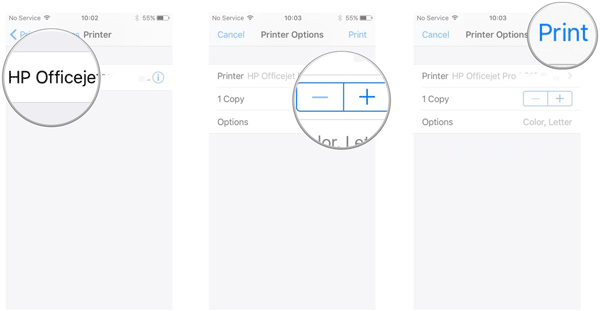
Read also: Looking for a way to recover deleted PDF files from WhatsApp? Here are 4 efficient ways for your reference.
You can also save WhatsApp messages to your email account to print the copy on the computer.
How do I print out WhatsApp messages via email?
1. Open WhatsApp on your Android device and choose the conversation you want to print.
2. Click the three vertical dots at the upper-right corner > "More" > "Export Chat" > "Without Media" > "Mail".
3. Fill in the email account details and send the email to yourself.
4. Log in to your email account and password on your computer and download the .txt file to your desktop.
5. Open the .txt file with Notepad and delete the messages you don't need.
6. Press and hold the shortcut keys Ctrl + P together to print the file from your PC.

This guide explains how to print WhatsApp messages from your iPhone or Android to fulfill the demands of different users. You can pick your favorite way accordingly.
Also, it is not difficult to find that third-party apps like WhatsApp Transfer are much more user-friendly and practical than the default options. You can back up all WhatsApp messages to the computer to prevent data loss and selectively print the needed chats, which kills two birds with one stone. So, why not try it?
Related Articles:
How to Print Text Messages from iPhone/Android for Court?
Ultimate Way to Extract Text Messages from iPhone Backup (Latest Tutorial)
How to Search Text Messages on iPhone in Six Hassle-free Ways?
9 Simple Ways to Export Text Messages from iPhone to PDF (Step-by-step)





