
How to Print Text Messages from iPhone for Court: 4 Easy and Safe Ways

"I need to print text messages from my iPhone for a court case and want to make sure they're legally acceptable. It's important that the messages include key details like date, time, and contact info, and that the format stays accurate and reliable. I'm looking for an easy and trustworthy way to prepare them for legal review."
- A Question from Reddit
As we can see, text messages on mobile phones often serve as crucial evidence in legal proceedings. However, many people find it challenging to effectively print messages from an iPhone. Fortunately, this article will introduce several methods to help you easily print text messages from iPhone for court. After you finish reading this article, you will find how easy it is!
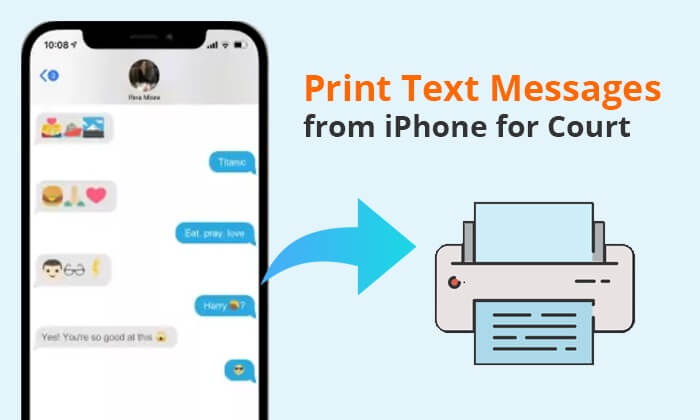
Is there a way to print an entire text conversation on iPhone? Of course. With Coolmuster iOS Assistant, it is a piece of cake. It is the best app to print text messages from iPhone for court. Besides, it can help users manage their iPhone data on their computer, such as back up, restore, transfer, delete, and so on. With this software, you can export your iPhone text messages to your computer, and then you can print them out as you need.
Why do you choose iOS Assistant?
Just download and install the program and follow the tutorial below to see how to use iOS Assistant to print text messages for court from your iPhone.
How do I print an entire text conversation from your iPhone in court using iOS Assistant?
01After you have downloaded and installed the iOS Assistant, launch it and connect your iPhone to the same computer. Then, tap "Trust" on your device when prompted.

02Once connected, the program interface will show like this below. Click the "Messages" icon on the left panel, preview and choose the message you'd like to transfer.

03After you have selected the messages you need to print, tap on the "Export" button from the top menu and choose an output folder to save the transferred text messages.

Once the transfer is complete, all text messages you have selected will be transferred to your computer and saved in HTML format. Now, you can connect the printer to your computer and print the HTML file onto a paper.
Check the video to see more details on how to transfer messages from iPhone to computer.
Now, you know how to print text messages from iPhone for court. Similarly, for Android users, you can use Coolmuster Android Assistant to print your text messages. You can click here to download the software. If you want to learn more about how to print Android text messages, you can read the article below.
How to Print Text Messages from AndroidAnother method to print text messages is by taking screenshots. This method sounds easy, but you need to spend a lot of time because you have to take the screenshots one by one. Besides, these screenshots will take up your iPhone's storage. (If your iPhone storage is not enough, you can check this article to learn how to do it.)
Here is how to print iMessages for court by taking screenshots:
Step 1. Open the "Messages" app and go to the text message you want to print.
Step 2. Press the "Power" and "Home" button at the same time to take a screenshot. (Please note that the buttons used in the screenshots may be different for different iPhone models.)
Step 3. Open the "Photos" app and choose the screenshot you just captured. Then, tap the "Share" button and select "Print".

Step 4. Select the printer you want to use and adjust the print settings. After that, tap "Print" to print the screenshot.
You can also print your iPhone text messages for court via email. What you can do is send the text messages you want to print to yourself via email to print them. This method is particularly useful for printing messages from specific conversations, but it won't retain the date and time for specific statements.
Here is how to get text messages for court via email:
Step 1. Open the Messages app on your iPhone and navigate to the conversation you want to print.
Step 2. Press and hold the message you want to print until the "Copy/More" dialogue box appears.

Step 3. Click on the "Copy" option, open the Mail app on your iPhone and then paste the copied text into the "New Message" field.
Step 4. Enter your email address and click "Send".

Step 5. You will receive a new email. Open it and click on the arrow at the bottom, and then select the "Print" option.
Besides the methods we mentioned above, if you have a Mac computer, you can export text messages from iPhone to PDF for court for printing. Before we start, make sure you have synced your iPhone text messages to your Mac. Here is how to print iPhone text messages for court:
Step 1. Open the Messages app on your Mac and select the conversation you want to print.
Step 2. Click the "File" option in the menu bar, then choose "Print" from the drop-down menu.

Step 3. In the newly popped-up window, select the file type, such as PDF, and then click "Print".

In summary, there are various methods to print text messages from iPhone for court. However, if you need to handle a large number of text messages, we highly recommend using Coolmuster iOS Assistant. It offers convenient one-click operations, making it easy to manage text messages on your iPhone and providing strong evidence support in court.
Related Articles:
5 Effective Ways on How to Print Text Messages from Samsung
How to Print Text Messages from LG Phone? 4 Ways for You
How to Download Text Messages from iPhone with Ease [6 Hot Ways]
How to Search Text Messages on iPhone in 6 Hassle-free Ways?





