
How to Extract Text Messages from iPhone Backup in 3 Easy Ways?

"I've Googled only to find sketchy websites and old Apple Discussions answering the question, so hopefully a Redditor can give me a current, first-hand perspective. I restored my phone as a new phone and am missing many contacts. Is there a program I can use to extract the contacts from one of my old backup files? And SMS messages, too?"
- Excerpted from Reddit
Text messages are one of the most important data types on our iPhones. How to extract text messages from iPhone backup if you get lost some messages from the iPhone or switch to a new phone? This guide walks you through the mist and shows you detailed instructions to extract text messages from iTunes backup and iCloud backup without data loss.
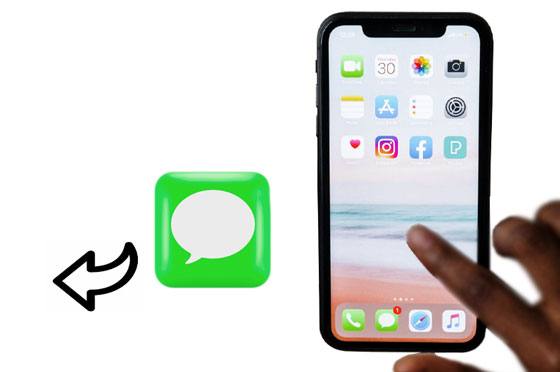
iTunes is an official backup management tool provided by Apple, and many users are accustomed to backing up their iPhone data to their local computers. When it comes to recovering text messages, iTunes backup is undoubtedly the most direct option. Below, we will introduce two methods to extract text messages from an iTunes backup.
If you only need a portion of the text messages from the backup and don't want to overwrite the existing data on your phone, we recommend using Coolmuster iPhone Data Recovery. This is a professional iOS data recovery tool that allows you to preview all backups before restoring, and retrieve messages and other files from iTunes backup files without causing data loss. It doesn't require connecting your iPhone device and is easy to use.
Key features of iPhone Data Recovery:
Here is how to extract messages from iPhone backup using iPhone Data Recovery:
01Run iPhone Data Recovery on the computer after installation and select the "Recover from iTunes Backup File" mode on the left panel. Select one iTunes backup file from the list after it scans the default iTunes backup location on the computer, and tap the "Start Scan" button to continue.

Note: If you cannot find the wanted backup file, please click the "Select" button below to pick the iTunes backup file from other customized folders.
02Tick off "Messages" and "SMS Attachments" on the interface and click the "Start Scan button" to start scanning.

03After scanning, choose "Messages" or "SMS Attachments" on the left side and preview the detailed information. Then, check the items you want to restore and hit the "Recover to Computer" button at the lower right corner.

Video Tutorial:
If you prefer using the official method, you can restore the entire backup via iTunes to sync the text message data back to your phone. However, please note that restoring the full device will erase all current data on your iPhone, so make sure to back up your data beforehand.
Here is how to extract text messages from iPhone backup using iTunes:
Step 1. Connect your iPhone to the computer using a data cable and open iTunes.
Step 2. Click the device icon in the top-left corner to go to the "Summary" page.
Step 3. Click "Restore Backup", and select the backup file you want to restore from the list that appears.
Step 4. Once confirmed, click "Restore" and wait for the system to complete the restoration process.

iCloud is Apple's cloud backup service, and many users also sync their text messages to iCloud. When a device encounters issues or you need to restore text messages, you can also recover them from an iCloud backup. However, you must first erase the device and set it up again, and you can only restore the entire backup, individual messages cannot be extracted.
Here is how to extract SMS from iCloud backup:
Step 1. Make sure the device is connected to Wi-Fi.
Step 2. Go to "Settings" > "General" > "Transfer or Reset iPhone" > "Erase All Content and Settings" to clear the device data. (iPhone won't erase?)

Step 4. When you reach the "Apps & Data" screen, select "Restore from iCloud Backup".

Step 5. Log in with your Apple ID, choose the backup you want to restore and click "Restore".
Step 6. Wait for the restoration to complete, and your text messages will automatically sync back to your phone.
In summary, there are several methods to extract text messages from an iPhone backup. If you prefer selective recovery, flexibility, and no impact on existing data, we recommend using Coolmuster iPhone Data Recovery. It's simple and efficient. On the other hand, if you prefer official methods, iTunes or iCloud can also help restore your text messages, though there is a risk of overwriting your existing data.
Related Articles:
4 Proven Methods on How to Save Texts from iPhone to Computer
3 Reliable Ways to Recover Deleted Text Messages on iPhone Without Computer
How to Extract Contacts from iPhone Backup | 4 Flexible Approaches





