
How to Send Large Audio Files from iPhone to iPhone, Android & Computer

The iPhone lets you easily record conversations, like meetings or interviews, and capture special moments. You can also save birthday messages for friends and family or add your voice to audio for fun. Since these recordings are precious, it's important to back them up by moving them to another device or cloud storage.
When audio files are too big to send by email, or if you'd rather avoid using iTunes, sending large audio files from iPhone might seem tricky. Fortunately, there are several simple ways to move large audio files from your iPhone, which we'll explore in this article.
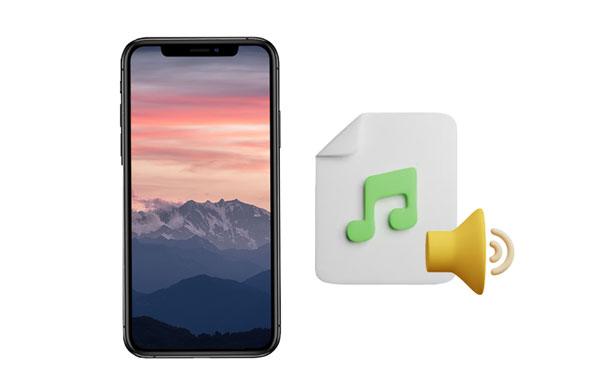
Want to keep your large audio files when switching from an iPhone to an Android device? Coolmuster Mobile Transfer makes it easy. With just one click, you can move music from iOS to Android, no matter the file size. It also allows you to transfer videos, books, and photos from iOS to Android effortlessly.
You can even move contacts and documents from an Android device to an iPhone or iPad without any hassle. Coolmuster Mobile Transfer supports most Android and iOS devices and operating systems, making it simple to copy data between mobile devices.
Key features of Coolmuster Mobile Transfer:
Here is how to transfer large audio files from iPhone to Android:
01Install the Program
Download and launch the software on the PC, and open it to get to the main interface.
02Connect Mobile Devices to Computer
With working USB cables, connect both devices to the PC. After successfully connecting, you will see your devices on the "Source" and "Destination" places on the screen. Make sure your iPhone is on the "Source" side.

03Transfer Your Large Audio files
To choose all your audio files, select the "Music" category, and click the "Start Copy" button to start the transfer.

s
Sending large audio files from one iPhone to another using AirDrop is a quick and convenient way to share music, recordings, or other audio without cables. AirDrop works through Wi-Fi and Bluetooth, offering fast transfer speeds. However, both devices must be nearby, unlocked, and have AirDrop enabled. Very large files may take a little longer, so ensure both iPhones are sufficiently charged. (AirDrop on iPhone is not working?)
Step 1: On both iPhones, swipe down from the top-right corner to open Control Center. Make sure Wi-Fi and Bluetooth are turned on.
Step 2: Tap on "AirDrop" and select "Contacts Only" or "Everyone" depending on your preference.
Step 3: Open the Music or Files app on the sending iPhone and locate the audio file you want to share. Tap the "Share" icon, then select the receiving iPhone from the AirDrop list.
Step 4: On the receiving iPhone, tap "Accept" when prompted. Wait for the transfer to complete, and then check the Music or Files app to access the audio.

Using Google Drive is a convenient way to transfer large audio files from an iPhone to another iPhone or Android device. This method works by uploading your files to the cloud and then downloading them to the target device. It is simple and does not require cables, but the speed depends on your internet connection, and large files may take some time to upload or download.
Step 1:Open the Google Drive app on your iPhone and sign in with your Google account.
Step 2: Tap the "+" button and choose "Upload." Select the audio files you want to transfer from your iPhone and wait for the upload to complete.

Step 3: On the target iPhone or Android device, open Google Drive and sign in with the same account.
Step 4: Locate the uploaded audio files and download them to the device.
When you need to transfer audio files from your iPhone to a PC or Mac with ease, Coolmuster iOS Assistant is the perfect choice. This powerful iOS data transfer and management software allows you to move large audio files to your computer in minutes. It also supports transferring large videos, music, messages, photos, books, contacts, and more from your iOS device to your computer.
Unlike iCloud or iTunes, Coolmuster iOS Assistant lets you preview your files and choose exactly which audio to transfer. There are no file size limits, and the process is faster since it does not rely on your internet connection.
Key features of Coolmuster iOS Assistant:
Here is how to move large audio files from an iPhone to a PC in 1 click:
01Launch the Software and Connect the iPhone
First, download and install Coolmuster iOS Assistant on your PC. Open it to get to the primary interface. Now connect your iPhone to your PC using a lightning cable. Immediately you connect the phone; the program will automatically recognize it.
After a few seconds, you'll see a pop-up window on your PC's screen. Click on "Trust", then press the "Continue" option to go on.
02Choose the Audio Files to Transfer
After the software detects the device, you will see all your iPhone's data on the primary interface. Each file will be in its folder on the left panel for convenience purposes. Please choose the "Music" > "Songs"/"Voice Memos"/"Tones" option. Then you will see your audio files on the interface.

03Export Your Large Audio Files to the Computer
Choose the audios you want to transfer by checking, and click "Export" to save your large audio files from your iPhone to your PC.

If you want to quickly transfer large audio files from your iPhone to your Mac without using cables, AirDrop is a fast and convenient solution. It works wirelessly and keeps your files intact.
Step 1: Make sure both your iPhone and Mac have Wi-Fi and Bluetooth turned on.
Step 2: On your Mac, open Finder and select AirDrop from the sidebar. Set it to allow receiving from "Contacts Only" or "Everyone." (AirDrop on Mac Is Not Working?)

Step 3: On your iPhone, go to the Files or Music app and locate the audio file you want to send.
Step 4: Tap the "Share" icon and choose AirDrop. Select your Mac from the list of available devices.
Step 5: Accept the transfer on your Mac. The audio file will be saved in your Downloads folder.
If you have plenty of iCloud storage, you can use it to transfer large audio files from your iPhone to a Windows PC or Mac. By uploading your music to iCloud, you free up local space while keeping files accessible on any computer. This method is convenient but depends on internet speed and available iCloud storage. (iCloud Storage Full?)
Step 1: On your iPhone, go to "Settings", tap your name, and select "iCloud".
Step 2: Enable iCloud Drive and make sure your music app or audio files are set to sync. Wait for your iPhone to upload the audio files to iCloud.

Step 3: On your Windows PC, download and install iCloud for Windows, then sign in with the same Apple ID. On Mac, open Finder and select iCloud Drive.

Step 4: Locate the uploaded audio files in iCloud Drive and download them to your computer. Once downloaded, you can play, move, or back up your audio files as needed.
Q1: How to send large audio from iPhone using Mail Drop?
Go to the audio file's location and tap the Share button. Select the mail icon, and if the file is too large, you'll see a prompt offering an alternative. Tap the "Use Mail Drop" button to send the audio via iCloud.
Q2: Why does my audio lose quality after sending it on WhatsApp?
WhatsApp compresses audio files to speed up uploading. This often reduces the sound quality, so sending large audio through messaging apps is not recommended if you want the recipient to get high-quality audio.
Q3: What to do when an audio file is too large to send?
If your iPhone audio file is too big, you have several options:
Q4: What apps can help with cross-platform audio transfers?
Apps like Send Anywhere and Move to iOS are optimized for transferring large audio files between iPhone and Android devices. They offer an efficient solution for sharing audio without losing quality.
That's all on how to send a large audio file on iPhone. Hopefully, the methods can help you easily share huge audio files with your friends. As seen, you can use Coolmuster iOS Assistant to transfer large audio files from an iOS device to a computer smoothly, and Coolmuster Mobile Transfer will help you move audio data to Android in 1 click. The process is simple and fast. Besides, there is no size limit for the audio files being transferred.
Related Articles:
[Solved] How to Transfer iPhone Photos to SD Card with Original Quality?
How to Transfer Notes from iPhone to iPhone [5 Easy Ways]
How to Send Large Videos on Android without Hassle
[SOLVED] How to Import Videos from iPhone to iMovie Breezily?





