For iPhone users who are new to iOS system, it takes some time to get familiar with such a closed system. Because iPhone's operating system is not the same as Android's. By default, the iOS system does not display the battery power percentage in the upper right corner of the iPhone screen. So, where and how to set up and show battery percentage on iPhone if needed? Let's how a look at the practical skills in the following part.
Part 1. [User Guide] How to Turn On Battery Percentage on iPhone/iPad
Part 2. [Extra Tips] Know More about iPhone Battery Settings

Why Do You Need to Display Battery Percentage on iPhone?
Well, without the battery percentage showing on status bar of iPhone screen, it would be kind of inconvenient for you. But with the battery percentage showing on iPhone screen, it benefits you a lot in many ways, for example:
1. It helps you to know how much longer the battery can last when the status bar turns red, and decide whether to charge it or not.
2. It helps you to see whether your iPhone has been charged or not while charging.
3. It helps you be pleased to gauge and say how much the remaining power is left on your iPhone or iPad.
4. It helps you to judge whether the battery life of your iPhone is bad or getting worse or working normally.
...
You can enable the battery percentage on iPhone and iPad show it on status bar while iPod touch does not support battery percentage. Below are the instructions to show battery percentage on your iPhone or iPad.
1. For iPhone 8 Plus/8/7 Plus/7/6s Plus/6s/6 Plus/6 or earlier generation:
Step 1. Unlock your iPhone and open "Settings" app on your iPhone or iPad.
Step 2. Scroll down to find out "Battery" option and tap it.
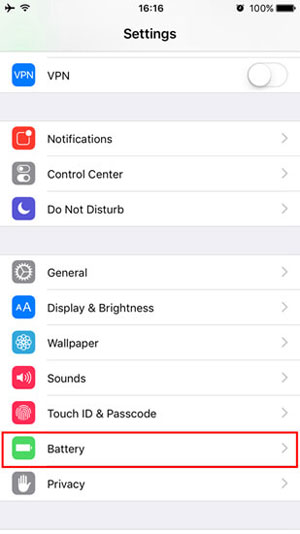
Step 3. On Battery page, find out and switch on "Battery Percentage" option to activate it.
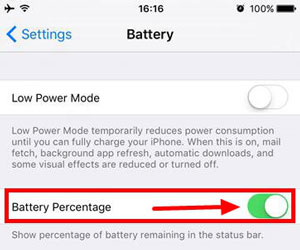
Then you can see the percentage of battery remaining in the status bar on iPhone screen now. Just check it at the upper right corner of iPhone screen.
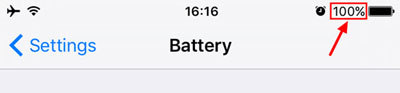
Note: On some iOS device, to display battery percentage indicator on screen, please follow the instructions as below:
- Launch Settings app on iDevice and go to "General".
- Select "Usage" option and find out "Battery Percentage" feature.
- Turn on "Battery Percentage" on your device and exit Settings by tapping Home button.
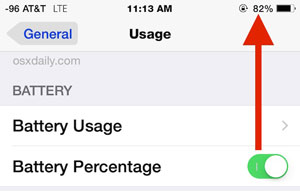
You May Like: Guide on How to Monitor Battery Performance on iOS 8/9
2. For iPhone X or later generation:
How to show battery percentage indicator on iPhone X? For iPhone X or newer generation, you will find out the the battery percentage you are looking for on Control Center. To check the battery indicator on iPhone X, please follow the steps as below:
Step 1. Simply swipe down from the top right corner of the screen on iPhone X to access Control Center. The way to open Control Center is different from other iPhone devices'.
Step 2. Look at the corner at the right top of Control Center, you might find out the battery percentage indicator next to the battery icon.

So whenever you want to see the the battery percentage on iPhone X, please open Control Center with the above way and you might find out what you want.
Besides, the feature of Battery Percentage is not available on iPod touch.
See Also: Useful Tips to Improve Battery Life for iPhone
1. To check how much battery usage consumed by each app on your iPhone, you can go to "Settings" > "Usage" > "Battery Usage" on your iPhone, and switch the options between "Last 24 Hours" and "Last 7 Days" to check the battery usage on your device.
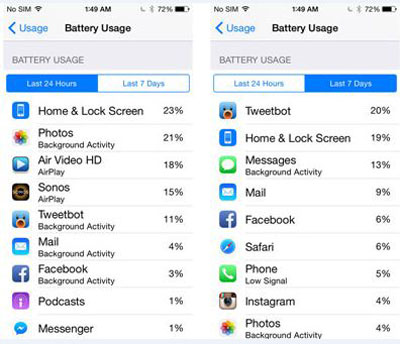
2. To temporarily reduce power consumption on your iPhone till it is fully charged, you can enable "Low Power Mode" by tapping "Settings" > "Battery" > "Low Power Mode". When Low Power Mode is on, some features on iPhone will be turned off, including the mail fetch, background app refresh, automatic downloads, some visual effects and etc.
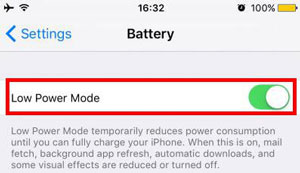
3. In order to charge your iPhone faster, you can quit all apps and turn off all features on your iPhone while charging, including Wi-Fi, Bluetooth, cellular data, DNF mode, music, games, videos, and etc. This can stop battery consumption on iPhone to help charge iPhone faster.
4. When you have turned on the Low Power Mode, which is aimed at power saving on iPhone, the battery percentage will always display in the status bar.
Related Articles:
How to Customize iOS 11 Control Center on iPhone X/8/7
How to Lock Up Notes with Password or Touch ID on iPhone/iPad