Many people rely on their iPhone to play music, videos, photos, and more, but wouldn't it be great if you could access these apps and content on your Mac? That's where the need for how to sync apps from iPhone to Mac comes in. By syncing your iPhone with your Mac, you can enjoy your favorite apps on both devices.
Whether you're using a music app, watching a TV show, browsing photos, or viewing files, having the same experience on your Mac makes everything easier and more convenient. Read on to learn how to use iPhone apps on Mac computer.
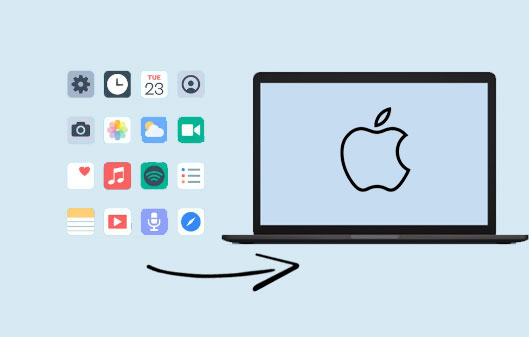
If you're using a Mac with Apple Silicon (like M1, M2, or newer), you can run many iPhone and iPad apps directly on your Mac through the Mac App Store. This works because both iOS and macOS now share similar architecture, allowing iOS apps to run natively on newer Macs. The advantage is that you don't need any extra tools—just install and use the apps. However, not all iPhone apps are available, as some developers may choose to exclude their apps from the Mac platform.
1. Open the Mac App Store on your Mac.
2. Click the search bar and type the name of the iPhone app you want.
3. At the top of the results, click "iPhone & iPad Apps."
4. Find the app you want from the list.
5. Click "Get" or the download icon to install it.
6. Once installed, open the app from your Applications folder or Launchpad.
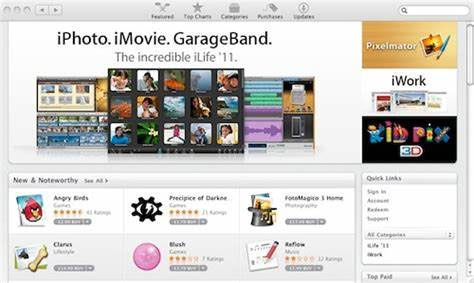
Where are iPhone backups stored on Mac? Discover the exact location and learn simple steps to access, manage, or delete them here.
Where Are iPhone Backups Stored on Mac? Here's the Answer!iCloud keeps your apps' data in Apple's cloud so every change you make on one device appears on the others almost instantly. Because everything travels through Apple's servers, you don't need cables or manual transfers, and your most recent files, messages, and settings follow you automatically. The trade-off is that you rely on an internet connection and shared iCloud storage space, and not every third-party app supports full data syncing.
1. On the iPhone, open "Settings" > [Your Name] > "iCloud" and make sure "iCloud Drive" is on.

2. In the same list, enable the switches for each app you want to sync (e.g., Photos, Notes, Contacts, any compatible third-party apps).
3. Still on the iPhone, go to App Store > Account and turn on Automatic Downloads for Apps and App Updates; this ensures universal-purchase apps install on other devices signed in with your Apple ID. (Can't Sign Into Apple ID on iOS Device or Mac?)
4. On the Mac, open System Settings (or System Preferences) > Apple ID > iCloud, turn on iCloud Drive, then tick the same app checkboxes you enabled on the phone.
5. Open the Mac App Store, click your name, and download iPhone/iPad apps that show a cloud icon to install versions made for macOS or for Apple Silicon.
6. Leave both devices connected to Wi-Fi; iCloud will upload existing app data from the iPhone and pull it down to the Mac, keeping everything in sync going forward.
If you're looking for a simple way to manage and uninstall iPhone apps on your Mac, Coolmuster iOS Assistant is a helpful tool to consider. This software is known for its ease of use and powerful features. It not only allows you to uninstall unwanted iPhone apps on Mac, but also enables you to preview, export, and back up iPhone data, including contacts, SMS, photos, videos, music, etc., directly to your Mac. Whether you want to save storage or create a backup, it provides a convenient solution with just a few clicks.
Key Features of Coolmuster iOS Assistant
Steps to manage iPhone Apps on Mac Using Coolmuster iOS Assistant
01 Download and install Coolmuster iOS Assistant on your Mac. Connect your iPhone to the Mac using a USB cable and trust the computer on your iPhone if prompted. Launch the program, and it will detect your device automatically. (iPhone Won't Connect to Mac?)

02 Now, you will see all file folders would be arranged on the main interface. Then enter the Apps tab to preview all apps in your iPhone. While previewing, select the ones you want to uninstall by ticking them out.
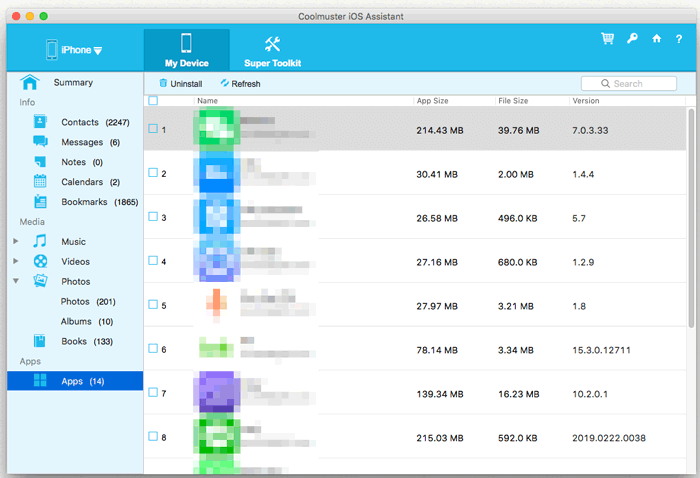
03 Click the "Uninstall" button from the top menu to delete them from your iPhone with one click. Here, if you want to transfer other data from iPhone to Mac, select the data you want, click the "Export" button and choose a location on your Mac to save the data. Wait patiently for the process to get completed within a little while.
Video Guide:
There are several ways to access iPhone apps on a Mac, such as using the Mac App Store, iCloud syncing, or third-party tools. While the App Store works well for Apple Silicon Macs and iCloud is great for syncing system apps, they don't allow direct app export or full control over app data. That's where Coolmuster iOS Assistant stands out. It offers a more flexible and user-friendly way to export, back up, and manage iPhone data on a Mac. With its powerful features and simple steps, it's the ideal choice for users who want complete control without relying on iTunes.
Related Articles:
How to Sync Notes from iPhone to Mac in 5 Reliable Ways
[Comprehensive Guide] How to AirDrop from iPhone to Mac?
How to Transfer Photos from iPhone to Mac? - 6 Reliable Ways





