
How to Transfer Contacts from iPhone to Computer without iTunes (PC/Mac)?

If you've just added a bunch of contacts to your iPhone and want to save them to your computer, either as a backup or to share, there are some easy ways to do it.
While iTunes is Apple's official Windows PC data syncing tool, many people find it confusing and frustrating to use. It's slow, the steps aren't clear, and iTunes errors often pop up for no reason.
So what's the easiest way to transfer contacts from iPhone to computer without iTunes? Here are some better options you can try.
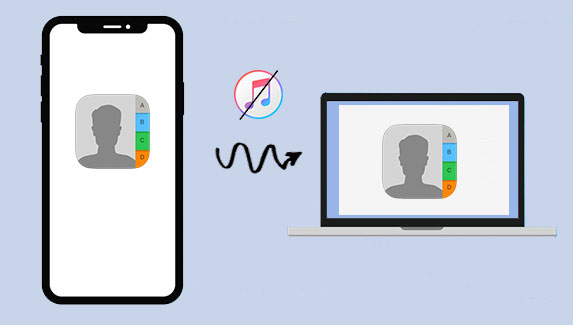
Many people find iTunes limiting because it only lets you transfer all your contacts or a whole group at once. If you just want to move one or two contacts, or manage them more freely between your iPhone and computer, you'll need a better option. Coolmuster iOS Assistant is a great choice.
This tool makes it easy to move and back up your iPhone data, including contacts. With just a few clicks, you can safely save the contacts you need or copy them to your computer, no hassle at all.
Key Features of Coolmuster iOS Assistant:
To transfer iPhone contacts to computer using iOS Assistant, please download, install and launch the Coolmuster iOS Assistant on your computer, and then you might follow the steps below to export iPhone contacts without iTunes.
How to Export iPhone Contacts to computer selectively without iTunes:
01 Use a USB cable to connect the iPhone to the windows computer. On the pop-up window that appears, permit the computer to access the phone's files and folders.

02 From the left side menu of the program interface, ppen the "Contacts" folder and select the contacts that you want to move.
03 Hit the "Export" button from the top menu to export the selected contacts to the computer.

Video Tutorial:
Don't know how to sync contacts from Mac to iPhone? This article introduces 4 ways to do it. Read along and find the easiest way.
How to Sync Contacts from Mac to iPhone with 4 Simple WaysIf you want to copy your iPhone contacts to your computer using iCloud, follow these steps. This method lets you move contacts wirelessly, but it takes a bit more time and needs a good Wi-Fi connection. It's not as quick as using Coolmuster iOS Assistant, but it works if you don't want to use extra software.
Here's how to import contacts from iPhone to computer using iCloud:
1. On your iPhone, open Settings. Tap your name at the top, then choose iCloud. Turn on the "Contacts" option so your contacts sync to iCloud.
2. On your computer, open any web browser and go to iCloud.com. Sign in using the same Apple ID you use on your iPhone.
3. After logging in, click on "Contacts." You'll see all your iPhone contacts there. You can click one contact at a time or hold Shift or Ctrl to select more. If you want to select all, click the small gear icon in the corner and choose "Select All."
4. Click the gear icon again and choose "Export vCard." Your browser will start downloading a file with your contacts. Once it's saved, you've successfully copied your iPhone contacts to your computer.

Want to sync Outlook contacts with an iPhone? If you have no idea how to make it, read this guide. It will tell you 5 simple methods, and you can transfer your Outlook contacts to your iPhone directly.
How to Sync Outlook Contacts with iPhone [5 Approaches]If you just need to move one or two contacts, a quick way is to email them to yourself and save them on your computer. But if you want to transfer several or all of your contacts at once, check out Part 1 for a faster method that lets you do it all in one go.
1. Open the Phone app on your device.
2. Open contacts and select the contact that you want to want to transfer to the computer.
3. Scroll down and find the "Share contact" option.
4. Click the "Mail" option.
5. Enter your email address and send the contact to your email address.
6. Open your email on the computer, download the attachment, and save it.

How to fix email disappearing from iPhone? Click the following link and you will find out the reasons and solutions to solve the problem that emails disappear on iPhone:
Email Disappears from iPhone, How to Fix It?AirDrop is a handy feature that lets you wirelessly send things like photos, documents, and contacts between Apple devices. It works well when you want to send just one contact from your iPhone to your Mac. But if you have many contacts to share, it might not be the best method.
AirDrop is only available on Apple devices, so this method will only work if you're using a Mac. First, you'll need to turn on AirDrop on both your iPhone and Mac.
On your iPhone:

On your Mac:

Make sure your iPhone and Mac are on the same Wi-Fi network and close to each other.
Now, to send a contact from your iPhone to your Mac:
1. Open the Contacts app on your iPhone.
2. Pick the contact you want to send.
3. Tap "Share Contact," then choose AirDrop.

4. Tap your Mac's name when it shows up.
5. Your Mac will get a pop-up asking if you want to accept the contact. 6. Tap Accept, and the contact will be saved to your Mac.
Contacts are one of the most important things on your phone. They help you stay in touch with family, friends, and coworkers. That's why it's smart to keep them backed up, just in case something goes wrong.
Now that you've learned how to move your iPhone contacts to your computer, it's much easier to keep them safe. With a copy saved on another device, you won't have to worry about losing them anymore.
Related Articles:
How to Transfer Contacts from iPhone to SIM Card [2 Ways]
How to Transfer Contacts between Android and iPhone?





