
How to Transfer Files from PC to iPad Without iTunes [Top 4 Ways]

Data transfer between PC and iPad is a regular task for many users. Sometimes, you may need to transfer some documents to an iPad for viewing or studying. Or you may need to copy music or movies to your iPad to enjoy them during a trip. When it comes to data transfer between PC and iPad, iTunes may be a default option. However, syncing with iTunes is very slow, not to mention some errors that occur from time to time. Therefore, many people want to know how to transfer files from PC to iPad without iTunes. If you are one of them, here are 4 easy ways for you to copy files to iPad without iTunes.
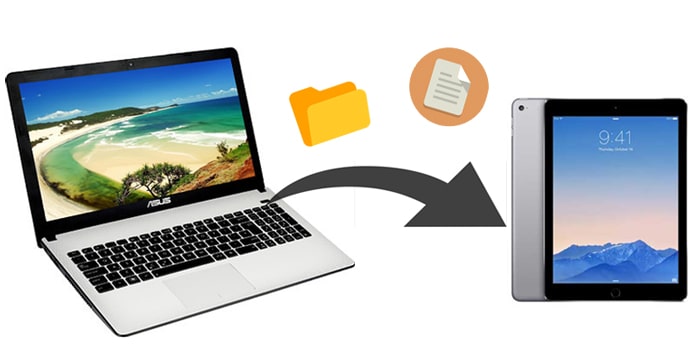
Coolmuster iOS Assistant is your must-have software to transfer files to an iPad without iTunes. It allows you to view and access the files from iDevice without the need to run iTunes. You can enjoy a hassle-free data-transferring experience using iOS Assistant. It is reliable, fast, and easy-to-use. Besides transferring files from PC to iPad, it comes with many other useful functions.
Highlights of Coolmuster iOS Assistant:
Free download this iPad File Transfer app on your computer and follow the guide below to transfer files from PC to iPad without iTunes.
Tip: If you are a Mac user, download Coolmuster iOS Assistant for Mac and click here to see how to transfer files from Mac to iPad.
Here is how to transfer files from PC to iPad without iTunes using iOS Assistant:
01Install and launch iOS Assistant on your computer, then plug your iPad into the computer with a USB cable. Unlock your iPad and tap "Trust" as prompted. The software will recognize your iPad automatically. Once connected, you will get the main interface below.

02To copy files from PC to iPad without iTunes, click the file type you'd like, and then click the "Import" button from the top. You can select the files from your PC and then move them to your iPad.

Video Tutorial:
This is how to conduct PC-to-iPad USB file transfer without iTunes. If you want to sync files to an iPad without a USB cable, keep reading for more options.
Apart from iTunes, iCloud is also an official solution from Apple to help users back up iOS data, and seamlessly share files across different devices. By uploading files to iCloud Drive, you can access the content you need on your iPad at any time.
Here is how to transfer files to iPad from PC without iTunes via iCloud Drive:
Step 1. Make sure your PC and iPad are logged into the same Apple ID and that there is enough space in iCloud. (iCloud storage full?)
Step 2. Open iCloud.com on your PC and log in with your Apple ID.
Step 3. Select "iCloud Drive" and upload the necessary files.

Step 4. On your iPad, head to "Settings" > [your name] > "iCloud" and then turn on "iCloud Drive".

Step 5. To see the files synced from your PC, open the "Files" app on your iPad and then click "Browse" > "iCloud Drive". (iCloud Drive not syncing?)

Apart from iCloud Drive, there are many other options you can use to transfer files to iPad wirelessly, such as Dropbox and Google Drive. These services also support file synchronization and offer cross-platform compatibility.
The free storage space on Dropbox is only 2GB. Here's how it works:
Step 1. Download and open the Dropbox desktop version on your computer, then follow the instructions to create a Dropbox account.
Step 2. Drag and drop the files you want to transfer to iPad.
Step 3. On your iPad, install and open the Dropbox app, and log in to it with the same account. You can then access and download the files from your computer to your iPad.

Google Drive offers up to 15GB of free storage space. Here are the steps:
Step 1. Open drive.google.com on your PC, then click the "New" button.
Step 2. Select either "File upload" or "Folder upload" to upload your files or folders.

Step 3. Once uploaded, the files will appear in your Drive account immediately.
Step 4. Next, go to the App Store on your iPad, download and install Google Drive.
Step 5. Log in with your credentials, and you'll be able to access the synced files from your computer in your Google Drive account.
Email is also a workable way of transferring files from PC to iPad. However, the size of the attachment file is limited. So it is recommended only when you have a small size of files.
Here is how to transfer files from PC to iPad without iTunes using email:
Step 1. On your computer, sign in with the email account.
Step 2. Compose an email, attach the file you need to transfer, and then send it to yourself.
Step 3. Open the email on your iPad and download the attachment sent from your computer.

There are many ways to complete the file transfer without iTunes, for example, third-party app, iCloud, other cloud services like Dropbox, etc. If you want to transfer files like contacts, bookmarks, calendars, and books quickly, Coolmuster iOS Assistant would be a good choice. It is quick, smooth and safe. You can download it on your PC to have a try.
Related Articles:
[Solved] How to Transfer Videos from Computer to iPad Without iTunes?
How to Transfer Files from PC to iPhone Without iTunes - 6 Ways
How to Transfer Photos from PC to iPad with or without iTunes?
How to Transfer Files from Flash Drive/USB to iPad with/without a Computer?





