
How to Transfer GoPro Videos to iPhone in 3 Quick and Easy Ways?

GoPro is one of the most versatile action cameras, widely used for everything from travel and sightseeing to sports activities. However, after using it for a while, you might notice that your GoPro's SD card is almost full, or you might want to save your videos to your iPhone for easy editing and sharing.
The good news is, in this guide, we'll show you three simple and effective ways to transfer GoPro videos to your iPhone, either using a computer or wirelessly through the GoPro app.
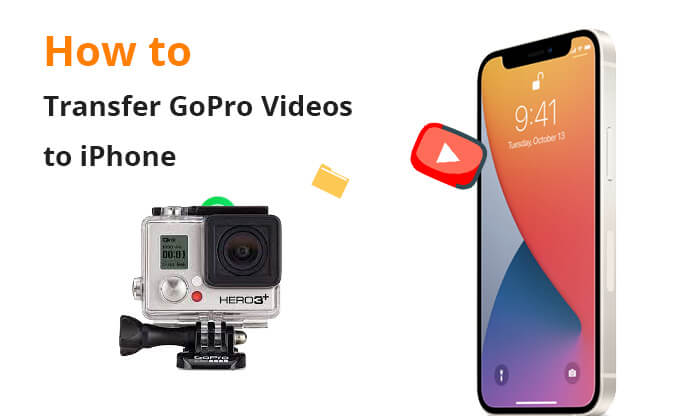
GoPro officially offers an application called GoPro Quik, which can be used to pair your GoPro camera with your iPhone and transfer videos. This is the most direct and convenient method. It allows users to transfer videos from the GoPro camera to the iPhone via Wi-Fi, eliminating the need for a cable connection. Here is how to transfer videos from GoPro to iPhone via GoPro Quick:
Step 1. On your iPhone, download the GoPro Quik app and ensure both Wi-Fi and Bluetooth are turned on.
Step 2. On your GoPro camera, access the utility drawer by pressing the button. Navigate to "Preference" > "Connections" > "Connect Device."
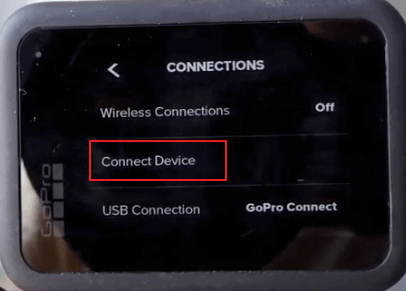
Step 3. From the available devices, select "GoPro Quik" to initiate pairing mode. To find your Wi-Fi name and password, tap the "[i]" icon in the top right corner of the camera screen.
Step 4. On your iPhone, open the GoPro Quik app. Tap the camera logo in the lower-left corner, then select "We Found Your GoPro" and click "Connect".
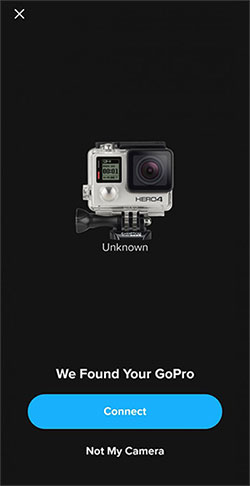
Step 5. In the GoPro Quik app, tap the camera icon in the lower-left corner. Then, tap the 4x4 grid icon next to the red circle to open your camera's gallery.
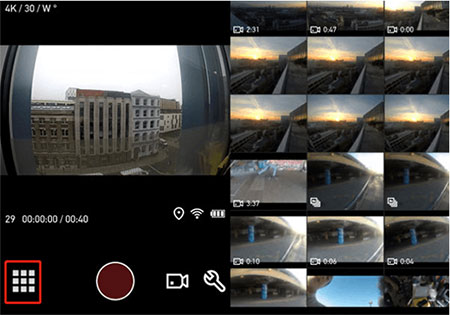
Step 6. Select the video you want to transfer and press the download button. This will save the video to your iPhone's gallery.
Are you finding unable to load video notification on iPhone? Here are useful tricks for 'unable to load video iPhone error.
iOS Transfer is a versatile data transfer and management tool for iPhone, iPad, and iPod, allowing you to easily move a wide range of files between your device and computer. It offers offline transfer capabilities, making it the quickest way to transfer GoPro videos to your iPhone without any hassle. In just a few simple steps, you can seamlessly transfer GoPro videos to your iPhone while preserving their original quality.
Key features of iOS Transfer:
Here is how to get GoPro footage on phone using iOS Transfer:
01Download, install, and launch iOS Transfer on your computer, and then connect your iPhone and GoPro to your computer.
02Once the connection is successful, you will see the following interface.

03Select "Videos" from the left menu, then click the "Add" button to select videos from your GoPro folder (found under This PC), then click "Open" to transfer these videos to your iPhone.

After we know how to transfer videos from a computer to an iPhone, how about transferring videos from an iPhone to a computer? Here is a step-by-step guide you can't miss.
How to Transfer Videos from iPhone to Computer? 9 Ways You Can't MissiTunes is another method to transfer GoPro videos from your computer to your iPhone, but you need to first download the GoPro videos to your computer. After that, you can follow the steps below to transfer your GoPro videos to your iPhone using iTunes:
Step 1. Connect your GoPro device to your PC. Once connected, open the GoPro disk in File Explorer and copy the desired video to your PC's local drive.
Step 2. Next, launch iTunes and connect your iPhone to the PC. Click on the iPhone icon in the top-left corner and go to the "Summary" section.
Step 3. Click on "Options" and choose "Manually manage music and videos". Then, click "Apply".
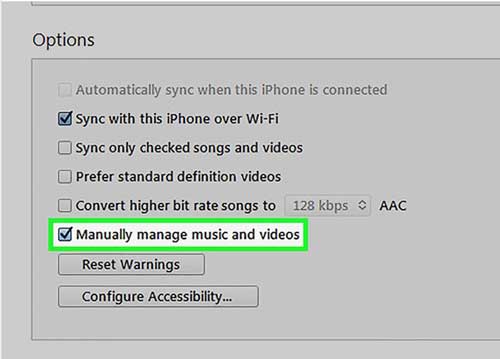
Step 4. Next, click on "Files" and select either "Add Folder to Library" or "Add File to Library" to import videos into iTunes from your computer.

Step 5. Select your iPhone and go to "Movies". Turn on the "Sync Movies" option. Choose the desired videos and click "Apply" to start the videos transfer from iTunes to iPhone.

This process is quite lengthy and complex, therefore, not recommended.
Q1: Why isn't my GoPro showing up on my PC, and how can I fix it?
If your GoPro isn't appearing on your PC, several factors could be at play, such as a broken USB cable, incorrect GoPro settings, a malfunctioning USB port, a corrupted SD card, or outdated software. To troubleshoot, try swapping out the USB cable, check and adjust your GoPro's settings, restart your computer, and make sure your GoPro's software is up to date.
Q2: How do I transfer GoPro videos to my Android phone?
To move GoPro videos to your Android phone, you can use the GoPro Quik app. Simply connect your GoPro to the app wirelessly, browse through your videos, and select the ones you want to transfer. The app will then add them to your phone's storage for easy access.
In summary, there are multiple methods available to transfer GoPro videos to an iPhone. Whether it's using GoPro Quick, iOS Transfer, or iTunes, all of them offer convenient ways to get your GoPro videos onto your iPhone. If you're looking for an efficient and reliable method, I highly recommend iOS Transfer, as it not only offers a straightforward operation but also guarantees the quality and speed of the video transfer.
I hope this article helps you successfully transfer your GoPro videos to your iPhone. If you have any questions, please feel free to leave a comment below, and we will happily assist you.
Related Articles:
How to Put Videos on iPhone? [Solved with 5 Ways]
How to Transfer Videos from Mac to iPhone with 5 Methods
Simple Ways on How to Transfer Videos from PC to iPhone Camera Roll





