
How to Import VCF to iPhone in 5 Easy Ways: A Comprehensive Guide

When switching phones or importing contacts, many users use the VCF file format to transfer contact information. VCF (vCard file) is a widely supported iPhone contact format that can store details such as contact names, phone numbers, email addresses, and more, making it easy to migrate contacts between devices. If you encounter issues while importing a VCF file to your iPhone, don't worry. This article will introduce several effective methods to help you easily import VCF to iPhone.
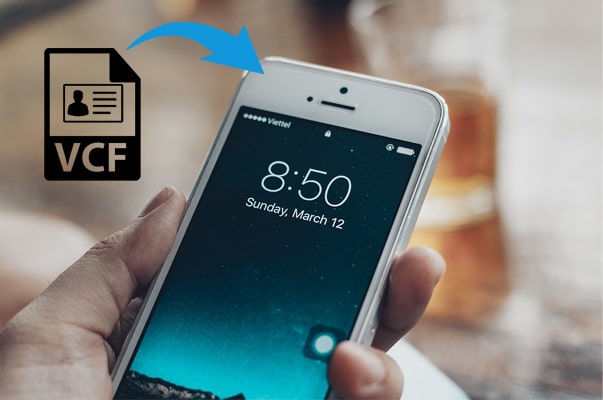
The easiest way to import a VCF file to your iPhone is by using iOS Transfer. This powerful tool takes the hassle out of manual importing and lets you move your contacts to your iPhone in just one click. It can quickly read and transfer contacts from Outlook, Windows Address Book, or other contact sources on your computer. Besides that, iOS Transfer also helps you manage and sync music, photos, videos, messages, notes, Safari data, and more between your iPhone, iPad, or iPod and your computer.
Key features of iOS Transfer:
Here is how to import contacts to iPhone from VCF using iPhone Contact Transfer:
01Install and launch iOS Transfer on your computer. Then, use the original USB cable to connect your iPhone and the PC. The software will automatically detect your iOS device and display its basic information on the interface.

02Select "Contacts" from the left-hand menu, then click on "Import/Export" > "Import Contacts" > "From vCard File".

03Find the VCF file you wish to import, then click "Open" to transfer the VCF file to your iPhone.
iCloud is Apple's cloud service that allows you to sync contacts between your iPhone and other devices. You can import the VCF file into iCloud, and it will automatically sync to your iPhone. If you prefer a wireless way, you can pick this method and get the VCF file from iPhone with the instructions below.
Step 1. Open a web browser on your computer and visit iCloud.com, then log in with your Apple ID.
Step 2. On the iCloud main page, click the "Contacts" icon.
Step 3. In the lower-left corner, click the "Settings" icon and select "Import vCard".

Step 4. Upload your VCF file, and iCloud will automatically add the contacts to your account.
Step 5. On your iPhone, go to "Settings" > "Apple ID" > "iCloud", and ensure that "Contacts" sync is enabled. The imported contacts will then appear on your iPhone.
Note: This way requires enough iCloud storage and a stable network connection. If your iCloud storage is not enough, you can upgrade your iCloud plan or click here to learn how to free up iCloud storage.
Another easy way to import VCF file to iPhone is by using email. All you need to do is send the VCF file to your own email, then open it on your iPhone and import it, without the need for any additional software.
Here is how to import vCard to iPhone using email:
Step 1. Compose an email, attach the VCF file, and send it to your iPhone.
Step 2. Open the email on your iPhone and tap the VCF file.
Step 3. Tap "Share" > "More" > "Contacts".
Step 4. Select "Create New Contacts" to import the contacts from the VCF file to your iPhone.
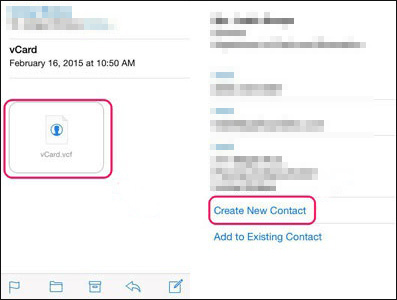
You can also import multiple VCF files to iPhone using Gmail. Before you start the process, make sure that you have an activated Google account and the latest version of iTunes on your computer. Later, you can begin with the subsequent steps.
Let's check how to import VCF contacts from Gmail to iPhone:
Step 1. On your computer, open mail.google.com and enter a Gmail username and password to log in.
Step 2. Sync the VCF file to Gmail. Click "Contacts" > "More" from the drop-down list > "Import" > Choose file. Afterward, choose the storage path where the VCF file is stored and press Import again to upload the VCF file to your Gmail account.
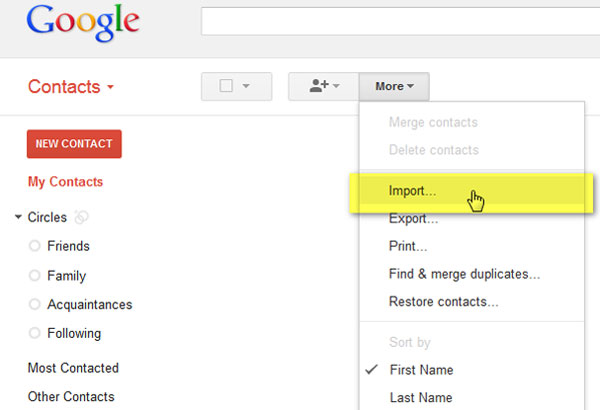
Step 3. Import VCF to iPhone using iTunes. Run iTunes on your computer and plug your iPhone into the PC with a USB cable. Then, tap the iPhone icon at the top-left corner > "Info" > check "Sync Contacts with" > pick "Google Contacts" from the options > press "Apply" or "Sync" and wait until the syncing process is complete.

Microsoft Outlook, an email provider like Gmail, is another choice for you to import VCF to iPhone. If you are using a Microsoft Outlook account, it will be easy for you to get the thing done.
How do I import contacts to iPhone via Microsoft Outlook?
Step 1. Set up your Outlook account with Exchange. On your iPhone, tap "Settings" > "Mail, Contacts, Calendars" > "Accounts" > "Add Account" > "Exchange".

Step 2. Input your Outlook account and password to sign in and hit "Next" to move further.
Step 3. Your iPhone will contact the Exchange Server. Wait and enter the Exchange Server address in the relevant field.
Step 4. Switch "Contacts" on and press "Save". It will then automatically sync the Outlook contacts to your iPhone.
Here, we list some frequently asked questions regarding syncing VCF file to iPhone. If you have the same concern, read the following information to find a satisfying answer.
Q1. How to produce a VCF file?
You can export contacts from your iPhone to a computer using iPhone Contact Transfer, Gmail, or iCloud. To find more details, you can check the guide on how to export contacts from iPhone.
Q2. How to open a VCF file directly?
To read the VCF file on a Windows computer, you can open it with Windows Contacts, the pre-installed program on all Windows PC. You can also use VCF Viewer, Open Freely, Open Contacts, Handy Address Book, or Microsoft Outlook to view the VCF file.
If you use a Mac, you can open the vCard file using Apple Contacts, Address Book, or vCard Explorer.
For iPhone or iPad users, you can load the VCF file into the Contacts app from an email and then read it through the Contacts app.
Q3. How to Change a VCF file from version 2.0 to 3.1?
To solve this problem, you can put the VCF file onto your computer and open it with Notepad on Windows PC or TextEdit on Mac. Then, manually change the version.
Q4. How to convert the VCF file to another format?
You can open the VCF file on your device and save it to another format when exporting. Below is an example.
Step 1. On your Windows PC, go to C:\Users\Username\Contacts and copy the VCF file here.
Step 2. Tap the Export button and choose CSV or another format to save it onto your computer.
As the above tutorial shows, there are various ways to import VCF to iPhone. If you need an easy and quick solution to get it done, you must try iOS Transfer. By comparison, it is much more effortless and reliable than any other method. Also, it does not limit the size and amount of the VCF file. You can give it a try.
If you need our technical support during the syncing process, please tell us in the comments.
Related Articles:
[Solved] How to Export Contacts from iPhone to Excel/CSV in 4 Ways?
Top 5 Methods to Import CSV Contacts to iPhone [Updated]





