
How to Use AssistiveTouch on iPhone, iPad or iPod Effectively?

AssistiveTouch is the accessibility feature in iPhone, iPad and iPod touch, which makes it easier for users to control their iOS device with gestures like a pinch, multi-finger swipe or 3D Touch. Even though the AssistiveTouch feature has been released after iOS 5, some users still don't know how to perform AssistiveTouch well on iDevice. So this article will help you make it clear on how to use AssistiveTouch on iPhone, iPad or iPod effectively.
Part 1. How to Enable AssistiveTouch on iPhone/iPad/iPod touch
Part 2. Guide to Use AssistiveTouch on iPhone, iPad or iPod touch
Part 3. How to Use 3D Touch with AssistiveTouch on iPhone
AssistiveTouch is a movable menu. When you turn on AssistiveTouch feature, you can see it on screen and you can tap and drag it to any edge of the screen.
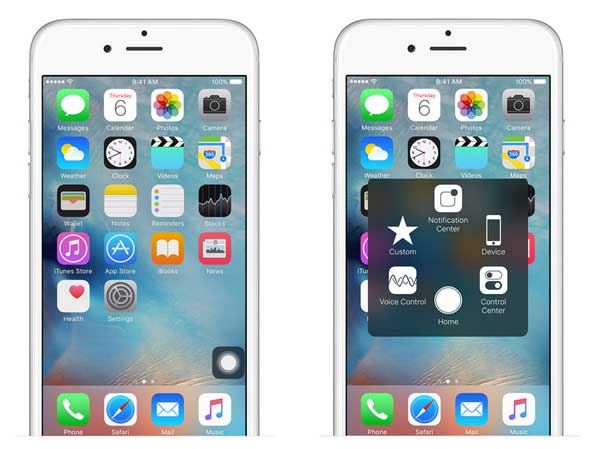
There are different ways to turn AssistiveTouch on:
Way 1: Visit "Settings" > "General" > "Accessibility" > "AssistiveTouch" on your iOS device, then switch on AssistiveTouch feature.
Way 2: Enable Siri and tell Siri "Turn on Accessibility".
Way 3: Go to "Settings" > "General" > "Accessibility" > "Accessibility Shortcut" on your device, then turn on AssistiveTouch.
When the Accessibility Shortcut is on, you can turn on or turn off Accessibility from any screen by pressing the Home button three times. To adjust the Triple-click speed, you can go to "Settings" > "General" > "Accessibility" > "Home-click Speed" on your phone.
Can't Miss: How to Use Airdrop on iPhone/iPad
After enabling AssistiveTouch on your iOS device, you can now use AssistiveTouch to find specific settings on your device like Rotate Screen, Volume, Lock Screen and etc. and tap it adjust the settings on your iPhone X/8 Plus/8/7 Plus/7/6s Plus/6s/6 Plus/6, iPad Pro, the new iPad, iPad Air, iPad 2, iPad mini, iPod touch and etc. For example:
1. To turn off your iPhone using AssistiveTouch, you can:
- Tap AssistiveTouch menu on screen to open it;
- Tap "Device" option on AssistiveTouch menu;
- Press and hold "Lock Screen" till the "Slide to power off" screen shows up;
- Swipe the slider to the right as prompted to turn off your iPhone.
2. To access your Home screen, you can:
- Open the AssistiveTouch menu on screen;
- Tap "Home" option.
3. To use Siri, you can:
- Open the AssistiveTouch menu;
- Tap "Siri" option.
Please be noted that Siri only works on device with iOS 5 or later.
4. To access Notifications on your device, you can:
- Open the AssistiveTouch menu;
- Tap "Notification Center" option.
5. To go to Control Center on device, you can:
- Open the AssistiveTouch menu;
- Tap "Control Center" button.
On Control Center, you can turn on and off Bluetooth, use AirPlay and AirDrop, take photos and etc.
Can't Miss: How to Use iCloud Photo Sharing on iPhone/iPad/iPod
For users who have iPhone 6s or iPhone 6s Plus, you can perform 3D Touch with AssistiveTouch on your device. 3D Touch offers you shortcuts to what you do often, like send messages, emails, photos and etc. You can find out 3D Touch by tapping "Custom" option on AssistiveTouch menu.

With 3D Touch, the first tap can give you a peak of the content that you are viewing like a messages, and the second tap can make you have a full view of the selected content.
You can choose a 3D Touch gesture with the following instructions:
- Unlock your iPhone and visit "Settings" > "General" > "Accessibility" > "AssistiveTouch" > "Customize Top Level Menu" > "3D Touch Action";
- Select the action that you want to perform when you use 3D Touch on AssistiveTouch icon of your iPhone.
Related Articles: