If you've ever experienced your iPhone having no sound, you know how frustrating it can be. Whether you're trying to make a call, watch a video, or listen to music, audio issues can disrupt your entire iPhone experience. Fortunately, this issue is usually easy to fix. In this article, we'll walk you through the common causes of the "iPhone no sound" issue and provide detailed, step-by-step solutions to get your device back on track.
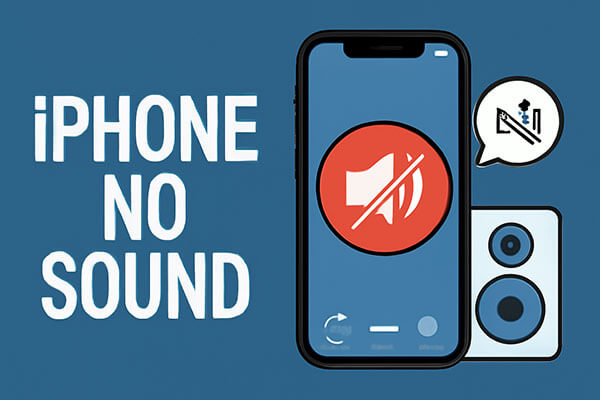
Before you start troubleshooting, it's important to understand the possible causes of no sound on your iPhone. The issue of iPhone no sound is usually related to the following reasons:
1.Volume Settings Issue
Many times, the iPhone has no sound simply because the volume is set too low or the phone is in silent mode.
2. Mute Switch Activated
The mute switch on the side of the iPhone may have been accidentally toggled, causing the iPhone to enter silent mode.
3. Bluetooth Connection Issues
If your iPhone is connected to a Bluetooth device (such as headphones, speakers, etc.), the sound may be routed to the Bluetooth device instead of the phone's speaker.
4. Speaker Issues
A faulty speaker or one obstructed by dust can also prevent the sound from playing properly.
5. System Software Glitch
Certain bugs or conflicts in the iOS system may cause audio not to play correctly, especially after an update or app installation.
6. Hardware Malfunction
Hardware issues, such as a damaged speaker, audio jack problems, or other hardware faults, may also result in no sound on your iPhone.
Why does my iPhone suddenly have no sound? Now that we know the reason, let's go over the detailed steps to fix the issue.
The mute switch and volume buttons are the first things to check when your iPhone has no sound. If your device is muted or the volume is turned down too low, you'll experience no audio.
Check the Mute Switch: Look on the left side of your iPhone for the physical mute switch above the volume buttons. If the switch shows an orange color, it means the device is muted. Flip the switch back to the unmuted position.
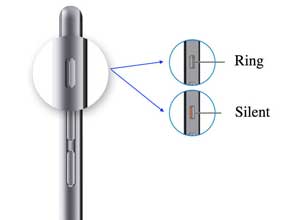
Adjust the Volume: Press the volume up button on the side of your iPhone to increase the sound level or open "Settings" > "Sounds & Haptics", and adjust the volume slider. You can also check the volume slider in the Control Center (swipe down from the top-right corner of the screen) to ensure it is turned up.

If the iPhone's sound is still not working properly, check if the iPhone speaker is blocked by dust or dirt. Gently wipe around the speaker with a clean, soft cloth. If the speaker is damaged, you may need to seek repairs.
The "Do Not Disturb" mode is designed to silence notifications, calls, and alerts. If this mode is enabled, you may experience no sound on your iPhone.
To disable "Do Not Disturb" mode, follow the steps below:
Step 1. Swipe down from the top-right corner of the screen to open the Control Center. Look for the crescent moon icon. If it's purple, the Do Not Disturb mode is on.

Step 2. Tap the icon to turn off Do Not Disturb mode. You can also go to "Settings" > "Focus" > "Do Not Disturb" and toggle the feature off.

Restarting can resolve many software issues that may cause sound problems. If the above steps don't work, it's worth a try.
For iPhone X, 11, 12, 13, or newer:
For iPhone 6, 7, 8, or SE (2nd or 3rd generation):
For iPhone SE (1st generation), 5, or earlier:

If your iPhone has no sound, check if it's accidentally connected to a Bluetooth device, such as headphones or speakers. If so, try disconnecting the Bluetooth connection.
Here are the steps:
Step 1. Open "Settings" > "Bluetooth" and check if any Bluetooth devices are connected.
Step 2. If there are, tap the "i" button next to the device and select "Disconnect".
Step 3. Ensure that audio is playing through the iPhone's own speaker.

If you're not hearing sounds from a specific app or multiple apps, the issue could be related to your notification settings. Follow these steps to fix any missing notification sounds for that app:
Step 1. Open the "Settings" app on your iPhone.
Step 2. Scroll down and tap "Notifications".
Step 3. Select the app that's causing the issue.
Step 4. Ensure both "Allow Notifications" and "Sounds" are turned on (green).

Is your iPhone's notifications not showing on the lock screen? You can read this article to find the reasons and solutions.
iOS 18/26 Notifications Not Showing on Lock Screen? - 7 Quick FixesSometimes, system bugs can cause your iPhone to have no sound. Apple frequently releases updates to fix bugs and improve functionality. Check if there's an available iOS update and install it.
Step 1. Open "Settings" > "General" > "Software Update". (iPhone software update failed?)
Step 2. If an update is available, tap "Download and Install".

If you've tried all the above steps and your iPhone still has no sound, resetting all settings might help. This won't erase your data but will reset system settings to their default values, potentially fixing any misconfigurations.
Here is how to do it:
Step 1. Go to "Settings" > "General" > "Reset" and tap "Reset All Settings".
Step 2. Enter your passcode and confirm the reset. Your device will reboot with default settings.

If your iPhone's sound issue is not resolved by the previous methods, it might be due to a deeper iOS system problem. In such cases, using a dedicated iOS system recovery tool like iOS System Recovery can help fix the issue without causing any data loss. It is a powerful and easy-to-use tool designed specifically to repair various iOS system issues, including no sound problems, without erasing your important data like photos, contacts, or messages.
Highlights of iOS System Recovery:
Here is how to fix iPhone sound not working without data loss using iOS System Recovery:
01Install and open iOS System Recovery on your Windows/Mac computer. Connect your iPhone via USB and select "iOS System Recovery".

02Click "Start" to allow the software to detect any issues with your iPhone.

03Choose your preferred repair mode, select your iPhone model from the list, and click "Repair".

04The software will download the necessary firmware to fix your iPhone. Once the download is complete, your iPhone will be restored to normal.

If all else fails, restoring your iPhone to factory settings can be a final solution. This will erase all content and settings, but it can fix persistent software problems, including no sound issues. Before proceeding, back up your iPhone using iCloud or iTunes to avoid losing any important data.
Here is how to restore an iPhone to factory settings:
Step 1. Go to "Settings" > "General" > "Reset", then tap "Erase All Content and Settings". This will restore your device to its factory state.
Step 2. After the reset, set up your iPhone again and restore from your backup.

If the above methods don't work, it's recommended to contact Apple Support for professional assistance. You can seek repairs or further guidance through the official Apple website or an Apple Store.
The issue of no sound on an iPhone can usually be resolved with simple checks and adjustments. With the troubleshooting methods outlined above, you should be able to identify and fix the problem. If you want to avoid data loss, it's recommended to use the iOS System Recovery tool, which can effectively fix system issues and restore your device's audio functionality. If that doesn't work, feel free to contact Apple Support for further assistance.
I hope these methods help you restore sound on your iPhone and enjoy a smooth user experience.
Related Articles:
No Sound on iPhone Video? Fixed in 12 Easy and Quick Ways
iPhone Screen Recording Not Working: Reasons and 9 Best Fixes
6 Best Ways to Fix iPhone Stuck in Headphone Mode Like a Pro
Is iPhone Keeps Beeping? Why & How to Fix It in 8 Useful Ways





