
[Step-by-Step Guide] How to Delete Calendar on iPhone/iPad?

Managing your calendar on an iPhone or iPad is essential for keeping your schedule organized. Over time, you might accumulate multiple calendars or events that are no longer needed. Knowing how to delete calendar on iPhone/iPad can help you remove unwanted events, clean up your device, and maintain a clutter-free schedule. In this guide, we will cover multiple methods for deleting calendars on your iPhone/iPad.
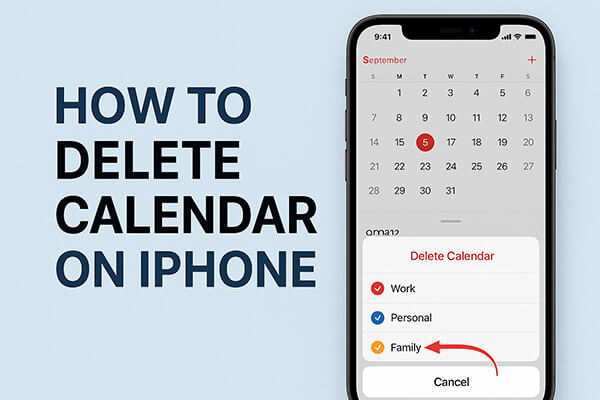
The built-in Calendars app on iPhone makes it easy to manage your schedules. You can delete entire calendars or individual events directly within the app. This method is ideal for calendars created locally or synced through iCloud.
Here is how to clean iPhone/iPad calendar:
Step 1. Open the Calendars app on your iPhone or iPad.
Step 2. Tap the "Calendars" button at the bottom of the screen to see a list of all calendars.
Step 3. Locate the calendar you want to delete and tap the "info" (i) icon next to it.
Step 4. Scroll down and tap "Delete Calendar".
Step 5. Confirm the deletion by tapping Delete Calendar again.
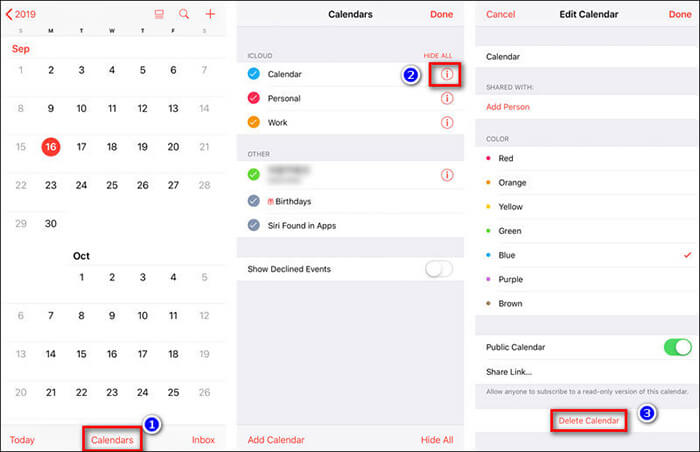
If your calendars are synced to iCloud, you can also delete them from a web browser. This method is especially useful for managing calendars across multiple devices.
Here is how to remove iPhone/iPad calendars via iCloud.com:
Step 1. Visit iCloud.com on a computer or mobile browser and log in with your Apple ID.
Step 2. Click the "Calendar" icon to open the calendar management interface.
Step 3. In the left-hand calendar list, find the calendar you want to remove and click the "gear" icon or "Edit" option.
Step 4. Select "Delete Calendar". This action will remove the calendar from all devices synced with iCloud.
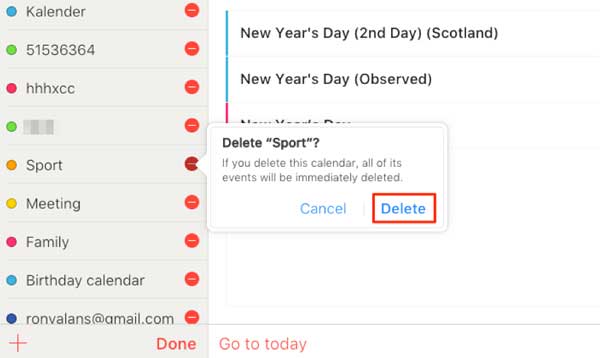
Sometimes, you only need to delete a single event without removing the entire calendar. This method helps maintain your schedule while removing outdated or irrelevant events.
Here is how to delete calendar events on iPhone/iPad:
Step 1. Open the Calendars app and locate the event you want to delete.
Step 2. Tap the event to open its details.
Step 3. Scroll down and tap "Delete Event".
Step 4. Confirm the deletion to remove the event from your calendar.
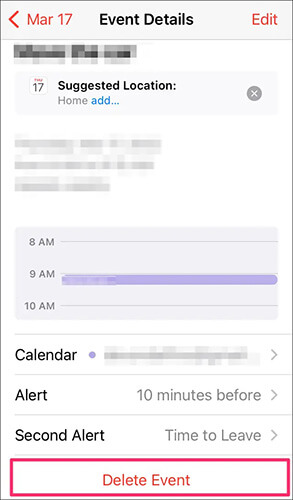
If you want to remove all calendar events from your device at once, you can do so through the Settings app. This method is useful for completely resetting your calendar data.
Here is how to delete all calendar events on iPhone/iPad:
Step 1. Open "Settings" on your iPhone or iPad.
Step 2. Scroll down and tap "Calendar", then select "Accounts".
Step 3. Choose the account you want to remove calendars from (e.g., iCloud, Gmail).
Step 4. Toggle off "Calendars", and the device will prompt "Delete from iPhone".
Step 5. Confirm deletion, and all events from that account will be removed from your device.
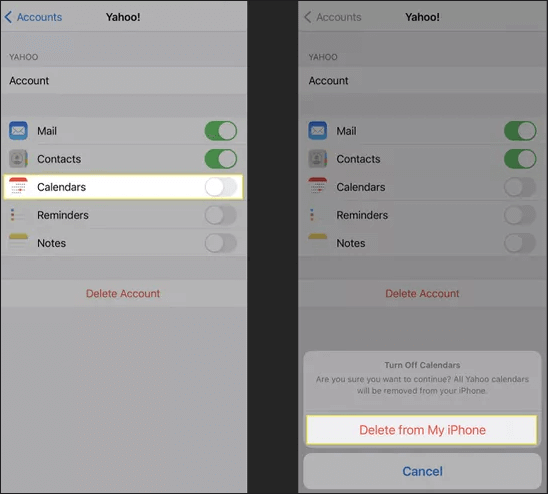
Subscribed calendars, such as holiday or sports schedules, are added via links. Deleting them can declutter your calendar app without affecting other accounts.
Here is how to clean subscribed calendars on iPhone/iPad:
Step 1. Open the Settings app on your iPhone/iPad and go to "Calendar".
Step 2. From there, select "Accounts". If you're using iOS 13 or later, you'll first need to tap "Passwords & Accounts", then tap "Accounts".
Step 3. Select "Subscribed Calendars".
Step 4. Find any calendar that looks unfamiliar or might be spam, then tap "Delete Account" to remove the subscription.
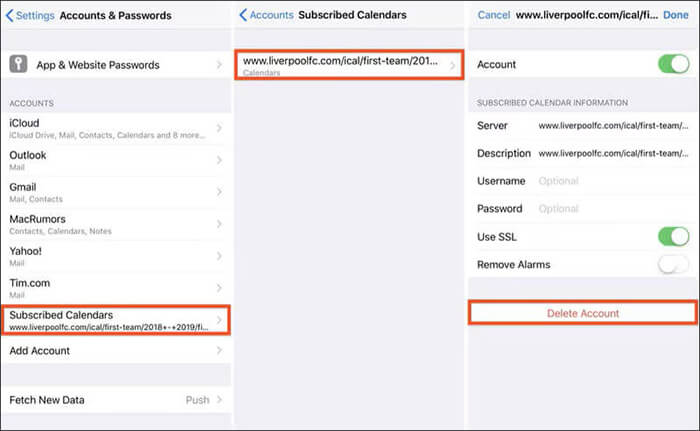
While the iPhone provides built-in options to delete calendars, those methods may not completely erase the data. In some cases, deleted calendars and events can still be recovered using professional iPhone data recovery software. This poses a risk if you are planning to sell, trade, or give away your iPhone. If your goal is to permanently delete calendar on iPhone and make sure the data cannot be restored, using a professional erasing tool like Coolmuster iOS Eraser is the best choice.
Coolmuster iOS Eraser not only deletes calendars but also securely wipes all types of data, including contacts, photos, messages, and browsing history. It uses advanced algorithms to ensure the deleted data is 100% unrecoverable, protecting your privacy.
Main features of iOS Eraser:
Here's how to use iOS Eraser to permanently delete calendars on your iPhone/iPad:
01Connect your iPhone/iPad to your computer via USB cable. The program will automatically detect your device, and the main interface will open.

02Click the "Erase" button on the main interface. Choose the security level (Low, Medium, or High) and click "OK" to confirm.

03In the confirmation box, type "delete" and click "Erase" again. When prompted, confirm the permanent deletion of your data by clicking "OK."

04Once the process finishes, all data on your device will be permanently erased and unrecoverable. You can then set up your iPhone/iPad safely.

Video Tutorial:
Knowing how to delete calendar on iPhone can help you maintain an organized, clutter-free schedule. Whether you want to delete a single event, an entire calendar, or subscribed calendars, iPhone offers multiple built-in options. For complete, irreversible deletion, tools like Coolmuster iOS Eraser provide a secure and reliable solution.
Related Articles:
How to Recover Deleted Calendar from iPhone with/without iCloud?
[6 Easy Ways] How to Delete Apps on iPhone That Are Hidden?
How to Share Calendar on iPhone/iPad? Solve in 4 Proven Ways
How to Mass Delete Photos from iPhone? Solved in 6 Useful Ways





