
[6 Easy Ways] How to Delete Apps on iPhone That Are Hidden?

User experience is effortless on the iPhone due to its sleek design and user-friendly interface. However, some apps may be installed without your consent. Hidden apps waste space and endanger privacy. Then, do you know how to delete apps on iPhone that are hidden? There are various ways to do this. The instructions below make finding and deleting hidden apps easy.
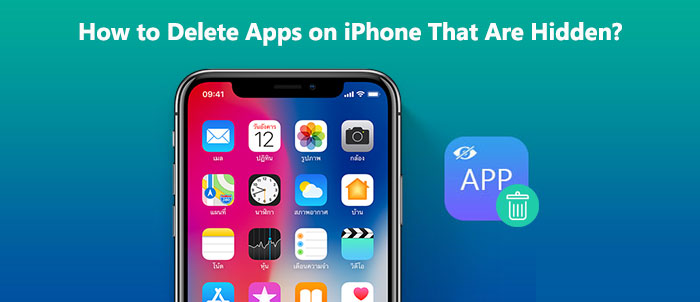
Spotlight is a search feature on the iPhone that helps you quickly find the content you're looking for, including hidden apps, hidden messages and more. Here are the steps on how to delete apps that are hidden from home screen using Spotlight:
Step 1. Swipe down on your iPhone's home screen to open Spotlight Search.
Step 2. Enter the name or relevant keywords of the hidden app in the search bar.
Step 3. Review the search results to locate the hidden app icon and name.
Step 4. Press and hold on to the app icon until a menu appears.
Step 5. From the menu, select "Delete App". Confirm the deletion when prompted.

The App Library is a new feature introduced in iOS 14 and later versions, designed to automatically organize your apps into different folders based on categories. Here is how to delete hidden apps on iPhone from the App Library:
Step 1. Open the home screen and swipe left until you reach a blank home screen without any applications. There, you will find a bar labeled "App Library".
Step 2. Click on this bar to initiate the search for the hidden application you want to delete.
Step 3. Touch and hold the app icon, then tap "Delete App".
Step 4. Tap "Delete" again to confirm.

What to do when photos disappeared from your iPhone? You can read the following article.
[Easily Fixed] What to Do When Photos Disappeared from iPhone?Settings are essential on the iPhone for managing options, including apps. Here's how to remove hidden apps on iPhone from the Settings app:
Step 1. On the main screen of your iPhone, locate and open the "Settings" app icon.
Step 2. Within the Settings app interface, choose "General", and then select "iPhone Storage".
Step 3. On the iPhone Storage screen, you can view all the apps on your iPhone along with the space they occupy. Find the hidden app you want to delete and click on it to open its details.
Step 4. In the app details, select "Delete App", and then confirm your action.

The iPhone App Store lets you download and update apps. To stop hidden iPhone apps from using data, uninstall them from the App Store. Here's how to uninstall apps on iPhone that are hidden from the App Store:
Step 1. Open the App Store and tap on your profile picture. Alternatively, you can long-press the App Store icon and choose "Updates". (App Store disappear from your iPhone?)
Step 2. Scroll down and see if you can find the app here. If not, pull down to refresh the screen.
Step 3. If you see the app under "Available Updates" or "Recently Updated", swipe left on its name and then tap "Delete".

Note: Read this step-by-step guide to learn how to recover the deleted apps on your iPhone easily.
iTunes is software that allows you to manage data and media on your iPhone and can be installed and used on your computer. Here is how to delete apps on iPhone that are hidden using iTunes:
Step 1. On your computer, open the iTunes software and connect your iPhone using a USB cable.
Step 2. In the iTunes interface, select the icon for your iPhone, then choose "Apps".
Step 3. On the Apps interface, you can see all the apps on your iPhone, along with their locations on your computer. Locate the hidden app you want to delete, right-click on it, and select "Delete App".

Coolmuster iOS Eraser is a professional iOS cleaner tool that can help you permanently delete personal data on your iOS devices. With this software, you can permanently erase the photos, contacts, messages and so on. The deleted data will never be recovered by any data recovery software. What's more, there are three levels of data erasure you can choose to erase your data according to your preference.
Key Features:
Here is how to permanently delete hidden apps on iPhone using iOS Eraser:
01Run the application and connect your iPhone to the computer via USB after installing. When you see the primary interface below after connecting it, you can erase data on the iPhone.

02Press "Erase" on the main interface, select your security level, and confirm. Low, Medium, or High security levels are available. After choosing, click "OK" to continue.

03Enter "delete" in the blank space to confirm, and then click the "Erase" button. When prompted to confirm the complete deletion of phone data, click the "OK" button to initiate the process. After a quick scan, the program may start deleting your device data immediately.

04After the erasure process is complete, your iPhone will automatically restart. The program will then proceed to immediately overwrite your phone data. Once the entire process is finished, your phone data will be permanently and irreversibly deleted, with no chance of recovery. You can now proceed to set up your iPhone anew.

Video Tutorial:
The above are the six methods I presented to you on how to delete apps on iPhone that are hidden. Your preferred method is up to you. However, I strongly recommend the Coolmuster iOS Eraser program. It allows you to permanently erase hidden apps from your iPhone without leaving any traces.
Related Articles:
Can't Delete Apps on iPhone? Check If the 8 Fixes Here Could Help!
17 Optional Methods to Find the Videos Disappeared from iPhone Back
iPhone Calendar Disappeared: How to Recover Calendar Events on iPhone
How to Delete Multiple Apps on iPad at Once? - 5 Proven Ways





