
Quick and Easy Fixes: What to Do When You Find iPhone Contacts Missing

Why are contacts disappearing from my iPhone? This is a question that many iPhone users have encountered at some point. The iPhone has become an indispensable part of our lives, serving as a hub for communication, organization, and information. The Contacts app is a critical component of this, allowing us to stay connected with friends, family, and colleagues.
However, the frustration of finding your iPhone contacts missing can be a common and disconcerting issue. In this article, we will explore the possible causes of iPhone missing contacts and offer effective solutions to recover and prevent such problems.
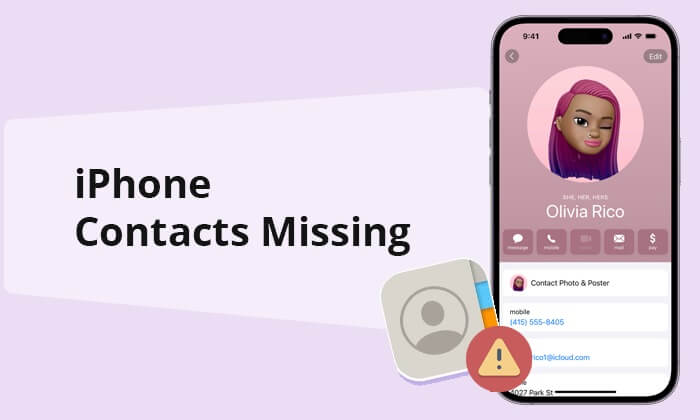
Contacts disappearing from iPhone can be a frustrating experience. Then, why are some of my contacts missing? Here are some common reasons for iPhone contacts missing:
1. iCloud Sync Issues:
A common cause of iPhone contacts missing is an issue with iCloud synchronization. If your contacts are stored in iCloud, and there are sync problems, it can result in missing data.
2. Accidental Deletion:
Sometimes, iPhone contacts missing can be attributed to accidental deletion by the user. If you've mistakenly removed a contact, it might not be immediately apparent.
3. Software Updates and Glitches:
iPhone software updates can occasionally cause issues with contact data. Bugs or glitches in the iOS can result in contacts appearing as missing.
4. Network and Connection Problems:
Network and connectivity issues can disrupt iCloud synchronization, which may lead to contacts not appearing on your iPhone.
As we've explored the potential causes of contacts erased from iPhone, it's time to shift our focus to practical solutions. In this part, we will walk you through a series of troubleshooting steps to address these issues.
As previously discussed, one of the reasons why iPhone contacts disappeared is iCloud synchronization issues. So, in order to resolve the problem, we can re-sync your iCloud contacts. Here is how to do it:
Step 1. Open "Settings" on your iPhone.
Step 2. Tap "iCloud", then scroll down and choose "Contacts".
Step 3. Toggle off "Contacts" under the iCloud section. Wait for a moment, then toggle it back on.

If the toggle method doesn't work, another trick to get back the missing contacts is to re-sign into your iCloud account. Here is how to do it:
Step 1. Go to the "Settings" app. Tap your Apple ID at the top.
Step 2. Scroll down and tap "Sign Out". Sign back in with your Apple ID and password. (Can't sign out of Apple ID?)

iPhone lost all contacts? The simplest solution and most effective to get back the contacts disappeared on iPhone is to restart your iPhone. It may seem like a basic step, but it can work wonders in resolving minor software glitches that could cause your contacts to disappear. Here is how to do it:
Step 1. Press and hold the "Power" button until the "slide to power off" slider appears. Slide it to turn off your iPhone.
Step 2. After it's off, press and hold the "Power" button again until the Apple logo appears.

When your iPhone contacts disappearing, network-related issues can often be the culprit. To address network-related issues, you can reset network settings. Here is how to do it:
Step 1. Open "Settings", then "General".
Step 2. Scroll down and tap "Transfer or Reset iPhone". Then, choose "Reset Network Settings".

Sometimes, contacts are hidden in specific groups. So, if you encounter the problem of some iPhone contacts disappeared, you can open your Contacts app to check the contacts group to see if all the contacts are shown on your iPhone. Here are the steps:
Step 1. Open the "Contacts" app.
Step 2. Tap "Groups" in the top-left corner. Make sure "All Contacts" is selected. (How to create a contact group on iPhone?)
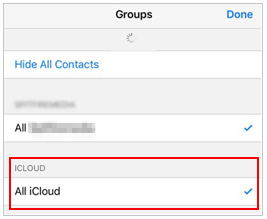
If you are using an iOS version older than iOS 11, you are allowed to change the default account in contacts settings. If you have changed it to Gmail before, some of your iCloud contacts will disappear. To prevent future synchronization issues, make iCloud your default account. Here are the steps:
Step 1. Go to "Settings" on your iPhone.
Step 2. Scroll down and tap "Tap Mail, Contacts, Calendars".
Step 3. Tap "Default Account" and select "iCloud".

Outdated iOS versions can lead to various issues, including iPhone contacts lost. Make sure your iPhone is running the latest version of iOS. Sometimes, issues are resolved with software updates. Here are the steps:
Step 1. Open the "Settings" app on your iPhone. Then, go to "General".
Step 2. Tap "Software Update". If an update is available, follow the on-screen instructions to install it. (iPhone Software Update Failed?)

As we mentioned, the reason why iPhone contacts gone can be attributed to accidental deletion by the user. Deleted contacts are not immediately erased; they go to the "Recently Deleted" folder. So, check your "Recently Deleted" folder in the Contacts app. Deleted contacts may be recoverable. Follow the below steps to find the missing contacts from iPhone:
Step 1. Open the "Contacts" app.
Step 2. Tap "Groups" in the top-left corner.
Step 3. Scroll down and select "Recently Deleted". If you find any contacts, tap "Recover".
Having explored various fixes in Part 2 to restore your missing contacts, we understand that sometimes the problem might persist. Don't worry; you can try using professional iPhone data recovery tools that specialize in recovering lost data from iPhones. Whether it's due to accidental deletion, software issues, or any other cause, these methods will help you retrieve your contacts quickly and effortlessly.
When it comes to rescuing your missing or deleted contacts on your iPhone, having the right tool at your disposal is crucial. Coolmuster iPhone SMS + Contacts Recovery is a powerful and user-friendly software solution designed to help you effortlessly recover your lost contacts and SMS. With its intuitive interface and robust capabilities, this tool makes the process of regaining access to your vital contact information a breeze.
Key Features:
My iPhone contacts disappeared; how to recover them via iPhone SMS + Contacts Recovery?
01Download and install the iPhone SMS + Contacts Recovery application on your computer. After that, launch it.
02Next, connect your iPhone to the computer using a USB cable. You'll be presented with the program's interface, as shown below. Please choose the data types you wish to recover and click "Start Scan" to proceed.

03Following the scan, you can preview the details of both deleted and currently available files. Choose "Contacts" from the left panel and choose specific items on the right side. Once you have made all your desired selections, you can click the "Recover to Computer" button to promptly retrieve them.

Video Tutorial:
Besides iPhone SMS + Contacts Recovery, Coolmuster iPhone Data Recovery is another tool you can use. It is designed to assist iPhone users in recovering lost or deleted data from their iOS devices, iTunes, and iCloud backups, not limited to contacts and messages.
Key Features:
All of my iPhone contacts disappeared; how to recover them via iPhone Data Recovery?
01Download and install the iPhone Data Recovery application on your computer.
02Launch the software on your desktop and establish a connection between your iOS device and the computer using a USB cable.

03Once the connection is established, the interface will appear as shown below. Please choose the desired data types on the interface and proceed by clicking the "Start Scan" button.

04Once the program completes scanning your chosen data types, you can preview the detailed files on the interface. Please select "Contacts" from the left panel and choose specific items from the right side. After selecting the data you wish to recover, you can click on the "Recover to Computer" icon to retrieve deleted data from the iPhone to your computer.

Video Tutorial:
1. Regular Backups:
Ensure you regularly back up your iPhone to iCloud or your computer using iTunes or Finder. This way, you'll have a safe copy of your contacts in case of any data loss.
2. Enable Two-Factor Authentication:
Enabling two-factor authentication for your Apple ID adds an extra layer of security, making it more difficult for unauthorized changes to your iCloud account.
3. Be Cautious with Third-Party Apps:
When using third-party apps that interact with your contacts, be mindful of the permissions you grant and their potential impact on your contact list.
4. Monitor Software Updates:
Stay updated with the latest iOS releases and install them promptly. Apple frequently releases bug fixes and stability updates.
We've explored the various reasons behind missing iPhone contacts and provided a comprehensive guide to resolve the iPhone lost all contacts issue. We've covered a range of practical solutions that can help you regain control over your contacts. However, when it comes to recovering your missing iPhone contacts swiftly and effortlessly, look no further than Coolmuster iPhone SMS + Contacts Recovery and Coolmuster iPhone Data Recovery.
Related Articles:
iPhone Lost Contacts After Update? Here's How to Get Them Back
iCloud Contacts Missing? Here Are the Reasons and What to Do
14 Tricks to Fix iPhone Contacts Missing Names (Comprehensive Guide)
iPhone Deleted Contacts Randomly? Here's What You Need to Know





