
iCloud Contacts Missing? Here Are the Reasons and What to Do

Have you ever been in a situation where you are in a hurry to contact someone but turn on your phone only to find that your contact list is empty? Don't panic! You may have encountered a fairly common problem - iCloud contacts are missing.
Why do my iCloud contacts keep disappearing? This problem can be frustrating and confusing, especially when you need to contact someone urgently. But don't worry; more often than not, there is a workaround to this problem. This article contains the reasons why contacts missing in iCloud and how to recover lost contacts. Read on to solve your urgent needs.
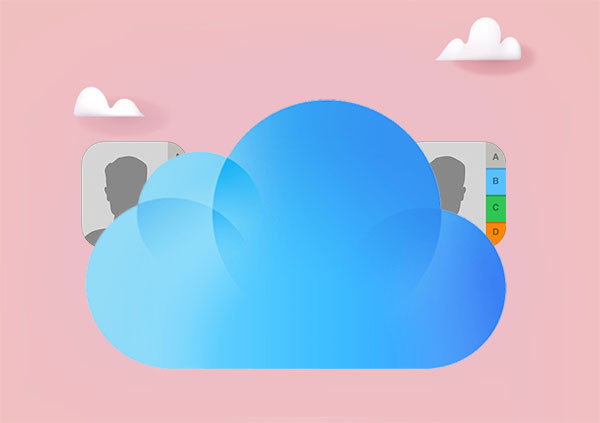
There are many reasons cause contacts gone from iCloud, some as following:
1. iCloud contacts not enabled:
If you forget to turn on the iCloud Contacts option on your iPhone or other devices, your contacts won't sync with iCloud. That means you won't see them on other devices.
2. iCloud account login error:
If you use different iCloud accounts on different devices, or if you log out or make changes to your iCloud account, your contacts might not sync correctly.
3. Network connection issues:
If your device is not connected to the internet or if the network signal is unstable, your contacts may not be uploaded or downloaded to iCloud.
4. System or software update problems:
When your device gets updated, sometimes your contacts might get lost or encounter problems. This could happen because of compatibility issues or other reasons related to the update.
5. Insufficient iCloud storage space:
If your iCloud storage is full, your contacts might not sync properly or update. Make sure you have enough space available in your iCloud account.
If you discover that your contacts disappeared from iCloud or iPhone contacts missing names, don't panic. You can try the following methods to fix this issue.
The first solution you can try to fix no contacts in iCloud is by turning off and then turning on the iCloud Contacts. It can help you to force a refresh of yopur iCloud contacts. To do this, follow the steps below:
Step 1. Go to "Settings" > [your name] > "iCloud".
Step 2. Turn off the "Contacts" option and select "Keep on My iPhone".

Step 3. Turn on the "Contacts" option again and choose the "Merge" setting. Give it some time, and you should see the recovered contacts back on your iPhone.

Sometimes, even if you have enabled the iCloud Contacts option, your iPhone may not sync your contacts to iCloud but instead keep them locally or on another account. In such cases, you need to set iCloud as the default account in your iPhone Contacts app. Here is how to do it:
Step 1. Open your iPhone's Contacts app.
Step 2. Tap on "Groups" or "Accounts", depending on your iOS version.
Step 3. Select "All iCloud" or "iCloud" as the default account for contacts.
Step 4. Tap "Done", and after a short wait, you should observe the reappearance of the contacts that were previously missing.

If only some of your contacts are missing from iCloud on your iPhone rather than all of them, it could be because some of your contacts haven't been synced to iCloud but are stored elsewhere, such as on the SIM card, Gmail, Outlook, etc. In such cases, you need to manually add these contacts to iCloud.
Sometimes, restarting your iPhone can resolve minor issues, such as iPhone lost contacts after update. Here are the specific steps:
Step 1. On your iPhone, press and hold the "Power" button button until the "slide to power off" prompt appears, then slide to turn off your iPhone.
Step 2. Wait a few seconds, then press and hold the "Power" button again until the Apple logo appears, then release it and wait for your iPhone to restart.
Step 3. On your iPhone, check if your iCloud contacts have been restored.

If the above methods of iCloud contact restore are not working, or if your iCloud contacts have been deleted, you need to try restoring your iCloud contacts. Here are three methods to help you recover your iCloud contacts.
Coolmuster iPhone Data Recovery is a popular iPhone data recovery software that can help you recover deleted files, including contacts, from your iPhone whether with or without backup. What's more, it allows you to recover contacts from iCloud without affecting your other data and settings compare with using official iCloud and iTunes. Therefore, it's the best choice to recover your iCloud contacts.
Key Features:
Follow the steps below to recover your iCloud contacts:
01Open the software and enter the "Recover from iCloud" mode, then follow the prompts to log in to your iCloud account. If prompted for two-factor authentication, enter the verification code received on your iOS device and click "Verify" to proceed.

02Select the file types you want to restore, then click the "Next" icon to initiate a fast scan. This allows you to preview more detailed information from the iCloud backup file.

03Choose the "Contacts" category on the left panel, then select the contacts you wish to recover on the right panel. Finally, click the "Recover to Computer" button to save them on your computer.

In addition to recovering contacts from iCloud backup, this software also allows you to directly restore your contacts from your iOS device without the need for a backup.
How to retrieve deleted contacts on iPhone without backupAccessing iCloud.com allows users to directly restore their contacts from the iCloud web interface. This method is effective when contacts are visible online but not correctly synced with the device. Here is how to do it:
Step 1. Access iCloud.com from your computer's browser and log in using the Apple ID credentials that you use for backing up your contacts.
Step 2. If you have enabled two-factor authentication, enter the verification code you received on a trusted device.
Step 3. On iCloud.com, click on "Account Settings" > "Advanced" > "Restore Contacts".

Step 4. Choose the contacts archive you want to restore and then click the "Restore" button next to it.

If you regularly back up your iPhone data to iCloud, you can restore your iCloud contacts by restoring the entire iCloud backup. However, this method will overwrite all data and settings on your iPhone, so please use it with caution. Here are the steps:
Step 1. Go to "Settings" > [your name] > "iCloud" > "Manage Storage" > "Backups" to ensure you have the latest backup file.
Step 2. Return to the "Settings" screen, then click on "General" > "Reset" > "Erase All Content and Settings". Confirm the action using your password.

Step 3. After the reset, your iPhone will restart. Set it up as new, following the prompts on the screen until you reach the "Apps & Data" screen.

Step 4. On the "Apps & Data" screen, click on the option "Restore from iCloud Backup" and enter your Apple ID and password. Choose a backup file, then click the "Restore" button to restore the complete iCloud backup content to your device.
The above provides an overview of the reasons for iCloud contacts missing, methods for fixing the issue, and recovery procedures. We hope this information proves helpful to you. However, for a simpler, safer, and more efficient recovery of your iCloud contacts, we highly recommend using Coolmuster iPhone Data Recovery software.
Related Articles:
How to Fix Photos Missing from iCloud? [8 Essential Solutions]
Music Disappeared from iPhone Unwittingly? Try 9 Fixes Here
App Disappeared from Home Screen on iPhone? Here's How to Recover It
iPhone Deletes Text Messages Automatically? Why and How to Recover





