
iPhone Force Restart Not Working? - 8 Effective Solutions Inside!

"No matter what I do I cannot restart my phone what is going on?! My phone won't let me hard restart it. I have tried holding my power button and the both volume buttons down for minutes and it won't do anything. Obviously I've tried holding one or the other down for minutes on end and nothing will happen I can't open any apps or even restart it I have my flashlight on just to kill the phone battery to see if that works. I am using my iPad to send this."
- from Apple Community
When your iPhone experiences issues such as lag, screen freezing, or app crashes, a forced restart is often the first go-to fix. However, sometimes, even after attempting a forced restart, the iPhone remains unresponsive, and the issue persists. So, what should you do when iPhone force restart not working? This article will explain the possible reasons and provide several effective solutions.
Why can't I restart my iPhone? Before addressing the issue, understanding the reasons why the iPhone won't force restart can help us find the correct solution. Here are some common causes that could lead to the problem:
Here are several effective solutions that you can try step by step to find the method that works best to resolve the issue.
Before using a forced restart, make sure the correct steps are followed, as the method varies depending on the iPhone model. Please refer to the steps below:
iPhone 8 and later models:
iPhone 7 and iPhone 7 Plus:
iPhone 6s and earlier models:

If the iPhone battery is too low, it may not respond to the forced restart command. Please connect the device to a charger and charge it for at least 15 minutes before attempting a forced restart to ensure sufficient battery power. (iPhone overheating when charging?)

System malfunctions or software compatibility issues may also cause iPhone won't restart. Try updating the iOS to the latest version to resolve restart failures caused by system issues. Follow these steps:
Step 1. Open "Settings" and go to "General".
Step 2. Tap "Software Update" to check if there is an available system update. (iPhone software update failed?)
Step 3. If an update is available, tap "Download and Install" and follow the on-screen instructions to complete the update.

In some cases, the setting that uses the Side button to activate Siri may interfere with the forced restart function. You can try disabling this option to ensure the restart proceeds smoothly:
Step 1. Open the "Settings" app.
Step 2. Go to "Siri & Search".
Step 3. Find the "Press Side Button for Siri" option and turn it off.
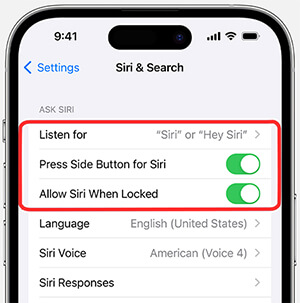
If the iPhone still won't reboot properly, you can try restoring the iPhone to its factory settings. Please note that this will erase all data, so it's recommended to back up your data first. Follow these steps:
Step 1. Open the "Settings" app and go to "General".
Step 2. Scroll to the bottom and tap "Reset".
Step 3. Select "Erase All Content and Settings". (iPhone won't erase?)

Step 4. Enter your password and follow the on-screen instructions to confirm the restore.
If the above methods don't work, you can restore the iPhone using iTunes. This process will reinstall the iOS system and may help resolve the iPhone hard reset not working issue. Please note that this method will also result in data loss.
Follow these steps:
Step 1. Launch iTunes on your computer and connect the iPhone to the computer.
Step 2. Select your device in iTunes. (iPhone not showing up in iTunes?)
Step 3. Click the "Restore iPhone" option and confirm the action.

When your iPhone still cannot perform a forced restart, and other methods have failed, iOS System Recovery is a professional solution. This software is specifically designed to address various iOS system issues, including iPhone force restart not working. The tool can fix system abnormalities without data loss, and its user-friendly interface makes it easy to use, even for those with no technical experience.
Main features of iOS System Recovery:
Here is how to fix force restart iPhone not working using iOS System Recovery:
01Download and open the iOS System Recovery software on your computer. Select "iOS System Recovery" from the interface and connect your iPhone.

02iOS System Recovery can fix over 50 system-related issues. Click the "Start" button to proceed.

03You have two modes to resolve the iPhone force restart issue: Standard Mode and Advanced Mode. First, select "Standard Mode" and then click the "Confirm" button.

04Once your iPhone is detected, you'll see some basic details about it. Verify the information is correct, then click the "Repair" button. You will be prompted to download the appropriate firmware package to fix the issue of your iPhone not force restarting. Follow the on-screen instructions to complete the repair process.

If none of the above methods resolve the issue, it is recommended to contact Apple customer support or visit an Apple Authorized Service Provider for professional diagnostics. Apple technicians can provide further assistance based on the specific situation.
The issue of iPhone force restart not working can be caused by various factors. This article provides several effective solutions. If you want to avoid data loss, it's recommended to use iOS System Recovery. If the problem persists, please contact Apple customer support for professional assistance.
Related Articles:
How to Fix iPhone Recovery Mode Not Working? - 5 Reliable Fixes
[Newest] How to Fix iPhone Keeps Restarting After iOS Update 18?
iPhone Died and Won't Turn On? 6 Quick Solutions to Fix the Issue
How to Fix iPhone Black Screen But Still On Issue? [Tips and Tricks]