
[Solved] How to Recover Deleted Call History on iPhone Without Computer?

Accidentally deleting call history is a common occurrence in daily iPhone use. While many people use a computer and professional tools to recover data, what if you don't have a computer nearby? Can you recover deleted call history on iPhone without a computer? The answer is yes. This article will introduce how to recover deleted call history on iPhone without computer, helping you quickly retrieve important information.
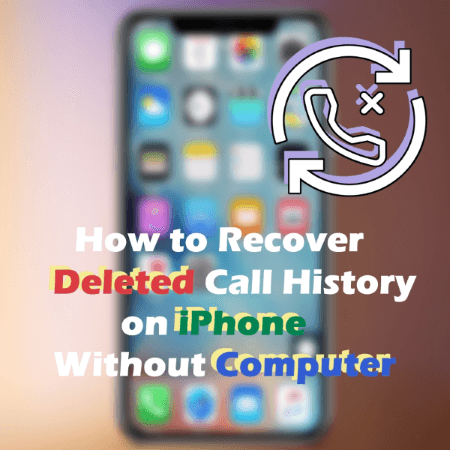
Can you recover deleted call history on iPhone without computer? Yes. If you have enabled iCloud Backup, recovering deleted call logs is easy. iCloud is Apple's cloud storage solution that stores all your data, including call history. With this feature enabled, you can restore your iPhone from an iCloud backup, including the deleted call log entries.
However, this method will erase all data on the current iPhone, and the restored data will include all information from the backup date. It is not possible to restore only specific items like call history.
How can I retrieve deleted call history without a computer? Follow the steps below:
Step 1. Go to "Settings" > "Apple ID" > "iCloud" > "iCloud Backup" to check if the most recent backup time is earlier than the time the records were deleted.
Step 2. On your iPhone, go to "Settings" > "General" > "Transfer or Reset iPhone" > "Erase All Content and Settings". (iPhone won't erase?)

Step 3. After the device restarts, follow the on-screen instructions to set up your iPhone.
Step 4. On the "Apps & Data" screen, select "Restore from iCloud Backup", log in to your iCloud account, and choose the backup that contains the call history to restore.

If you didn't back up your iPhone using iCloud, you can also check your billing history with your network provider to access a list of your call logs. In this example, we'll show you how to recover call history on iPhone without computer using AT&T. For other network providers, you can follow a similar process or simply contact them for guidance.
Step 1. First, sign in to your AT&T account.
Step 2. Enter the verification code.
Step 3. Go to "See My Bill" to view the deleted call history on your iPhone.

The method above shows how to recover deleted call history on iPhone without computer. If you have already backed up your data through iTunes, restoring the deleted call history can be pretty simple. Coolmuster iPhone Data Recovery is a professional iOS recovery program to help you accomplish this task without hassle. Compared with the official methods, it allows you to access and restore data from iTunes backup selectively without overwriting existing data.
Main features of iPhone Data Recovery:
Below is a simple guide on how to use iPhone Data Recovery to retrieve deleted call history from iTunes:
01Download and run iPhone Data Recovery, then select the "Recover from iTunes Backup File" tab on the left. The program will first scan the default iTunes backup location on your computer. Choose a backup file from the list displayed and click the "Start Scan" button.

02Next, select the data types you want to recover. Here, we'll choose "Call Logs" and click the "Start Scan" icon at the bottom right.

03After scanning, on the right side, select the specific call history you want to restore. Finally, click the "Recover to Computer" button to begin restoring the files from your iTunes backup to your computer.

Video Tutorial:
Q1. How far back can you view call history on an iPhone?
By default, the iPhone keeps only the most recent 100 call records, and older records are automatically overwritten.
Q2. How to access the complete call history on iPhone?
Unfortunately, the iPhone's Phone app only displays the most recent 100 call logs. To access more than the latest 100 calls, you may need to contact your carrier or use data recovery software to recover deleted call log data.
Q3. Does the iPhone automatically remove call history?
The iPhone doesn't actively "automatically delete" call history, but there is a system limitation that causes older records to gradually be cleared. The iPhone can only store up to the most recent 100 call logs. When a new call is made, the older records are automatically overwritten, which may appear as though they are "automatically deleted". Currently, iOS does not offer an option to change the number of call logs saved.
Although the methods for restoring iPhone call history are limited without a computer, it's still possible to recover some of it through iCloud backups or carrier records. However, if you have access to a computer and want a more flexible way to recover your records without erasing data, you can try using professional tools like Coolmuster iPhone Data Recovery.
Related Articles:
[Solved] How to Retrieve Deleted Contacts on iPhone Without Computer?
[Solved] How to View and Retrieve Call History from iCloud?
Why Does My iPhone Call Log Delete Itself? Reasons and How to Recover
[Can't-Miss] How to Recover Deleted FaceTime Calls on iPhone?





