
Why Does My iPhone Call Log Delete Itself? Reasons and How to Recover

Have you ever wondered, "Why does my call log delete itself on iPhone?" If you've ever found yourself puzzled by the sudden disappearance of your call log on your iPhone, you're not alone. The phenomenon of a call log seemingly deleting itself can be frustrating and confusing for users. In this article, I will introduce the possible reasons for the automatic deletion of iPhone call logs and some solutions you can take.
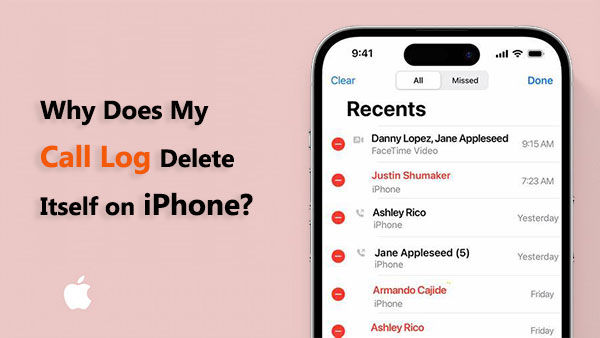
Why does my call history delete itself on iPhone? How to turn off auto call history deletion on iPhone? Here are some reasons and solutions:
Why does iPhone delete call history? Limited storage space on your iPhone can lead to unexpected behavior, including the automatic deletion of call logs. If your device is running low on storage, it might prioritize removing older data to make room for new information.
To examine your storage, adhere to the following steps:
Step 1. Open the "Settings" app.
Step 2. Tap on "General".
Step 3. Select "iPhone Storage".
Step 4. Check the available space at the top of the screen.

If your device is running out of storage, contemplate removing superfluous files or applications to create more available space.
One of the primary reasons your iPhone call log may delete itself is linked to iCloud settings. iCloud, Apple's cloud storage service, syncs data across your Apple devices, ensuring a seamless user experience. However, if your iCloud settings are not configured correctly, it may lead to unexpected issues, including the disappearance of call logs.
To check your iCloud settings:
Step 1. Open "Settings" on your iPhone.
Step 2. Tap on your Apple ID at the top.
Step 3. Select "iCloud".
Step 4. Ensure that the "Phone" toggle is turned on.

If this setting is disabled, your call logs may not sync properly, resulting in their deletion.
Like any software, iOS is not immune to glitches or bugs. Periodically, Apple releases software updates to address these issues and enhance system performance. If you're experiencing call log deletions, it could be due to a bug in your current iOS version.
To check for updates:
Step 1. Open "Settings" on your iPhone.
Step 2. Go to "General".
Step 3. Tap on "Software Update".

If an update is available, install it and see if the problem persists. Updates often include bug fixes that could resolve issues with call logs.
Certain third-party apps or security software may interfere with the normal functioning of your iPhone, leading to the deletion of call logs. If you've recently installed a new app or security software, try disabling or uninstalling it to see if the problem persists.
Why is my call log deleting itself on iPhone? The reason is very clear. Then, can you recover the deleted call history? The answer is yes. We introduce three ways in this part to help you recover the deleted call history, no matter whether you have or haven't a backup.
If you haven't backed up your iPhone using iCloud or iTunes, or if your backup is outdated or damaged, you can utilize third-party iPhone data recovery software to recover your call history. iOS Recovery is a powerful software designed to recover lost or deleted data from iPhones with or without backup. Whether your data loss is due to accidental deletion, device damage, or a system crash, it aims to help you effortlessly recover your important files.
Key Features:
Follow the steps below to use iOS Recovery to recover deleted call history from your iPhone:
01Install the iOS Recovery software on your computer and launch it. Next, find and click on the "Recover from iOS Device" option in the left panel.

02Plug your iPhone into the computer using a USB cable. Once the program successfully recognizes your iPhone, initiate the scanning process by selecting the "Start Scan" button.
03After the scanning is complete, choose "Call History" from the left panel. Select the specific items you want, and click "Recover" to start the call history recovery process.

If you have used iTunes to back up your iPhone, your call history might be stored on your computer. You can employ two methods to recover your call history from an iTunes backup.
Coolmuster iPhone Data Recovery is a user-friendly software designed to recover lost or deleted data from iPhones. It can help you restore deleted call history from iTunes backups without overwriting any other data on your iPhone. With a straightforward interface and powerful recovery capabilities, Coolmuster iPhone Data Recovery serves as a reliable solution for those seeking to recover important call history data from iTunes backups.
Key Features:
Here is how to use Coolmuster iPhone Data Recovery to recover the deleted call logs from iTunes backup:
01Install and open Coolmuster iPhone Data Recovery. Choose "Recover from iTunes Backup File" and pick the appropriate iTunes backup file.

02The program will identify and show all available iTunes backup files on your computer. Choose the one containing the deleted call history you wish to recover, and click "Start Scan" to initiate the scanning process.

03Preview and select the deleted call history entries, then click "Recover to Computer" to restore them to your computer.

Video Tutorial:
You can also use the iTunes application to recover your call history, but this may overwrite other data on your iPhone, so please proceed with caution. You can follow the steps below:
Step 1. Connect your iPhone to the computer and launch iTunes.
Step 2. Choose your iPhone when it is detected in iTunes.
Step 3. Navigate to the "Summary" tab and click on "Restore Backup".
Step 4. Choose the most pertinent backup containing the deleted phone calls and click "Restore".

If you've activated iCloud backups, the process of recovering deleted call logs becomes straightforward. iCloud, Apple's cloud storage solution, retains all your data, including call history. With this feature turned on, restoring your iPhone from an iCloud backup is possible, encompassing the recovery of deleted call logs without computer. Follow these steps:
Step 1. Ensure that iCloud Backup is enabled on your iPhone and that it encompasses call history data. Verify this by navigating to "Settings" > "Apple ID" > "iCloud" > "iCloud Backup" and confirming it is switched on. Additionally, ensure that your iPhone has been recently backed up.

Step 2. Access the "General" section within the "Settings" application. Tap on the "Transfer or Reset iPhone" button and select "Erase All Content and Settings".

Step 3. Permit your iPhone to restart. After the restart, set it up again and open the Settings application.
Step 4. Go to the "Apps & Data" option and select the "Restore from iCloud Backup" button to recover your deleted call history.

Step 5. Wait for the restoration process, and your deleted call history will be successfully recovered.
Q1. Does iPhone delete call logs automatically?
By default, the iPhone does not delete call logs automatically. Call logs are usually stored on the device unless you manually delete them. However, certain situations or settings could lead to the automatic removal of call history, such as syncing issues, software glitches, or storage constraints.
Q2. How long does iPhone store call history?
The default duration for storing call history on an iPhone is around 100 entries. Older entries are automatically deleted as new calls are made.
Why does my call log delete itself on iPhone? Now that you already know the answers and how to fix them. If you want to recover deleted call records, we also provide methods. If you don't have a backup, iOS Recovery is the best choice; if you want to recover from iTunes backup, then Coolmuster iPhone Data Recovery is the best choice because it won't overwrite other data on your iPhone.
Related Articles:
How to Recover Deleted History on Google? [Lost & Found]
[Complete Tutorial] How to Restore Call History Backup from Google Drive?
How to Retrieve Deleted Contacts on iPhone Without Backup [Updated]





