
Strategies on How to Recover Deleted Saved Passwords on iPhone

As we all know, passwords are very important for our daily life and work. Therefore, losing access to saved passwords on your iPhone can be a distressing experience. So, what should we do if we accidentally delete these passwords? This article will introduce how to recover deleted saved passwords on iPhone in several methods. After reading it, you can regain access to your accounts with ease.
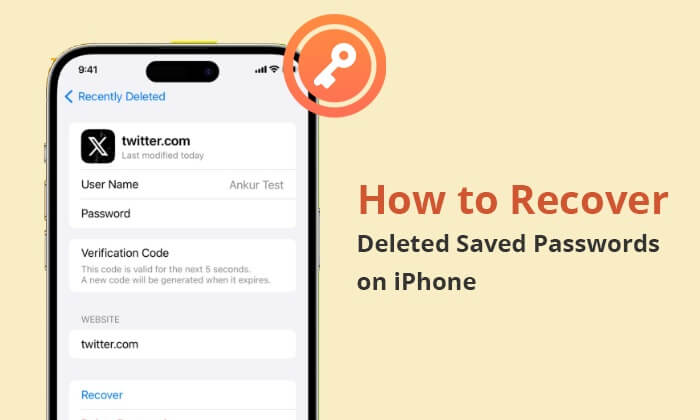
iOS devices offer a convenient built-in Apple password manager, allowing users to effortlessly store, delete, and update Apple passwords for various connected apps and website logins. Here's how to find saved passwords on your iPhone:
Step 1. Open the "Settings" app on your iPhone.
Step 2. Scroll down and tap on "Passwords" (this might be labeled as "Passwords & Accounts" in some iOS versions).
Step 3. You might need to verify your identity using Face ID, Touch ID, or your device's passcode. (Forgot iPhone password?)
Step 4. After successful authentication, a list of websites and apps with saved passwords will appear. Select a particular entry to see the stored username and password details.
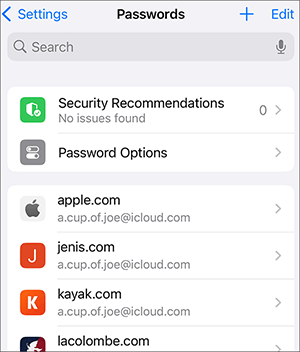
Step 5. For deletion, tap on "Delete Password" or "Delete Passkey". To update a password or passkey, simply tap "Edit".
Certainly, it is possible to retrieve deleted passwords on an iPhone. The iPhone's built-in security feature, known as Keychain, ensures that passwords are securely stored and can be recovered in case of accidental deletion. However, it's important to note that Keychain data is not included in iCloud or iTunes backups.
Let's learn how to recover Keychain passwords in the next part.
In the iOS 16 update, Apple introduced the capability to recover recently deleted photos and messages on an iPhone. With the release of iOS 17, Apple is enhancing this feature by extending it to Keychain, enabling users to recover deleted Keychain passwords on their iPhones.
That means when a password is deleted from Keychain, it is now placed in a Recently Deleted folder for a period of 30 days, after which it is permanently removed. If you've deleted a password and wish to retrieve it, here are the steps on how to recover deleted passwords on iPhone:
Step 1. Launch the "Settings" app on your iPhone and go to the "Passwords" section.
Step 2. Find the "Recently Deleted" folder located just above the password list and tap on it.
Step 3. Inside this folder, you'll find all the iPhone passwords deleted within the last 30 days. Select the specific password you wish to recover. If you need to retrieve multiple passwords, tap "Select" at the top-right corner and choose the passwords.
Step 4. Conclude the process by tapping on the blue-colored "Recover" button. Your password will be restored and will appear in the Keychain list.
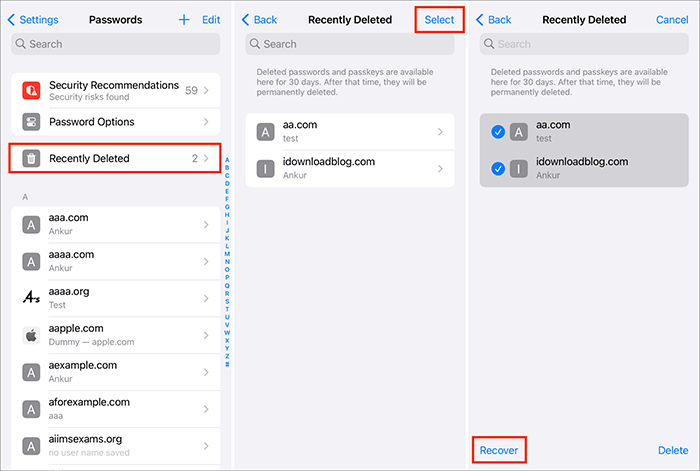
Now that you know how to recover deleted saved passwords on iPhone, what about other files? If you accidentally deleted them, what should you do? Here, we introduce an iOS data recovery software, Coolmuster iPhone Data Recovery, to help you resolve the issue.
It is designed to assist users in recovering existing data or deleted data from their iPhones, iPads, and iPods. It provides a user-friendly interface and aims to help individuals retrieve various types of data, including contacts, messages, call logs, photos, videos, and more. Besides recovering data from iOS devices, it also supports recovering data from iCloud and iTunes backups.
Key Features:
Here is how to use it to recover lost or deleted data from iPhone:
01Once you have downloaded and installed the program on your computer, launch it on your desktop. Then, connect your iOS device to the computer using a USB cable.
02After establishing the connection, you will encounter the following interface. Choose the desired data types on the interface, and then click "Start Scan" to proceed.

03Once the program completes scanning your chosen data types, you can preview detailed files on the interface, encompassing both deleted and existing items. Navigate to a category on the left panel and choose specific items on the right side.
04After choosing the data you wish to recover, you can click on the "Recover to Computer" icon. This will facilitate the recovery of deleted data from the iPhone to the computer, along with the transfer of existing files to the computer.

Video Tutorial:
Q1. Why can't you access or view the "Recently Deleted" section?
Q2. How can I retrieve passwords from Safari?
To retrieve passwords from Safari on your iPhone, navigate to the "Settings" app, choose "Passwords & Accounts", and select "Website & App Passwords". Verify your identity through Face ID, Touch ID, or your passcode. A roster of stored usernames and passwords will be displayed, and you can access the password for each entry by tapping on it.
Q3. Is it possible to recover passwords in previous versions of iOS, iPadOS, or macOS?
Regrettably, the feature to recover recently deleted passwords is exclusively available on devices operating iOS 17, iPadOS 17, and macOS Sonoma.
Although retrieving passwords from an iPhone may be a challenging task, it is achievable. After reading this article, you should now know how to recover deleted saved passwords on iPhone. Additionally, we have introduced a data recovery software, Coolmuster iPhone Data Recovery, to help you recover lost or deleted files. It supports various data types, ensuring security and efficiency. If you accidentally delete files, it's a good choice for recovery. Give it a try by downloading and testing it.
Related Articles:
How to Recover Deleted Apps on iPhone? 4 Ways to Bring Them Back
[Solved] How to Retrieve Deleted Contacts on iPhone Without Computer
How to Recover Deleted Screenshots on iPhone? Solved in 4 Ways
How to Recover Data from Locked iPhone with or without Backup





