
How to Recover Data from a Locked/Disabled iPad with/without Backup?

Locked out of your iPad and worried about your data? Whether you forgot your passcode, your iPad is disabled, or you're stuck on the lock screen, the situation can feel hopeless. But the good news is you can recover files from a locked iPad without unlocking it. In this guide, we'll walk you through how to recover data from a locked iPad, with or without a backup.
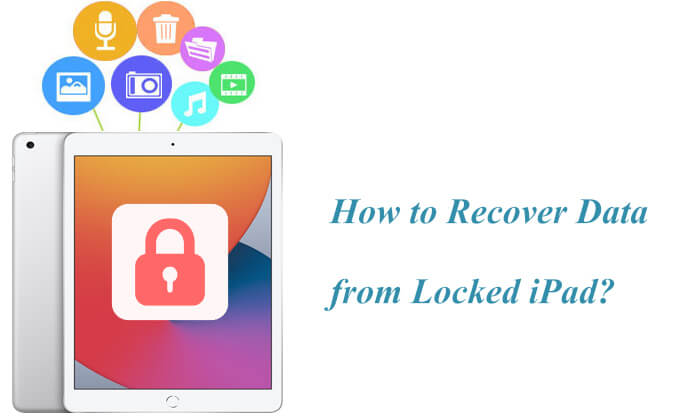
Absolutely! Recovering data from a locked iPad is definitely possible. If you've previously connected your iPad to a computer with iTunes installed, chances are that your data was automatically backed up. iTunes creates a full backup of your iPad each time you sync it with the computer via a USB cable. These iTunes backups can be later used to recover files from a locked iPad, even when the screen is inaccessible.
In addition, iPads that have iCloud backup enabled will automatically sync important data to iCloud whenever the device is connected to Wi-Fi, plugged into a power source, and locked. This background syncing ensures your photos, contacts, messages, notes, and app data are saved securely to your Apple ID account. As a result, you can recover data from a locked iPad directly from iCloud without needing to connect the device to a computer.
But what if you never created a backup? Fortunately, there are still advanced tools available that allow you to scan and extract data directly from the locked iPad's internal storage. Even without an iTunes or iCloud backup, you can still get your data back with the help of professional iPad data recovery software.
If you don't have a backup, the best way to recover files from locked iPad is to use Coolmuster iPhone Data Recovery. This is a professional iPad data recovery tool that can directly scan your iPad and recover data, provided that the software was downloaded on a computer that had previously recognized your iPad before it was disabled.
Key features of iPhone Data Recovery:
How do I recover data from disabled/locked iPad without backup? Here are the steps:
01Download and install iPhone Data Recovery on your computer. Launch the software and choose "Recover from iOS Device" mode. Then, connect your locked iPad to the computer via USB and wait for the software to recognize the device.
02Once connected, the interface will appear as shown. Select the data types you wish to recover and click "Start Scan" to proceed.

03After the scan completes, choose a category from the left panel and select the specific items on the right. Then, click the "Recover to Computer" icon to save the files to your computer.

Video Tutorial:
Note: This method only works if your computer has previously trusted the iPad and it can only recover contacts and messages from your iPad if you don't have a backup.
If you've previously backed up your iPad with iTunes, you can extract files from the backup even if your iPad is locked/disabled. Here are two ways to do it.
If you have previously backed up your iPad data on your computer using iTunes, you can still extract the contents from the backup using Coolmuster iPhone Data Recovery, even if the device is locked. With Coolmuster, you don't need to connect your iPad to the computer. What's more, you can selectively recover the data you want, such as photos, videos, music, contacts, messages, etc., instead of restoring the entire backup, ensuring no data is overwritten.
Here is how to retrieve data from locked/disabled iPad from iTunes backup using Coolmuster:
01Download and launch iPhone Data Recovery, then select the "Recover from iTunes Backup File" option on the left. It will first scan the default iTunes backup location on your computer. Choose a backup file from the list and click "Start Scan".

02Next, select the data types you want to recover and click the "Start Scan" icon in the bottom right corner. Once the scan is complete, you can preview the iTunes backup on your computer.

03Click on a category, then select the specific deleted or existing files you want to recover. Finally, click the "Recover to Computer" icon to begin the recovery process.

Apple offers a way to restore your iPad using iTunes backup. However, it requires erasing the device and restoring the full backup, which may overwrite your current data.
If you don't mind, follow the steps below to recover files from locked/disabled iPad using iTunes:
Step 1. Connect your locked iPad to the computer where the backup was created.
Step 2. Open iTunes or Finder on macOS Catalina and later.
Step 3. Click the device icon in the upper-left corner.
Step 4. Under the "Summary" tab, click "Restore Backup".
Step 5. Choose the desired backup and click "Restore".

If you have backed up your iPad to iCloud before it was locked, you can also restore the locked iPad from the iCloud backup.
If iCloud backup is enabled on your iPad, you can use Coolmuster to extract data from your iCloud account without resetting the device, simply by using your iCloud account.
Here is how to restore data from locked/disabled iPad from iCloud backup using Coolmuster:
01Launch the software and enter "Recover from iCloud" mode. Sign in to your iCloud account when prompted to proceed.

02Select the file types you wish to restore, then click the "Next" button to begin a quick scan. This allows you to preview more details of your iCloud backup files.

03Choose the files you want to restore and click the "Recover to Computer" button to save them on your computer.

You can also use the official Apple method to recover data from a locked iPad. However, you must first remotely remove the lock password through Find My. Once that's done, you can follow the quick guide below to restore your data.
Here is how to recover data from locked/disabled iPad via iCloud:
Step 1. Use another device or computer to access iCloud.com.
Step 2. Sign in with the Apple ID associated with the locked iPad.
Step 3. Open "Find My iPhone" and select the iPad.
Step 4. Click "Erase iPad" to wipe all content and settings.

Step 5. Once erased, restart the iPad to enter the setup screen.
Step 6. On the "Apps & Data" screen, select "Restore from iCloud Backup".
Step 7. Sign in with your Apple ID and choose a backup to begin the recovery.

In summary, recovering data from a locked iPad is not impossible. Whether you have a backup or not, there are proven ways to recover files from locked iPad. While Apple's solutions are effective, they often require erasing your device or restoring entire backups.
That's why we recommend Coolmuster iPhone Data Recovery as the best method. It lets you recover data from locked iPad with or without backup, supports selective file recovery, and works with all iOS versions. If you're looking for a user-friendly, secure, and effective solution, Coolmuster is your go-to choice.
Related Articles:
How to Recover Data from Locked iPhone with or without Backup?
Fast Factory Reset iPad without Passcode with 3 Solutions
How to Recover Photos from Locked iPhone? Solved in 3 Easy Ways
[Full Guide] How to Back Up Locked/Disabled iPhone with Ease?





