
[Solved] How to Unlock Disabled iPad without iTunes | Latest Guide

"Hey, I want to unlock my disabled iPad without using iTunes. I gave the iPad to my friend, and he tapped in the wrong passcode. Now, he cannot use it as it says that the iPad is disabled. How can I unlock it without using iTunes, as it was set up using my laptop for the first time? He can't send the iPad to me. How to resolve this issue?"
- Apple Support Communities
Suppose you are to use your iPad when the iPad is disabled. How to unlock the disabled iPad without iTunes? Now you can get past the frustrating moment with only three steps. More than iTunes, you've got five other solutions to go.
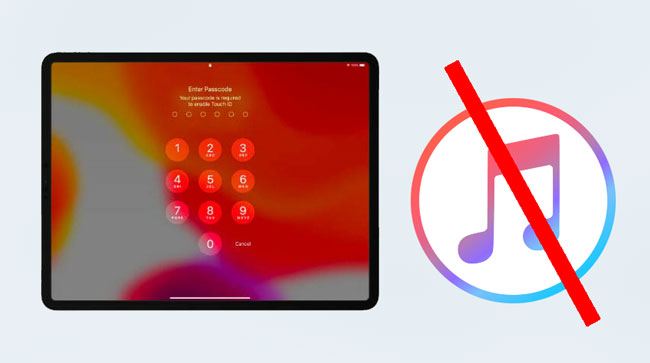
Part 1. Why Is Your iPad Disabled?
Part 2. How to Unlock iPad without iTunes by Erasing iPad (iPadOS 15.2 or Later)
Part 3. How to Factory Reset iPad without Passcode or iTunes Using iPad Unlock
Part 4. How to Reset a Disabled iPad Mini without iTunes via Find My iPad
Part 5. How to Get into Disabled iPad without iTunes with Siri (iPadOS 8 to iPadOS 11)
Part 6. How Do I Restore My Disabled iPad without iTunes via Finder
Bonus: How to Unlock Disabled iPad with iTunes (If Synced with iTunes before)
When you enter the incorrect passcode six times continuously, your iPad will be locked for one minute. If you try again, it will lock itself for 5 minutes. And the 8th wrong attempt will disable itself for 15 minutes. Then the 10th for one hour.
At this moment, if you enter the wrong passcode once again, your iPad will become disabled forever with a message prompts on the screen, "iPad is disabled, connect to iTunes".
What's worse, if you have allowed it to erase your device content after ten failed attempts, you will also lose data from your iPad, which can be problematic. Luckily, you can restore the iPad without iTunes by following the instructions below.
The Apple operating system has been updated to iOS 15.4 recently. If your iPad runs iPadOS 15.2 or above, you will have an option to erase your iPad on the screen with your Apple ID password.
How do I enable my iPad without iTunes?
1. Enter the wrong passcode in a row multiple times until you see the iPad Unavailable or Security Lockout screen.
2. Tap the Erase iPad button at the bottom > Erase and type in your Apple ID password to erase the iPad.
3. Wait for a few minutes until the unlocking process is over.
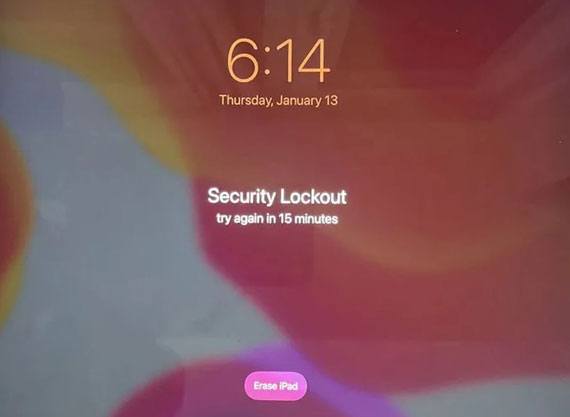
Read more:
You can directly select a program to back up your iPad data without effort.
iPhone Unlock Chip: What is it? How does it work? This one tells you all!
iPad Unlock is one of the easiest ways to hard factory reset iPad without iTunes. Apart from the lock screen passcodes, it also helps you remove other lock types, like iCloud activation lock, Apple ID, Screen Time passcode, and MDM.
The highlights of iPad Unlock:
* One-click to bypass Touch ID, Face ID, digit passcode, and Screen Time passcode without iTunes.
* Remove Apple ID, iCloud activation lock, and MDM in seconds.
* Easy, fast, and no tech knowledge required.
* Offer step-by-step on-screen instructions.
* Support all iPad models running iPadOS 9 to iPadOS 16, such as the new iPad mini 2022, iPad mini 6/5/4/3/2/1, iPad 9/8/7/6/5/4/3/2/1, iPad Pro 5/4/3/2/1, iPad Air 5/4/3/2/1, etc.
How to fix a disabled iPad without iTunes in one click?
Note: The unlocking process will remove all the device data. So, we highly recommend you back up the locked or disabled iPhone/iPad before moving on.
1. Install and run iPad Unlock on your computer. Then enter the Screen Unlock module from the toolbox.

2. Connect your iPad to the computer using a USB cable and choose the Unlock iOS Screen mode on the interface.

3. Follow the on-screen prompts to get your iPad into Recovery or DFU mode. By default, you are recommended the Recovery mode for iOS lock screen removal. If you can't enter the Recovery mode, click the link at the bottom to boot your iPad into the DFU mode.
4. Confirm your iPad information, including device model, system versions, etc. If incorrect, choose the correct information from the drop-down menu. Later, click the Download button to download the firmware for your iPad.

5. After downloading the firmware, tap the Unlock Now button to unlock your disabled iPad immediately.

You may like:
How to Remove Activation Lock without Previous Owner?
How to Unlock a Stolen iPhone without Passcode in 3 Ways?
Find My iPad is a default feature in iPad to locate, reset, and lock your iPad when lost or stolen. Besides, it also unlocks your locked or disabled iPad by erasing it remotely. Assume you have enabled the feature on your disabled iPad previously. You can follow these steps to restore factory settings on the iPad without iTunes.
How to unlock the iPad without connecting to iTunes?
1. Open iCloud.com/find from a computer or another device's browser and sign in with the same Apple ID associated with your disabled iPad.
2. Choose your disabled iPad under All Devices and click the Erase iPad option.
3. Follow the on-screen guide to restore your iPad to factory settings. Then it will also remove the lock screen.

Suppose your iPad runs iPadOS 8 to iPadOS 11. In that case, you can use the Siri loophole to unlock your iPad.
To reset the passcode on an iPad without iTunes:
1. Press and hold the Home button on your iPad to activate Siri and ask Siri, "What time is it now?"
2. Siri will tell you the time. Just click the lock on the screen > tap the + icon on the World Clock screen to add a new clock > enter any city name on the next screen.
3. Input anything in the text field > click and hold the text to choose Select All > click Share > Message.
4. Type anything on the next screen > tap the + icon > select the Create New Contact option > tap Add a photo to add a photo for the contact. Next, it will open the Photos app.
5. Don't select photos and wait for a few minutes before pressing the Home button. If successful, your iPad should be unlocked now.

Has upgraded your Mac to macOS Catalina or later? You may find Finder features like iTunes to restore or unlock your iPad. Yes, it is. Although it will delete the device content, it also works for unlocking the disabled iPad.
How to recover the iPad passcode without iTunes?
1. Unplug your iPad from the computer if it's connected.
2. Power off your iPad.
3. Boot your iPad into Recovery mode.

Note: If you see the passcode screen, power off your iPad and start over again.
4. Restore your iPad in Recovery mode. Launch Finder and locate your iPad in Finder. Afterward, choose the Restore option when it asks you to Restore or Update your device. Wait for the process to complete.
5. Disconnect your iPad from the computer and set up the iPad.

The following steps only apply to iPads that have synced with iTunes before. If you have never synced your iPad data with iTunes and trusted your computer before, you cannot use it this way.
Here's how:
1. Connect your disabled iPad to your computer and run iTunes if it doesn't launch automatically.
2. Click your iPad's name when it appears in the iTunes window and choose Summary below.
3. Tap the Restore iPad button to restore your iPad to factory settings and erase all iPad content and settings.
That's all for how to unlock a disabled iPad without iTunes. It's not hard to discover that only iPad Unlock is an easy and password-free way to unlock an iPad without iTunes. Moreover, it has a higher success rate to unlock the disabled iPad. Except for it, other ways may require an Apple ID password or cause data loss or not work for all iPad models. Thus, I strongly recommend you try iPad Unlock.
Related Articles:
4 Easy Ways to Restore iPad without iTunes You Need to Know (New Discovery in 2023)
How to Unlock a Disabled iPhone without iTunes? 4 Easy Ways You May Not Know
How to Unlock iPad without Passcode? (the new iPad 2023 Supported)
iPhone Won't Slide to Unlock? Here are the Fixes
4 Methods to Remove Apple ID from iPad without password (Easy & Quick)
How to Unlock Apple ID without Security Questions/Email? (Comprehensive Guide)