Popular music management software iTunes lets you play, store, sync, and share your favorite music on your computer, iPhone, iPad, or iPod. However, unexpected circumstances may cause iTunes song loss or deletion. You mistakenly deleted a song from iTunes, or system crashes, hard disk failures, malware attacks, formatting, and other factors damaged or lost iTunes audio files.
Is it possible to restore these iTunes songs? Thank goodness, sure. This article discusses how to recover songs from iTunes. Let's begin!
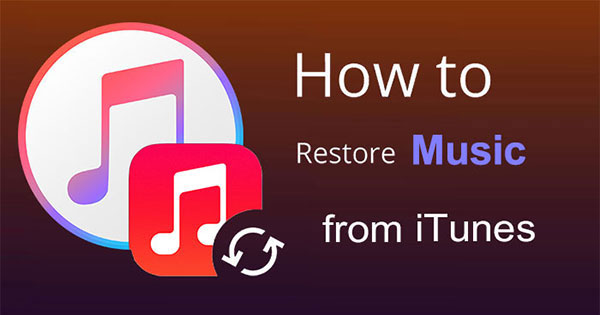
The best and simplest way to recover deleted songs from iTunes, with a high success rate, is to equip yourself with powerful data recovery software. iPhone Music Recovery is the most popular one that can help you recover various data types from iPhone, iTunes, or iCloud backups.
Key Features:
Here is how to recover songs from iTunes using iPhone Music Recovery:
01After launching the program, choose "Recover from iTunes Backup File". It will detect and list all backup files on your computer. Scan and select the one you need.

02If you have encrypted your iTunes backup, you'll need to enter the backup password first before proceeding with the scanning of the iTunes backup file.
03After the scanning is done, all the types of data will be shown in the left pane. Go to "App Audio" to find the song files. Pick out the music files you want to get back, then click "Recover" to save them to your computer.

If you have purchased music on the iTunes Store, you can redownload them by following these steps:
Step 1. Open iTunes on your computer.
Step 2. Sign in with the Apple ID used for the original purchase.
Step 3. In the top menu, click on "Account" and then select "Purchased".
Step 4. You will be directed to the "Purchased" page. Here, choose the "Music" tab.
Step 5. Locate the songs you want to recover and click the cloud icon or the download button next to each.

iTunes will begin redownloading the selected music to your library.
Step 1. Open the iTunes Store app on your iPhone or iPad.
Step 2. Tap "More" at the bottom of the screen (represented by three dots) and select "Purchased".
Step 3. Choose "Music" and then click on "Not on This [device]" to view a list of songs you've purchased but are not currently on your device.

Step 4. Locate the songs you want to recover, then tap the download icon (a cloud with a downward arrow) next to each song to redownload them to your device.
Many users have faced a common question is that music in the Apple library is gone. How to restore Apple Music library? You can click the link to get the lost Apple Music library back easily.
If you deleted songs in iTunes by accident and they are in the Trash, these steps will help you get them back. Here is how to restore deleted songs from iTunes from the Trash:
Step 1. Open your "Trash" on your computer.
Step 2. Locate the deleted iTunes songs, double-click on the file, and then follow the prompts to drag it from the Trash to the desktop or another folder.
Step 3. Finally, open the recovered iTunes songs with iTunes, and they will be added back to your iTunes library.

While you cannot recover deleted iTunes songs from your iPhone or iPad through the Trash, after restoring the file on your Mac, you can synchronize iTunes with all Apple devices connected to the Mac.
Time Machine is a program that backs up all of your files to an external hard drive and can recover files if you delete or lose them by accident. You can get back deleted songs from iTunes if you have Time Machine turned on. Here is how to recover songs on iTunes using Time Machine:
Step 1. Connect your Time Machine backup drive to your Mac computer.
Step 2. Open Finder and navigate to your iTunes music folder.
Step 3. Click on the Time Machine icon in the top right corner of the screen, then select the "Enter Time Machine" option.

Step 4. In the Time Machine interface, use the timeline to go back to a point in time before you deleted the songs.
Step 5. Choose the song files or folders you want to restore, then click the "Restore" button to bring them back to your iTunes music folder.
Step 6. Open iTunes, and you should see the restored songs.
If you have a backup of the songs on your iTunes Library before you deleted them, it's easy to get them back using iTunes. Here's a step-by-step guide on how to recover deleted songs from iTunes Library via iTunes backup:
Step 1. Launch the iTunes application on your computer.
Step 2. Connect the device (iPhone, iPad, or iPod) that contains the deleted songs to your computer using a USB cable.
Step 3. Select the device icon located at the top-left corner of the iTunes window.
Step 4. In the "Summary" tab, look for the "Backups" section.
Step 5. Under "Manually Back Up and Restore", click on "Restore Backup".

Step 6. A pop-up window will appear, displaying a list of available backups. Choose the backup that contains the deleted songs you want to recover.
Step 7. Click "Restore" and confirm your choice.
We listed five ways on how to recover songs from iTunes. Choose the method that fits the situation you have. iPhone Music Recovery is highly recommended. The professional and powerful data recovery program can recover music, images, videos, contacts, messages, and more from iPhone, iTunes, and iCloud backups. It recovers iTunes songs easily and supports multiple iOS devices and versions, making it the best option.
Related Articles:
How to Transfer Music from iPhone to Computer Effectively? (5 Tips)
How to Transfer Music from iPod to Computer [7 Easy Ways]
Step-by-Step Guide: How to Retrieve Deleted Contacts on iPhone
5 Quick Ways to Recover Deleted Text Messages on iPhone without Computer





