
How to Recover Music from iCloud with Ease? [5 Proven Ways]

People rely on music for relaxation. However, data loss can happen unexpectedly. Apple's iCloud cloud service provides convenient data backup and synchronization, making it a common choice for restoring lost data. (Music disappeared from iPhone?)
Then, how to recover music from iCloud? There are effective ways to restore iCloud music. This guide covers iCloud music recovery, giving you practical suggestions and techniques to easily restore your important music files.
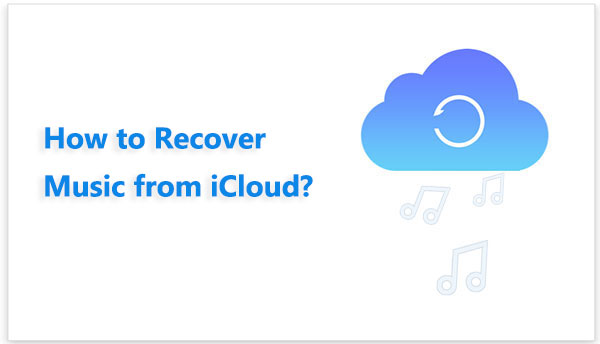
If you want to recover music from iCloud to your computer, you can use professional iPhone data recovery software such as iPhone Music Recovery. This software allows you to retrieve the desired music from iCloud backups without affecting your other data. It supports various data types, including music, contacts, messages, notes, and more. The software offers a preview function, allowing users to view files before recovery, ensuring only the necessary data is restored. It features a user-friendly interface suitable for users of all levels while also ensuring the safety and reliability of the data recovery process.
Key Features:
Here is how to restore music on iPhone from iCloud to computer using iPhone Music Recovery:
01Download and launch the software, then choose "Recover from iCloud". After that, log in to your iCloud account. If you have two-factor authentication enabled, tap "Trust" on your iPhone. Apple will send a verification code to your device—just enter that code into the software.

02Once connected, select "iCloud Backup" and click the "Start" button to begin scanning your iCloud backup.

03The software will display all the backup files linked to your iCloud account. Choose an iCloud backup containing music, then click "Download".

04A pop-up will appear showing all the data types available in the iCloud backup. Select "App Audio", then click "Next". The software will start scanning the iCloud backup.
05After the scanning results are complete, you can click on "App Audio" to view detailed music files. Choose the audio files you want to download, then click "Recover" to begin transferring the music files from iCloud to your computer.

If you want to restore the entire iCloud backup (including music) directly to your iPhone, the most straightforward method is to restore your iPhone to its factory settings, and then choose "Restore from iCloud Backup" during the setup process. This method is ideal for users who have just replaced their device or want to completely restore data on an old device.
Here is how to restore music from iCloud to iPhone:
Step 1. On your iPhone, open "Settings", select "General", click "Reset", and press the "Erase All Content and Settings" button. (iPhone won't erase?)

Step 2. Then, wait for your iPhone to restart. Upon restarting, adhere to the on-screen instructions to reset your iPhone, continuing until you reach the "Apps & Data" interface.
Step 3. Choose "Restore from iCloud Backup" on the interface, log in to your iCloud with your Apple ID and password, select the desired backup file, and patiently wait for the process to complete.

For users who have lost music due to deleting the music app or other reasons, recovering music from the iCloud Music Library is a reliable method. This approach leverages iCloud to store all music, including songs, albums, and playlists. Here is how to restore music from iCloud to iPhone from iCloud Music Library:
Step 1. Open the "Settings" app and go to the "Music" section.
Step 2. Ensure that the "iCloud Music Library" option is enabled.
Step 3. Open the "Music" app, locate, and play the music you want to restore.
Step 4. Wait for the music to download to your device.

If you've activated the iCloud Music Library on your iPhone, Apple Music can assist users in syncing their playlists across all iOS devices sharing the same Apple ID. Here are the steps:
Step 1. Launch Apple Music on your iPhone, and tap on "Library". You will then be able to view all your songs. (How to restore Apple Music Library?)
Step 2. Choose the songs you wish to recover and tap the download icon.
If your music was purchased from the iTunes Store, you can utilize iTunes to recover music from iCloud. (How to recover music from iTunes?) Follow the steps below to learn how to use iTunes to restore music from iCloud:
Step 1. Open the iTunes Store on your iPhone and select the "Purchased" tab located at the bottom of the screen.
Step 2. Click the "Not on This iPhone" button to view music and songs not currently on your iPhone.
Step 3. Select the music you wish to recover, and then tap the cloud icon to initiate the download to your device.

Make sure you are using the same Apple ID to sign in to both your iCloud and iTunes accounts.
Here are five methods on how to recover music from iCloud. Choose the approach that fits your needs. We recommend iPhone Music Recovery to recover music and other data like photos, videos, contacts, messages, etc., from iCloud to your PC. You may recover any iCloud backup data with this app without harming other data. It's the greatest data recovery tool that is easy to use and effective. Download and try now.
Related Articles:
iCloud vs. iTunes Backup: What's the Difference between Them? (Full Guide)
4 Ways on How to Delete Music from iPhone But Not iTunes
17 Optional Methods to Find the Videos Disappeared from iPhone Back
How to Recover iCloud Password with or without Phone Number [5 Ways]





