
[Stepwise Guide] How to Recover Voice Memos from iTunes Backup?

Voice memos are a frequently used feature for iPhone users, helping us easily record important information such as meeting content, class notes, and life inspirations. However, after switching phones, restoring factory settings, or accidentally deleting voice memos, many people face a common problem: how to recover these lost recordings? Don't worry; if you've ever backed up your iPhone using iTunes, you still have a chance to retrieve these precious recordings. This article will provide a detailed guide on how to recover voice memos from an iTunes backup, helping you easily retrieve important data.
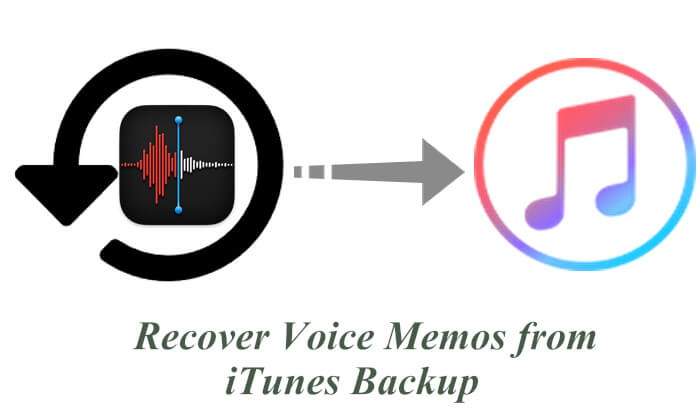
Before learning how to recover voice memos from an iTunes backup, it's important to first clarify: Does an iTunes backup include voice memos? (What does iTunes backup include?) The answer is yes. When you back up your iPhone using iTunes (or Finder on macOS Catalina and later), it typically saves a wide range of data, including:
Voice memos are stored as part of the iPhone's overall data, so as long as your backup was completed properly and the voice memos were present on the device at the time of the backup, they should be included.
Apple officially provides a method to recover voice memos through a full iTunes backup restore. While this method is straightforward, the downside is that it will erase all the current data on your device and restore it to the state it was in at the time of the backup.
If you don't mind this, follow the steps below to recover voice memos from an iTunes backup:
Step 1. Connect your iPhone to the computer and open iTunes.
Step 2. Click on the device icon in the top-left corner to go to the "Summary" page.
Step 3. In the "Backups" section, click on the "Restore Backup" button.
Step 4. Select the backup file you want to restore from the drop-down list.
Step 5. Click "Restore" and wait for the restoration process to complete.

If you only want to recover voice memos without overwriting existing data, Coolmuster iPhone Data Recovery is a more reliable solution. It allows you to extract the desired files from an iTunes backup without needing to connect your iPhone or restore the entire device.
What can iPhone Data Recovery do for you?
How do I recover voice memos from iTunes backup using iPhone Data Recover? Follow the steps below:
01Download and launch iPhone Data Recovery, then select the "Recover from iTunes Backup File" option on the left. The program will automatically scan the default iTunes backup location on your computer. Choose a backup file from the list displayed on the interface, and click the "Start Scan" button.

02Next, check the box for "Voice Memos" and click the "Start Scan" icon located at the bottom right.

03Once the scan is complete, select the specific voice memos you want to recover. Finally, click the "Recover to Computer" button to restore the files from the iTunes backup.

Video Tutorial:
Q1. Are voice memos backed up to iCloud?
Yes, as long as you have enabled iCloud Backup under "Settings" > "Apple ID" > "iCloud" > "iCloud Backup", voice memos will be included in the backup. However, if you turn off the iCloud sync option for Voice Memos, they will not be backed up.

Q2. How to recover voice memos from iCloud backup?
To recover voice memos from iCloud, follow the steps below:
Step 1. Open "Settings" on your iPhone.
Step 2. Go to "General" > "Reset" > "Erase All Content and Settings".
Step 3. Once your phone restarts, you'll be prompted to set it up again.
Step 4. Select "Restore from iCloud Backup" during the setup process.
Step 5. Sign in with your Apple ID and choose the most recent backup that contains your voice memos.
Step 6. After the restore is complete, your voice memos should appear in the Voice Memos app.

Q3. Can deleted voice memos be directly recovered on iPhone?
If they were recently deleted, you can restore them from the "Recently Deleted" folder, which keeps deleted items for 30 days. After that period or if the folder has been emptied, you will need to rely on backups or iOS data recovery tools to recover them. (Click here to learn more about how to recover deleted voice memos from iPhone.)

That's all about how to recover voice memos from iTunes backup. While the official iTunes recovery method is effective, it can lead to data loss. In contrast, Coolmuster iPhone Data Recovery offers a safer and more flexible solution, allowing you to easily recover voice memos from iTunes backup without risking the loss of existing content.
Try Coolmuster iPhone Data Recovery now and bring your important voice data back to life!
Related Articles:
How to Recover Trimmed Voice Memos on iPhone with or without Backup?
[Step-by-Step Guide] How to Restore Messages from iTunes Backup?
iPhone Memory Recovery: How to Recover Data from iPhone Internal Memory?
Easily Restore iPhone from Backup [Contain iTunes and iCloud Backups]





