
[Simple Guide] How to Recover Deleted Voice Memos from iPad?

Accidentally deleted an important voice memo on your iPad? You're not alone. Voice memos are a quick and handy way to capture thoughts, lectures, interviews, and more, but they're also easy to delete by mistake. Fortunately, there are several reliable methods to recover deleted voice memos from iPad, whether you have a backup or not.
The article will guide you step by step on how to recover deleted voice memos from an iPad. No matter the situation, there's likely a solution for you.
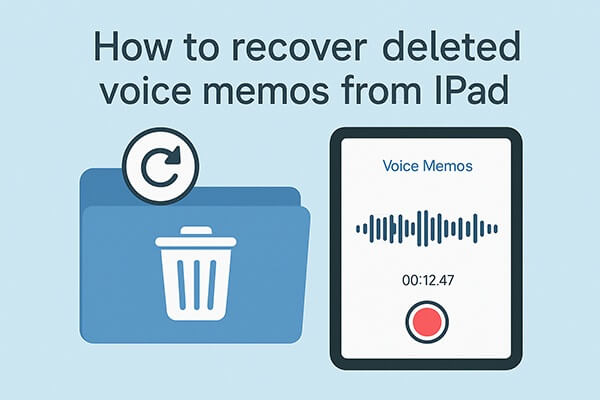
If you have just deleted a voice memo, the first step should be to check the "Recently Deleted" folder within the Voice Memos app. When you delete a memo, it typically remains in this folder for 30 days before being permanently erased.
Here is how to recover deleted voice memos on iPad from the Recently Deleted folder:
Step 1. Open the Voice Memos app on your iPad.
Step 2. Tap the back arrow in the top-left corner to return to the main list view.
Step 3. Select the "Recently Deleted" folder.
Step 4. Locate the voice memo you wish to restore.
Step 5. Tap "Recover" next to the file, or use "Edit" > "Select" > "Recover" to retrieve multiple files at once.

If you have already emptied the "Recently Deleted" folder or if the voice memo was deleted more than 30 days ago, but you have backed up your device via iTunes, you can try to recover the deleted voice memo on iPad from an iTunes backup.
Many users avoid iTunes restoration because it overwrites all existing data. This is where Coolmuster iPhone Data Recovery stands out. It is a professional data recovery tool that can extract specific data (such as voice memos) from an iTunes backup without overwriting the current data on your iPad.
Key features of iPhone Data Recovery:
Here is how to recover deleted voice memos from iPad using iPhone Data Recovery:
01To get started, download and launch iPhone Data Recovery, then choose the "Recover from iTunes Backup File" option from the left-hand menu. The program will automatically locate your iTunes backup files on your computer. Select a backup from the list and click "Start Scan".

02Next, check the box next to "Voice Memos" and click the "Start Scan" button at the bottom right.

03Once the scan is complete, select the voice memos you want to recover. Finally, click "Recover to Computer" to save the selected files from your iTunes backup to your computer.

Video Tutorial:
If you're okay with wiping your iPad and restoring all data from a backup, you can use iTunes directly.
Here is how to restore deleted voice memos from iPad via iTunes:
Step 1. Connect your iPad to the computer with a USB cable.
Step 2. Open iTunes and click the device icon once detected.
Step 3. Under the "Summary" tab, click "Restore Backup".
Step 4. Select the relevant backup file and click "Restore".
Step 5. Wait for the process to complete and the device to reboot.

If you've been backing up your iPad to iCloud, there's a good chance your deleted voice memos are stored there. However, restoring from iCloud requires resetting the device and setting it up again.
If you don't mind, follow the steps below to retrieve deleted voice memos on iPad from iCloud backup:
Step 1. On your iPad, go to "Settings" > "General" > "Transfer or Reset iPad".
Step 2. Tap "Erase All Content and Settings".

Step 3. Follow the setup steps until you reach the "Apps & Data" screen.
Step 4. Choose "Restore from iCloud Backup".
Step 5. Sign in with your Apple ID and select the backup that contains your voice memos.
Step 6. Wait for the restoration process to complete.

Now you know how to recover deleted voice memos from iPad using various methods. Among all options, Coolmuster iPhone Data Recovery offers the best balance of ease, safety, and effectiveness. It lets you preview and selectively recover files from iTunes backups without erasing your current data. Download it now and give it a try!
Related Articles:
How to Recover Deleted Voice Memos on iPhone with or Without Backup?
[Solved] How to Extract Voice Memos from iPad Backup Easily?
How to Recover Voice Memos from iCloud Smoothly | 2 Advanced Solutions





