
[Solved] How to Extract Voice Memos from iPad Backup Easily?

Many users are accustomed to using voice memos on their iPads to record meetings, class notes, ideas, or daily tasks. However, if the device is lost, damaged, or needs to be replaced, the backup becomes the only way to recover these important recordings. So, how can you extract voice memos from iPad backup? This article will introduce several practical methods for doing so.
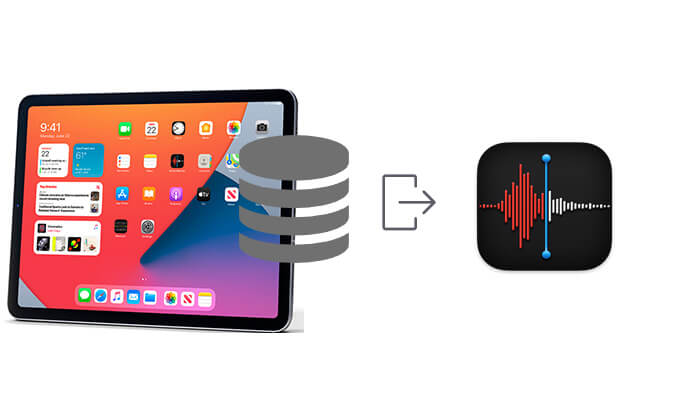
If you don't want to restore the entire device and only wish to extract voice memo files from the backup, using a third-party tool is the most time-efficient and effective way. Coolmuster iPhone Data Recovery is a professional iPad data recovery tool that can precisely extract various data, including voice memos, from local iTunes backups. It doesn't require connecting the original device to browse and export the backup content, making it especially useful in cases where the device is damaged or lost.
Key features of iPhone Data Recovery:
Here is how to selectively retrieve voice memos from iPad backup using iPhone Data Recovery:
01To begin, download and open iPhone Data Recovery, then select the "Recover from iTunes Backup File" option on the left-hand menu. The program will automatically search for your iTunes backup on your computer. From the list of available backups, choose one and click "Start Scan".

02Next, check the box next to "Voice Memos" and click the "Start Scan" button in the bottom right corner.

03After the scan finishes, select the voice memos you wish to extract. Finally, click "Recover to Computer" to extract the selected files from your iTunes backup to your computer.

Video Tutorial:
If you have previously backed up your iPad to your computer using iTunes, and the backup contains voice memos, you can recover the lost voice files by performing a full restore of the iTunes backup to your device. However, this method cannot extract only the voice memos and will overwrite the existing data on your device. Therefore, it is essential to back up your current data in advance to avoid any potential data loss.
Here is how to retrieve voice memos from iPad backup in iTunes:
Step 1. Make sure your computer has the latest version of iTunes installed. Use a USB cable to connect your iPad to the computer.
Step 2. Once iTunes recognizes the device, click the iPad icon in the top-left corner to go to the "Summary" page, then click "Restore Backup".
Step 3. In the pop-up window, select the backup that is closest to the time when the voice memo was lost.
Step 4. Click the "Restore" button and wait for the process to complete. Your iPad will automatically restart.
Step 5. Open the "Voice Memos" app on your iPad and check if the lost recordings have been restored.

If you have enabled iCloud automatic backups and performed a backup before losing your voice memos, you can restore your iPad to the iCloud backup state to recover the voice content. However, this method also does not allow selective recovery of voice memos and will reset the device, so proceed with caution.
Here is how to extract voice memos from iPad backup via iCloud:
Step 1. Go to your iPad's "Settings" > "General" > "Transfer or Reset iPad" > "Erase All Content and Settings".

Step 2. After the device restarts, follow the on-screen instructions for initial setup.
Step 3. During the setup process, when you reach the "Apps & Data" screen, choose "Restore from iCloud Backup".
Step 4. Enter your Apple ID and password. After signing in successfully, select the backup that contains the voice memos.
Step 5. The iPad will automatically download and restore all data, including the voice memos. Once completed, go to the home screen and open the Voice Memos app to check the recovered content.

If you want to restore from iCloud backup without reset, you can read the following article.
How to Restore from iCloud Backup Without Reset? [2 Quick Solutions]That's all about how to extract voice memos from iPad backup. If you want to quickly and safely extract voice memos from an iPad backup, Coolmuster iPhone Data Recovery is currently the most recommended solution. It can accurately identify voice content in iTunes backups and allows you to preview and selectively export files, minimizing the risk of data loss. The software is easy to use, making it ideal for regular users.
Related Articles:
How to Recover Voice Memos from iCloud Smoothly | 2 Advanced Solutions
4 Easy Ways | How to Transfer Voice Memos from iPhone to Computer?
How to Recover Deleted Voice Memos on iPhone with or Without Backup?
How to Recover Trimmed Voice Memos on iPhone with or without Backup?





