You've just bought a new iPhone 7 and set up a new passcode for it. Five days later, you can't seem to remember your passcode! What do you do then? Well, I have been in that position, not once, but a couple of times. It can be easily forgotten since we've to remember a gazillion passwords for different accounts and apps.
You may be aware that if you enter a wrong passcode on your iPhone more than six times, it’ll show a message saying that your iPhone is disabled. You can attempt to insert the correct passcode after a minute. However, if you enter the wrong passcode more than 10 times, your phone will display a message saying "iPhone is locked, connect to iTunes".
This can be pretty scary at first. But don't worry, it's not so difficult to fix this issue. In case you're not very confident, quit using your disabled or password protected iPhone 7 and seek help from an apple store at the earliest.
Related: How to Fix A Disabled iPhone
Now, you have made a phone backup of those important files. Then you can now safely unlock your password protected iPhone 7 without losing any data. There are three ways to go about. Follow the one that’s most suitable for you.
Method 1. Unlock Password Protected iPhone 7 without Losing Data (Recommended)
Method 2. Unlock Passcode Protected iPhone 7 and Delete All Data via iCloud
Method 3. Unlock Passcode Protected iPhone 7 Using iTunes
Method 4. Unlock/Restore Your Disabled iPhone from Recovery Mode
Method 5. Bypass Passcode Using Soflo
You can unlock your iPhone 7 without the risk of losing data with a professional third-party program - iOS System Recovery. Actually, it is a powerful software, which can fix almost all matters of your iPhone/iPad/iPod without data lost, including the system issues like iPhone stuck on Apple logo, iPhone screenshot not working, iPhone Error 27, iPhone stuck on Recovery mode and etc.
Just dowmload and try this free software to unlock your iPhone 7 with the guide as below.
Step 1. Launch the software on your computer and make your iPhone connected to PC with a USB cable. And hit "More tool" > "iOS System Recovery" on the interface.
Step 2. After that, the problem that your iPhone has might be detected by the software and saying like Stuck on Apple logo, Locked iPhone, Recovery mode, Error 27 and etc. Just hit "Start" button to keep going.

Step 3. As prompted, you are asked to confirm the information of your iPhone. If the information is right, just click "Repair" button to begin the repairing process. If not, select the right information and then click "Repair" button to begin fixing.
Wait for the program to download the latest iOS version for your iPhone to repair the iPhone. Then you can manage your iPhone 7 later.

1. Sign into your iCloud account with your Apple ID and password on your PC.
2. Click on All Devices and choose iPhone 7. Then click Erase.
Your data, including the password, will be erased completely. Later, you can restore your data from backups on your PC.
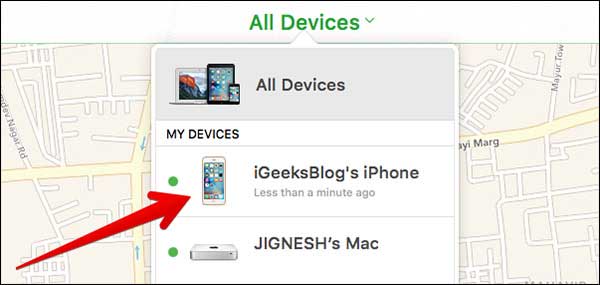
1. Update your iTunes to the latest version on your PC and connect your phone to the computer.
2. Once iTunes detects your device, it will automatically sync your iPhone, creating a backup of your data.
3. Restore your phone. You’ll have different backups of your device. Select the most recent one.
4. Now you can use your phone normally, without any passcode.

1. Hold down the Power button on your iPhone 7 and tap on the Power Off option on your screen.
2. Press and hold the Home button while connecting your phone to your PC.
3. Release the Home button once you see Connect to iTunes on your screen.
4. Select OK once iTunes has detected your device. Choose to restore device.

Related: How to Put iPhone into Recovery Mode
While these methods will successfully allow you to fix your locked phone, here is a lesser known method that is very simple to follow and is guaranteed to unlock your iPhone.
1. Ask Siri, "What time is it?". Click on the time that Siri gives you.
2. Add a new clock. Type in "soflo". Then, select all. It’ll show a couple of options including "more", click on more.
3. Share the selected item via message. Enter "soflo" again, in the space where you add the contact you want to send the message to.
4. Click on the text (soflo) one more time. It displays info about the contact. Create a new contact.
5. Add a photo to this contact (Click on "Choose Photo"). It will display the photo album (gallery) screen.
6. Finally, press the home button, and you're into the phone without using a passcode!
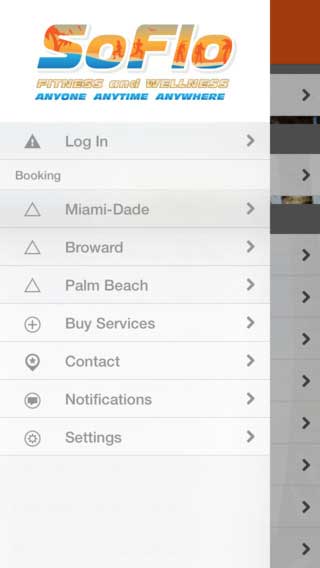
How to Access iPhone Data without Passcodes:
If you'd like to fix your phone by yourself, read on. Before I tell you how to unlock your password protected phone, make sure that you take a backup of your data (without having to use a password), using the following steps:
I'd like to recommend you to try the iPhone Data Recovery software to access data on your phone, without using a passcode.
Additionally, you can download this software to help you recover locked data from your iPhone.
1. Download the software on your computer. Just select the "Recover from iCloud Backup", and sign in to your iCloud account.
2. Scan your phone, iTunes, or iCloud for all the data. This may take a while, depending upon the total data that you intend to transfer.
3. Preview and select the discovered files, click "Recover" to export them to your computer. Choose a folder on your PC or Mac to save the data.
Related Articles:
How to Recover Data from iPhone with Broken Screen
Guide to Recover Contacts from Broken iPhone
How to Check if iPhone Is Unlocked without SIM Card [Proven Guide]
How to Bypass LG Lock Screen without Reset? [Solved]
How to Unlock a Stolen iPhone without Passcode in 3 Ways?
4 Methods to Remove Apple ID from iPad without password (Easy & Quick)
How to Unlock iPod touch without Password (Solved with 4 Ways)