
PDF to Word Magic: Convert PDF to Word with Adobe Acrobat & Alternatives

Adobe is a functional application that helps to view and edit PDF files. It serves a great purpose when it comes to locking the content and sharing it. But when it comes to editing, a Word processor is far superior to Adobe. That's why most people prefer to convert Adobe PDF to Word for comprehensive editing.
We'll show you how to use Adobe to convert PDF to Word. Besides, we'll show you the best alternatives to help you convert Adobe PDF to Word.
Adobe Acrobat has many ways to convert PDF to Word. We'll show you the method that you can use offline using Adobe Acrobat. We'll also show you how to use Adobe Reader and online Adobe to convert PDF to Word.
In this section, we'll show you three ways of converting PDF to Word using Adobe Acrobat Pro DC.
Step 1. Open the PDF file you desire to convert using Adobe Acrobat. Once the document opens, click Tools. A page of tools will appear.
Step 2. Under the tools, click Export PDF. A new screen will open, where you'll choose the file format to export.

Step 3. Select Word Document as your preferred file for export if not already selected. Click the settings icon to choose what to keep in the converted Word file. You can keep the current page layout or remove comments and images. Once complete, click the Export button below.

Step 4. Once you click the Export button, the Save AS dialogue box will appear. Choose the folder to save your file and click Save in the next dialogue box. Adobe Acrobat will convert your file to Word.
Step 1. Click the File tab at the top left and select Export To from the menu. Select Microsoft Word followed by Word Document on the next drop-down menu.
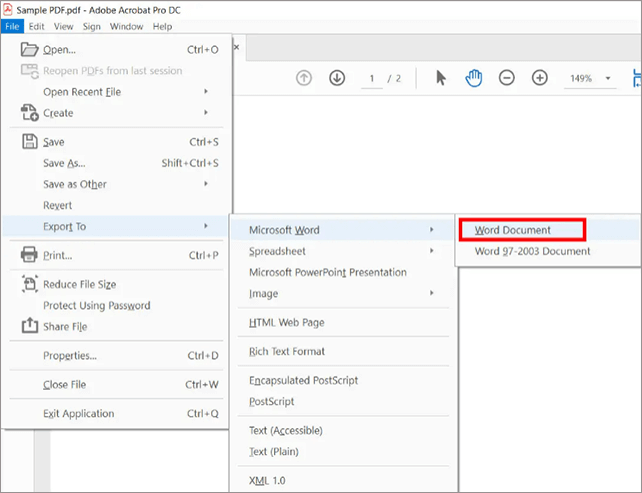
Step 2. A new window will appear to save the Word file. Choose the location to save your file. You can also go to Settings to select the content you want to keep or remove from the Word document.
Step 1. Click the Files tab and select Save As from the menu.
Step 2. Choose the location to save your file from the dialogue box that appears.
Step 3. In the Save as type, select Word Document. Once you click Save, the Adobe PDF will convert to Word.
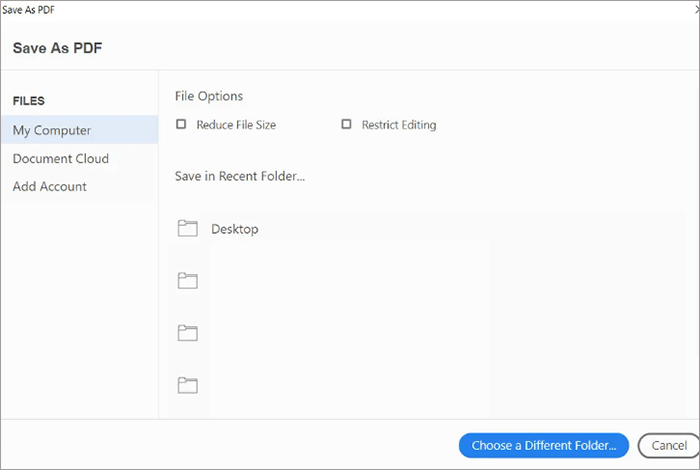
If you haven't installed the desktop version of Adobe Acrobat, you can still use the online option. However, this PDF to Word converter from Adobe has some quality issues. For instance, it tends to remove spaces between Words and changes the font. If you're okay with that, here's how to convert PDF to Word in Adobe:
Step 1. Visit the online tool website of Adobe, and click Online Tools on the main menu. Scroll down to access online tools.
Step 2. Under Convert from PDF, select PDF to Word. Adobe will direct you to the upload page.

Step 3. Click Select a file and upload the Adobe PDF to convert to Word.

Step 4. After uploading the file, Adobe will convert it to Word. Click Download to retrieve your file in Word format.
Coolmuster PDF to Word Converter is an excellent alternative to Adobe PDF converter to Word. It has some features you can't find in Adobe Acrobat. These include the ability to convert a batch of files and select specific pages to convert.
Coolmuster PDF to Word Converter is compatible with Mac and Windows and allows you to work offline. That means your PDF files are kept safe since you don't upload them to any website. Furthermore, it has a user-friendly interface suitable for all skill levels.
One thing you'll love about this software is its ability to maintain the original PDF layout. If your file has bullet lists, images, headings, and hyperlinks, they'll remain intact in the converted file. This feature ensures you don't waste too much time putting everything back in order.
You can start using the software free through the trial version. Or you can pay for the full version to use all the features.
Key Features of Coolmuster PDF to Word Converter:
Here's how to convert Adobe PDF to Word using Coolmuster PDF to Word Converter:
01Download, install, and launch Coolmuster PDF to Word Converter.
02Click Add File or Add Folder and select the files you want to convert. The right panel lets you preview the pages in a file before conversion. You can choose whether to convert all pages, a range of pages, or the current page.

03Click the blue button with three dots on the left to select the Output Folder.

04Click Start to begin file conversion. The process will take a few seconds, depending on the number and size of the files. Once complete, check the Output Folder for the converted files.

Online tools can also help convert PDF to Word. But these alternatives to Adobe converter from PDF to Word vary in output quality. Online tools are ideal if you have an internet connection or you're using a different device. Here's how to convert PDF to Word using online tools.
PDF2Go is an online tool that can help you convert PDF documents to Word. Below are the steps on how to use it:
Step 1. Visit pdf2go.com and select All Tools from the top menu. Choose PDF to Word.

Step 2. Click Choose File to import the PDF document. You can import the file from your device, Google Drive, URL, or Dropbox.

Step 3. Click the green Start button at the bottom to begin file conversion.

Step 4. Wait a few seconds for the conversion to complete. Then click the Download button to save it on your computer. You can also transfer it to Google Docs by clicking the Cloud Upload button.
iLovePDF is an online tool that helps you convert, split, merge, and edit PDF documents. Below are the steps for using this tool to convert PDF to Word:
Step 1. Go to ilovepdf.com to access the online interface. Click Convert PDF on the main menu and select PDF to Word.

Step 2. Click the Select PDF file button to upload the file.

Step 3. After uploading the file, click Convert to Word on the left.

Step 4. iLove PDF will convert the file and present a download button. Click Download Word to save the converted file.
Smallpdf is another online tool you can use to convert PDF to Word. Since it's web-based, you don't have to download external software or applications. Here's how the tool works:
Step 1. Visit smallpdf.com and select Tools from the menu. Click PDF to Word from the list of tools that appear.
Step 2. Click the Choose Files button to import a PDF file from your computer or cloud storage.

Step 3. Smallpdf will upload the file and convert it. Click the Download button to save the file on your computer or cloud storage.

Editing PDF files in Adobe doesn't feel the same as editing them in Word. So converting PDF to Word helps take advantage of the many editing tools found in Word. Although you can use Adobe to convert PDF to Word, it may not give the best quality. Most other online tools also have quality issues.
For safety, you can choose an offline tool like Coolmuster PDF to Word Converter. This tool can convert multiple PDF files to Word at once, and allow you to preview your file before the conversion.
Related Articles:
PDF Puzzle Unraveled: Mastering PDF to Microsoft Word Conversion
From Text to Interaction: How to Make a Fillable PDF in Word
How to Export PDF to Word Easily? Your Ultimate How-To Guide
How to Convert PDF to Word in Windows 10/11? A User-Friendly Guide





