
Top 6 Online File Compressors for Quick and Easy Compression

Compressing files requires efficiency, speed, and convenience. An online file compressor can conveniently compress your files for online or social media uploads. An online file size reducer saves you the hassle of downloading software tools to perform a single function. Read further to discover the top file compressor online solutions for your file compression needs.
When looking for a tool to compress a file online, there are several key factors to consider, including:
1. Compression Quality
Ensure that the compressor maintains a high level of video quality after compression.
2. Compression Options
Check if the compressor offers a variety of compression options, such as different output formats. Flexibility in compression parameters allows you to tailor the output to your needs.
3. File Size Reduction
Look for a compressor that can achieve a substantial reduction in file size while maintaining acceptable quality.
4. User-Friendly Interface
A user-friendly interface can make the compression process much simpler and more intuitive.
5. Security and Privacy
Ensure that the online compressor takes data security and privacy seriously. Check for features like secure connections (HTTPS), encryption, and data retention and sharing policies.
6. Additional Features
Some compressors, like Video Converter Ultimate, offer extra features, such as video editing tools, batch compression, or the ability to resize or crop videos. Consider these additional features if they align with your requirements.
In addition, does it have premium packages? A reliable tool should allow you to reduce video file size online for free before prompting an upgrade.
Are you looking for a reliable file compressor tool? This section discusses our top recommended online file compressors to compress a file online for free.
YouCompress is a popular online file compressor for those on a budget. If you want to compress files online without losing plenty of file quality, YouCompress is the ideal tool for your needs. With YouCompress, you can compress MP4, MP3, MOV, PDF, PNG, JPG, JPEG, and GIF files online for free.

* You can compress your files online without creating an account.
* YouCompress supports a wide range of file formats.
* It is free and available online, meaning you don't need to download any software.
* High compression rate without compromising file quality.
* No watermarks on compressed files.
* Limited editing options. While you can compress files online for free using YouCompress, your access to comprehensive editing features is limited. You may need to use dedicated software for advanced video editing functionalities.
* Free to use.
WeCompress is another file compression online tool available for free. WeCompress supports multiple formats, including Word, Excel, PDF, PPT, JPEG, PNG, and TIFF. It is fast, efficient, and easy to use.
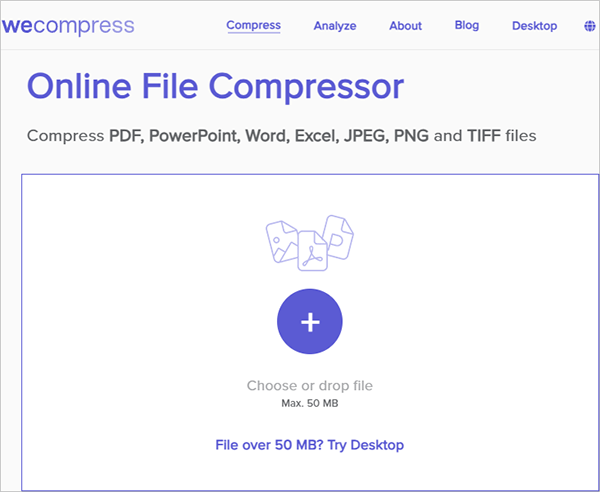
* It has a simple layout and is easy to use.
* It is one of the best online file compressors for PDF files and documents.
* It is free and available online, meaning no need to download software.
* It has a file size limitation of 50 MB. However, this makes sense since WeCompress is primarily dedicated to compressing documents, which don't carry much space.
* WeCompress is available for free.
Compress2Go is another online file compressor that can help you reduce file size online without compromising quality and data security. You can use the online file compressor to reduce the sizes of your videos, images, and documents. You can also use Compress2Go to create zip files and archive files.
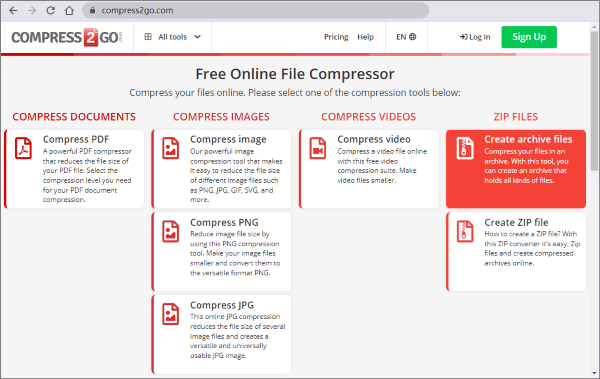
* Compress2Go has a simple user interface, making it easy to navigate.
* It is free.
* It is cloud-based, meaning you don't have to download external software.
* Compress2Go doesn't allow audio compression.
* High-end features are unavailable for the free package.
* Compress2Go allows free online file compression. However, it also has premium packages charged monthly and annually:
* Besides the free basic plan and professional plan, there is also an Enterprise plan (with custom pricing).
FreeConvert is an alternative online file compression tool available for free. You can leverage FreeConvert's conversion capabilities to easily convert files from one format to another online and for free. FreeConvert also has a wide range of functionalities beyond video compression. It can help you convert images, documents, videos, audio, and ebook files.
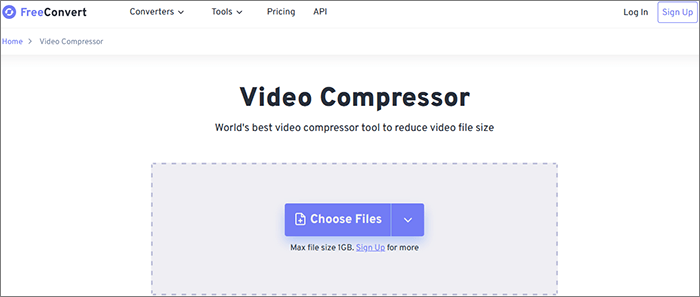
* FreeConvert allows you to customize your compression settings, allowing for efficient compression.
* It has a pretty straightforward interface and layout, making it easy to compress files.
* It is free and available online, meaning you don't have to download software.
* You can upload large files up to 1 GB for compression, conversion, and editing.
* The tool also has a file compressor app available on Android and iOS.
* Besides the 1 GB file size limitation, FreeConvert's downside is that premium features are inaccessible to free users.
* You can compress files online for free with a basic account. When it comes to premium packages, FreeConvert has two main pricing plans:
1. Web: This plan has four different plans, namely:
2. API: You can subscribe at $10.95 per month or purchase an API credit at $18.00 (one-time fee), both offering 1,500 conversions.
Clideo is a file compressor online that you can use to compress video file online for email, YouTube, Instagram, and Facebook. Clideo can also help you to perform other video editing functions like merging, rotating, flipping, etc.

* Clideo uploads and processes your videos fast.
* It boasts secure compression.
* Clideo has a simple interface, making it easy to use.
The main downside of Clideo is that it limits file uploads on the free plan. You may need to upgrade your account to unlock unlimited size uploads.
* Clideo has a free version. The upgrade costs $9 per month and $6 per month if paid annually ($72/year).
XConvert is a file compressor online free that allows you to compress files according to your preferences. Besides compression, XConvert also allows video file conversion.

* It is web-based, meaning you don't need to download any software.
* XConvert is simple to use.
* It compresses videos fast.
* Since it's web-based, XConvert won't compress your videos without an Internet connection. It also locks more features in the premium package.
* XConvert allows free compressions. However, it has a premium option with two plans:
Are you looking for an improved file compressor solution? Video Converter Ultimate is a comprehensive video and audio compressor software that can also help you compress your files for free. Millions of people worldwide use Video Converter Ultimate, and it is a popular tool not only for its high-quality file compression, conversion, and editing but also for its user-friendly nature and extra features.
01 Download, install, and launch Video Converter Ultimate.
02Go to the interface's main menu and click Toolbox, then click the Video Compressor button. Upload a video requiring compression.

03Go to the Video Compressor window, then edit the output video settings. Click Preview to preview your file before compression. Finally, click Compress to begin compression.

* Video Converter Ultimate has a simple layout and an easy-to-navigate user interface.
* It uses the latest enhanced engine to speed up conversion and compression.
* It is free to use.
* Support batch compression.
* Video Converter Ultimate is available on both Mac and Windows devices.
* Like most reliable compression tools, Video Converter Ultimate locks some of its high-end features and functions in a premium package. Fortunately, you can still compress videos for free with Video Converter Ultimate.
* In addition, you may have to download Video Converter Ultimate's software to use.
* Free with an option to upgrade at $49.96.
A reliable file size reducer online should allow you to perform basic compression for free, with an optional premium package for more advanced features. We have introduced six online file compressors to compress files online in this article. Choose one that you like.
If you're looking for the best file compressor, Video Converter Ultimate is designed to surpass your compression needs. It is highly recommended for its top-notch compression qualities, unrivaled speed, and impeccable features. Download Video Converter Online to compress your files for free.
Related Articles:
How to Compress Image Size: 3 Online and 4 Offline Techniques
How to Compress Large PDF File to Small Size in 5 Easy Methods
Mastering PDF Size Reduction: How to Make PDF File Size Smaller
Top 6 MP4 Compressors: Reduce File Size without Compromising Quality