Looking for the best Word to PDF converter? You're not alone. Many people struggle with maintaining formatting when converting documents, resulting in messy layouts and misplaced images.
In this guide, we'll introduce you the top Word to PDF converters that ensure your files look perfectly the same across all devices every time. We'll explore their features, ease of use, and reliability, so you can choose the right tool to make document sharing and printing a breeze.
When you require a stable tool to convert many Word documents without the internet or just aren't comfortable uploading your files online to third-party websites, offline tools are a great solution. Here, we'll introduce 5 Word to PDF converters that can work offline by installing them onto your device.
Coolmuster Word to PDF Converter is a frontrunner as one of the best Word to PDF converter software that provides top-notch results. Its batch conversion feature and ability to create high-quality results make it stand out from the rest.
Aside from that, it is very safe to use since it employs good security measures to ensure your files are safe and kept private.
01Launch the tool after installing it. Add Word Docs to the program by clicking on the "Add File" button.

02Customize the page margins as well as the size of the output file. You can also choose where you'll save the converted files.

03Click on the "Start" tab to start converting your Word files to PDF.

Another Word to PDF that boasts great tools is WPS Office. It is a free office suite that can work on major OS and mobile gadgets. It is very simple to use WPS Office; just open your document in WPS and hover over to the Export as PDF section to start converting your file.
In a few extra steps, you will have your converted PDF. It is a great option when you wish to turn your files offline. You can easily convert simple documents with ease with the WPS Office.
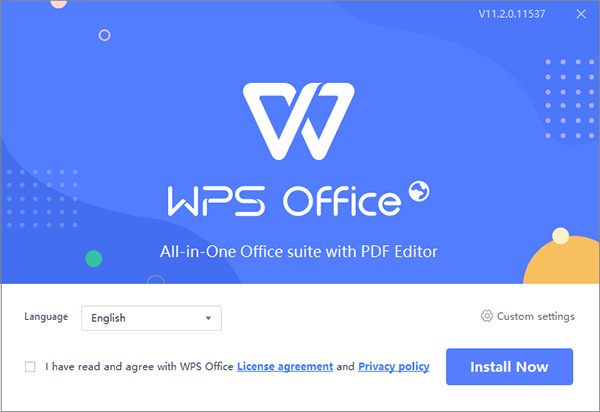
Soda PDF can be a great helper when you want to convert your Word files to PDF. The tool can be accessed online, and since it's a desktop program, it gives you much flexibility when you are on the go. There is also an online version where you upload the file to the cloud.
But, with the desktop version, you don't have to upload the files to the cloud. Soda PDF works on Windows, browsers, and mobile phones.
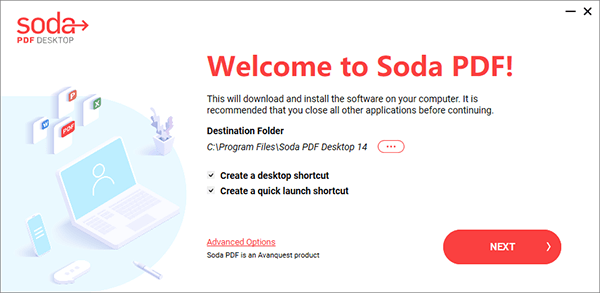
Adobe Acrobat is an excellent MS Word to PDF converter that enables you to create and modify your PDFs without a hassle. It has everything you need to create high-quality PDFs. This tool is viewed as an industry standard that enables you to focus on getting projects finished after you familiarize yourself with its advanced features.
While converting the documents, it keeps the original layout, saving the time you would have used to make the adjustments.

Smallpdf Word to PDF converter is a versatile tool with mobile, online, and desktop versions. The app is very easier to use and also free to install. In addition, it has Chrome extensions, Dropbox and Google Workspace.
However, its free version limits your usage, allowing you to only undertake two actions in a day. Therefore, if you are working with many PDFs, you will require a paid version.
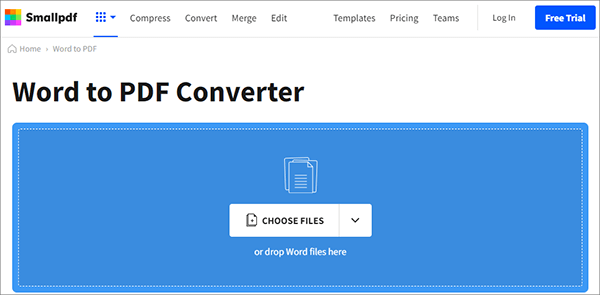
These are some of the best Word to PDF converters that can conduct the conversion process online with an internet connection. Even though they may not be a good option since they rely on an internet connection, they will ensure you convert your files without any problem.
This is an online tool that is quick to convert your files and delivers average-sized files to use. After converting the files, you will get an email containing the link to the files you converted. But Nitro has some limitations. Even though it is faster to create average PDFs, it can take longer with many pages or if the formatting is complex.
What's more, Nitro has file size restrictions. For instance, it can only turn files that are 5MB and no more than 50 pages. If your file is large, you will have to use its Pro version.
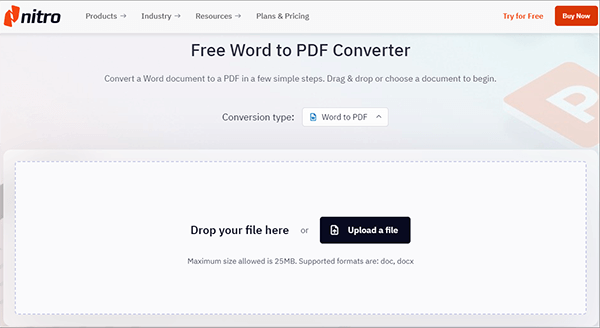
Zamzar is known as a popular converting site with an old-school format. It supports several formats, and the conversion process is very simple. You will have your Docs files converted to PDF in just three steps. But, after converting your files, you must wait for an email containing the files you converted.
In addition, it doesn't have ads or edit options to modify your PDF file.

iLovePDF is another web-based Word to PDF converter that allows users to change their files quickly. This tool works on Windows and Mac computers, where you can easily convert your files. It's one of the web apps that allows the editing of PDFs without difficulty.
It offers tools to help you create great PDFs while keeping your data safe. This online software is very easy to use, and it takes mere minutes to turn your Word Doc to PDF.

Hopefully, this list of Word to PDF converters will assist you in creating stunning PDFs for your project. Whether you want to convert your files offline or online, there are tools to help. Even though online tools seem the best to instantly change your Word Docs on the go, they have many limitations.
The best tool we recommend is Coolmuster Word to PDF Converter. It is the best tool since it offers advanced features, many customization options, and safety for your files.
Related Articles:
[Solved] How to Change Word Document to PDF in Efficient Ways
How to Save a Word Document as a PDF on Windows & Mac Systems





