
How to Convert PDF to Google Doc? | 4 Methods You Should Try

"How can I convert PDF to Google Doc effortlessly?"
If you're looking for the best way to convert PDF to Google Docs without hassle, this article is for you. Whether you're a student, professional, or simply looking to change a PDF to a Google Doc, a document compressor is a must-have. In this article, you will discover how to turn a PDF into a Google Doc with the help of the best recommended PDF to Google Doc converter tools.
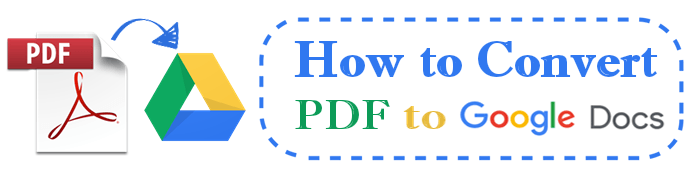
A PDF to Google Doc converter is the best alternative to quickly convert PDF to Google Docs without distorting the original file's formatting. If you're new to PDF to Google Docs converter tools, below are the top recommended choices to help you convert your PDF file to a Google Docs hassle-free.
Coolmuster PDF to Word Converter is a popular software tool that supports effortless conversion of PDF files to editable Word documents. You can use it to convert PDF to Word for free and later opt for the premium package with more advanced features.
Features of Coolmuster PDF to Word Converter:
Here is how to use this software tool to convert PDF to Google Docs:
01Download and install the software on your computer. Launch it, then click Add File or Add Folder from the top left of the interface to import the PDF file you wish to convert. You can also drag and drop the PDF file(s) on the interface to save time.

02Customize the output settings from the right side of the interface. Select either of the three Page Range settings.
Note:
03Click the three-dot button to select the converted file's destination folder. And click Start to begin the conversion process. Click Open Folder to open the output folder and access the converted Word document.

04Go to your Google Drive homepage. Drag and drop the converted Word document to add the file to Drive's interface.
Alternatively, click New from the top left of Google Drive's homepage, then File upload to add the converted Word file. Once the document is uploaded, right-click on it, click Open with, then select Google Docs.

Your original PDF is now successfully converted to a Google Doc for online sharing, editing, and collaboration.
PDF to Doc is a free web app that can convert PDF files. It has a simple layout, allowing for easy file conversion for beginners. The online PDF converter allows you to add up to 20 files simultaneously for conversion.
Follow these steps to convert PDF to Google Docs using PDF to Doc for free.
Step 1: Open PDF to Doc on your web browser of choice.
Step 2: Choose PDF to DOC from the mini taskbar to convert PDF to Word Doc. Click Upload Files to add the PDF you wish to convert.

Step 3: Once the uploading is done, it will automatically compress your file. Click Download on the converted file or Download All if you uploaded multiple files.
Step 4: Finally, upload the converted Word file to Google Drive to convert to Google Docs as you did in Step 4 of Converter 1.
DocFly is another online PDF-to-Word converter. You can turn your PDFfile to Word using this solution then convert your Word file to Google Docs on another platform.
Follow these steps to convert your PDF to Google Docs.
Step 1: Open DocFly on your preferred web browser.
Step 2: Click the green button Click to upload your file. Another option is to drag and drop your PDF file on the platform.
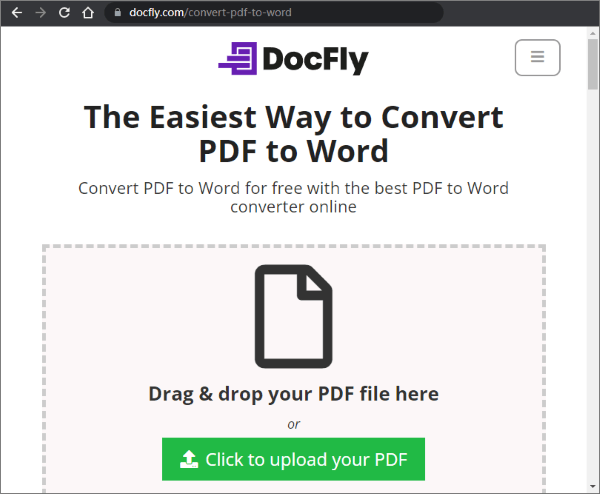
Step 3: The program will begin automatic uploading and conversion. You will see the original PDF and converted Word files on the list. The converted file has a .docx extension. Click on the three-dot menu at the far right, and click Download from the drop-down.
Step 4: Go to your Google Drive to convert the Doc file to Google Docs as you did in the Step 4 of Converter 1.
Google Drive is a file storage service developed by Google. It allows you to store, share, and sync files across devices. However, did you know you can use Google Drive to convert PDFs to Google Doc?
Here is how:
Step 1: Go to drive.google.com or log in to your Google Drive and upload your PDF as you did to the converted file in the Step 4 of Converter 1. Alternatively, drag and drop your PDF to upload to Google Drive's homepage.
Step 2: Once the PDF is uploaded on Google Drive, right-click on it, click Open with, and select Google Docs.

This will open the PDF in Google Docs that you can download or edit.
Note: Converting PDF to Google using Google Drive will distort the PDF's original formatting. It won't properly convert lists, tables, or footnotes, which may require additional editing.
If you wish to convert PDF to Google Docs while maintaining the original PDF formatting, Adobe Acrobat is a reliable tool for your needs. It is a popular software tool for creating, viewing, managing, and manipulating PDFs.
This conversion method works by first converting the PDF to a Word document, then converting the Word document to a Google Doc. There're offline and also online version of this method.
Step 1: Launch Adobe Acrobat DC on your computer. Right-click on the PDF file, and choose Open with > Adobe Acrobat DC to open it in the software.

Step 2: Click on the Export PDF tool in the right pane. And select Word Document as the export format from the available options.

Step 3: Click on Export and choose the location where you want to save the file.
Step 1: Go to Adobe's online PDF to Word converter page.
Step 2: Drag and drop your file onto the drop zone. Alternatively, click the Select Files button to navigate to your PDF file and add it for conversion. The file will start uploading.

Step 3: Click the Download button to save the converted Word document on your computer.
When you've done converting the PDF file to a Word file, go to your Google Drive homepage and upload the Word document. Then right-click on it, click Open with, and select Google Docs.
Fortunately, opening a Word document on Google Docs retains the file's original formatting. However, note that while this method retains the file's original formatting, it is virtually impossible to select specific portions of the PDF to convert to Google Docs. In addition, unlike the Coolmuster PDF to Word Converter method, batch conversion of multiple PDF files isn't exactly simple.
Microsoft Word is a popular word processor software developed by Microsoft. Its main functions include creating and editing Word documents. However, you can also use Microsoft Word to also convert PDF to Google Docs.
Here is how:
Step 1: Right-click on the PDF file, and head for Open with > Word to open the PDF in Microsoft Word.

Step 2: A pop-up window saying Word will now convert ... will show up, click OK to let it convert your file.

Step 3: When it finishes, click on File > Save As and choose the location to which you want to save the file.

Step 4: Go to your Google Drive homepage to upload the Word Doc. Then right-click on it, select Open with, then select Google Docs.
Note: While this conversion method retains the PDF's original formatting, you may face restrictions when selecting specific parts of the PDF to convert to Google Docs. In addition, it doesn't support batch processing, unlike Coolmuster PDF to Word Converter.
Still figuring out how to convert PDF to Google Docs? An easier alternative is to convert PDF to Word, then copy and paste the file content to a blank Google Docs page. Converting a PDF to Google Docs may require you to first convert your file to Word, then to Google Docs. As such, you need a reliable tool to help you convert files without losing the document's integrity.
Coolmuster PDF to Word Converter is a dedicated PDF converter available for free. It comes as software that you can download to your computer and leverage various functions besides PDF conversion. You can use the tool to convert PDF to JNG, among other file types and formats. Download PDF to Word Converter today to convert your PDF to Google Docs effortlessly.
Related Articles:
The Easiest Way to Convert JPG/JPEG Files to PDF
How to Copy Text from Protected PDF on Mac and Windows
Effective Ways to Password Protect PDF Files with Sensitive Data





