
[PDF Tips] ]How to Copy Text from Secured PDF on Mac and Windows

"How to copy text from password protected PDF files? I need to modify some PDF files but it can not be edited directly. I wanna find the useful software to do this for me".
- Question from Yahoo Answers
Have you ever come across a PDF file with valuable information that you wished to save for future use, only to find out that the author has restricted copying and extraction of the text? In this article, we'll guide you through the process of how to copy text from secured PDFs on both Mac and Windows. Whether you're a student, researcher, or professional, our step-by-step instructions will enable you to access and extract important information from any secured PDF file.
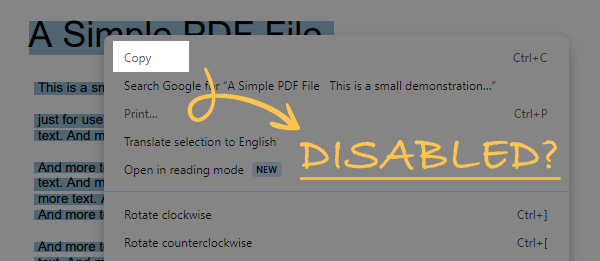
If you just want to copy a passage of text from a secured PDF, you can use tools like Calibre to open it. Calibre is a powerful eBook management tool primarily designed for managing eBooks, but it can also be used to handle certain restricted PDF files.
Here are simple steps to bypass the restriction on copying text from a PDF using Calibre:
1. Download and install Calibre. You can obtain the latest version from the official Calibre website.
2. Right-click on the PDF file you want to copy text from and choose "Open with" > "The calibre e-book viewer".
3. Select the text you want to copy and click the "Copy" icon.
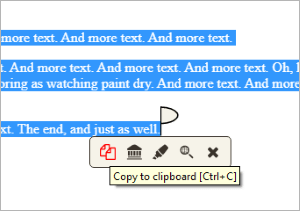
Coolmuster PDF Password Remover is a simple yet powerful tool for cracking PDF copy protection. With it, you can one click to unlock PDF files and regain the ability to copy text from password protected PDF files freely. It can also disable the opening restriction from PDF as long as you know the right user password for this PDF.
Below are the steps about how to copy from protected PDF on Windows.
01Install and Launch PDF Password Remover
02Import PDF Files and Select Output Folder
Click the "Add Files" button to input the encrypted PDF files from the computer. Then, click the "Browse" button to specify an output folder for saving the decrypted PDFs.

03Start to Free PDF and Copy Text from Protected PDF
After all the above has been set, you can hit the "Start" button to use the tool to remove copy protection from PDF on your PC. You can right-click on the PDF and choose the "Decrypt Selected" option to decrypt specific PDFs.

After the 3 steps above, you can press the "Open" button to check the output PDF that is free of protection. Now, you are able to copy text from a protected PDF and paste it anywhere.
If you prefer not to download any software for a single function, there are some features within Google Chrome that can serve a purpose similar to Calibre, such as PDF Viewer. With this extension, you can freely bypass restrictions on copying or printing content imposed by PDFs. Here are simple steps to use Google Chrome (PDF Viewer) to bypass restrictions on copying from a PDF:
1. Open the Google Chrome browser, visit the Chrome Web Store, search for and add the "PDF Viewer" extension. Click the "Add to Chrome" button to install it.
2. Afterward, click the extension to launch it. On the top-right corner, click the second icon to open your secured PDF file.
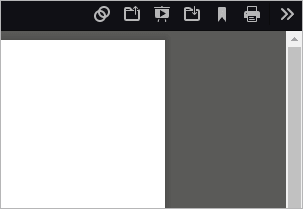
3. In PDF Viewer, you can select text, right-click, and choose "Copy" or use the shortcut (Ctrl+C) to copy. This allows you to bypass the PDF restrictions and freely copy text from the file.
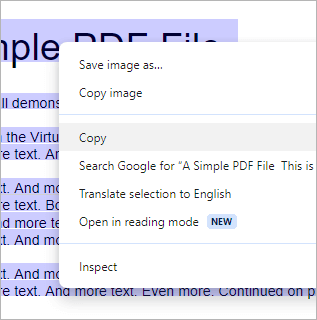
Wonder how to copy PDF to Word? You can use these 5 powerful methods.
How to Copy PDF to Word Like a Pro [5 Ways]When you need to lift security restrictions from a PDF file to enable free copying of its content, Adobe Acrobat stands out as a highly regarded professional tool. Adobe Acrobat not only supports the creation, editing, and viewing of PDF documents but also possesses the capability to remove document security restrictions.
Below are the simple steps for using Adobe Acrobat to remove security restrictions from a PDF file:
1. Launch Adobe Acrobat and open the PDF file that contains security restrictions.
2. In Adobe Acrobat, click on the "Protect" option on the right menu and then select "Advanced Options".
3. Select the "Remove Security" option from the menu.
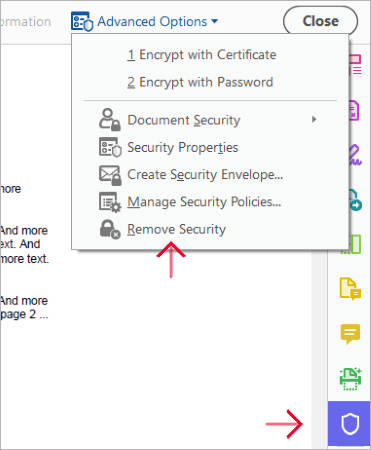
4. In the pop-up window, enter the file's password.
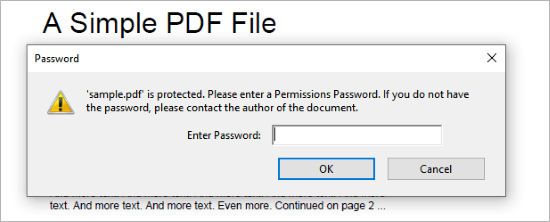
5. Click "OK" to confirm and save the changes. You can then freely copy text from the file.
Note: This article can help you extract text from a PDF with 7 free and easy Ways.
Preview is a versatile preview and viewing application for macOS, offering users an easy way to access and manage documents. In addition to its basic viewing and annotation functions, Preview also supports some advanced features, one of which is the ability to remove security settings from restricted PDF files.
Here are concise steps for using the Preview feature on Mac to remove security restrictions from a PDF file:
1. Use the Preview application on your Mac to open the PDF file containing security restrictions.
2. In Preview, click on the "File" option in the top menu, then select "Export".

3. In the pop-up window, choose the location and name of the new PDF file. Make sure the "Encrypt" option is unchecked. When prompted to enter the password, enter the password.

4. After confirming the settings, click the "Save" button to save the new PDF file to your chosen location.
5. The new file is no longer subject to the original security restrictions; you can freely copy the text content.
Whether you're using a Mac or Windows computer, our step-by-step guide can help you copy text from password-protected PDF files. All the methods mentioned above are great, but the most effective one is using Coolmuster PDF Password Remover. It can effectively remove restrictions from PDF files.
Related Articles:
[Easy PDF Solutions] How to Export Excel to PDF in 8 Methods
From Pixels to Paragraphs: PDF Image to Text Conversion
3 Reliable Ways to Export Text Messages from iPhone to PDF
Easy PDF Guide | How to Make a PDF Editable [Online & Offline]





