Adobe Acrobat is widely acknowledged as the leading PDF viewer on a global scale and has firmly established itself as a dependable tool for printing, disseminating, annotating, and signing PDF files. It offers full features for handling PDF documents, including exporting them in different picture formats such as JPG/PNG/TIF.
This article provides a detailed explanation of changing PDFs to JPGs with Adobe Acrobat software. You will also learn about alternatives to Adobe Acrobat Reader for converting PDF documents to JPG format. Read on to learn how to convert PDFs to JPGs with Adobe.
Adobe Acrobat allows you to edit texts and images in PDFs, add signatures, and perform other tasks on your PDFs. However, to enjoy the advanced tools, you need to access the best value pack for Adobe at $19.99 monthly. It offers a free trial, so you can cancel the plan if it doesn't suit your needs. So, how do you use Adobe to convert PDFs to JPEGs? Adobe offers two methods, offline and online, to convert PDFs to JPGs.
Here are the specific operational steps.
Step 1. Download, launch, and run Adobe Acrobat. Click on "Tools" > "Export PDF".

Step 2. Select "Image" as your export format, and then select "JPEG" > "Export".

Step 3. Upon completing the converting procedure, you will be sent to the Save As dialogue box. Select the destination for saving your file.
Here is a guide on how to use Adobe PDF-to-JPG Converter Online:
Step 1. On the online website of Adobe, click "Select a file".

Step 2. After uploading your PDF, select "Convert to JPG".

Step 3. Download the modified JPG image.
Coolmuster offers a comprehensive range of customized software applications that meet the needs of many users worldwide, enhancing their quality of life via science and technology. One such solution is Coolmuster PDF to JPG Converter, which is compatible with Windows 11, 10, 8, and 7. With only a few clicks, the software can convert your PDFs into high-quality images, making it simple to edit and share PDFs in an appealing visual format.
With the batch conversion feature, you may save time and effort processing huge volumes of documents. When converting PDFs to JPGs, Coolmuster PDF to JPG Converter keeps the documents' original layout, photos, text formatting, tables, hyperlinks, and graphics.
Key features of Coolmuster PDF to JPG Converter:
What are the steps to convert Adobe PDF to PNG using Coolmuster PDF to JPG Converter?
01Download, install PDF to JPG Converter, and run it. Then, import the PDFs you want to convert to JPG by clicking "Add File" or "Add Folder".

02Select your PDFs and page range (All, Current, or Range). Choose your image format (JPG, PNG, TIF, BMP, or GIF) by clicking the "Mode" icon. The Output Folder defaults to your PDFs' location, but you can change it using "Browse".

03Click "Start" to begin converting PDF documents to JPG. Work status will be shown via a completion % bar. At 100%, conversion is complete. Choose "Show in folder" from the dialog box to view the result.

If you are wondering how to convert PDFs to JPGs without Adobe, there are other alternatives that will help you achieve your goals faster. You will perform the Adobe convert PDF to JPG process in simple steps. Here are common methods to convert Adobe PDF to JPG:
With PDF2Go, you can easily convert PDFs to numerous picture formats without downloading and installing additional software. You only need a computer with an internet connection and a web browser to convert Adobe PDF files to JPG format. Here's how to use PDF2Go's free PDF-to-JPG conversion service:
Step 1. Click "Choose File" on the PDF2Go website.

Step 2. On Optional Settings, modify the image's dimensions, quality, and color filter before pressing the "STRAT" button.
Step 3. Download the modified file.
PDF Converter lets you convert PDFs to JPG format effortlessly and easily. From this reputable source, you may get a high-quality JPG image in a couple of seconds. Learn how to Adobe convert PDF to JEPG using PDF Converter in 3 simple steps:
Step 1. Tap "Choose PDF file" on the PDF Converter's online page.

Step 2. Once the file has finished loading, click the "Apply Changes" button.

Step 3. Download your JPG file.
PDFCandy's intuitive design and free PDF-to-JPG Adobe converter make it accessible from any device with active connectivity and a suitable OS. The quality of the converted image can be adjusted to your liking by selecting from three options: high, medium, and low.
Also, you don't have to be a pro to learn how to convert Adobe PDF to JPG using PDFCandy.
Step 1. On the PDFCandy website, click the "ADD FILE" button or drag and drop.

Step 2. Choose "High quality" > "Convert PDF".

Step 3. Download the file.
PDF2JPG converter offers a straightforward method to transform Adobe PDF to JPG online format. In a short time, it will process your PDF files and convert them to high-quality JPG images. Learn how to use PDF2JPG to convert PDF files to JPG.
Step 1. Go to the PDF2JPG website and tap "Choose a PDF file".
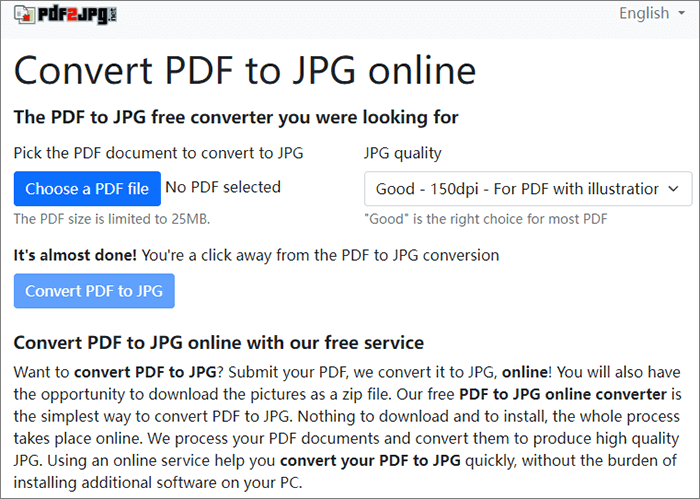
Step 2. Select "Good JPG quality" and click "Convert PDF to JPG" to start the progress.
Soda PDF makes converting Adobe PDF files to JPG format easy and quick, allowing you to easily extract photos and other visuals from your papers. This is a good option if you only have access to a web browser and don't want to download the desktop version of the software. Learn how to use Soda PDF to transform your Adobe PDFs into high-quality JPG images in just two simple steps.
Step 1. Click the "CHOOSE FILE" button or drag files to the Soda PDF online website.

Step 2. Download the file and choose where to store it.
iLovePDF is a well-known web-based service providing numerous options for modifying PDF files. With its straightforward interface and trustworthy conversion process, you may quickly and easily extract images and other graphics from your PDF files.
So, how can I convert Adobe PDF files to JPG using iLovePDF?
Step 1. On the iLovePDF website, choose "Select PDF files". Alternatively, drop PDFs here.

Step 2. Select "Normal Quality Image" and tap "Convert to JPG".

Step 3. Conversion is complete. Download JPG images.
Preview, a built-in Mac application, makes converting PDF to PNG without Adobe easy and quick. With its simple yet powerful editing options, Preview can be used for various image and document processing activities. Here are three simple steps to using Preview to convert PDF to JPG Adobe:
Step 1. Run Preview. Right-click your PDF and select "Open With" > "Preview".

Step 2. Select the PDF page you want to save as a JPG. Then, select "Export".
Step 3. Choose JPEG as the file type in the subsequent dialogue box, and then tweak the quality and resolution to your liking. Choose a save location and name your file.
Here are the frequently asked questions concerning converting PDFs to JPGs with Adobe:
1. How can I convert PDFs to JPGs without Adobe?
There are many offline and online alternatives besides the Adobe PDF to JPG Converter. Mac users can rely on Preview, while those needing JPG for high quality can opt for software such as Coolmuster PDF to JPG Converter.
2. Does the PDF to JPEG Adobe process alter the image quality?
No. While transforming PDF files into JPG format, Adobe Acrobat takes great care to preserve the original quality of the images.
Adobe PDF to JPG conversion offers precision and customization, making it a preferred choice for users who require high-quality image extraction from PDF documents. Besides converting PDFs to JPGs with Adobe, we recommend using Coolmuster PDF to JPG Converter to ensure you successfully convert PDFs to JPGs. Download it today and customize your PDF to your liking.
Related Articles:
No-Cost Magic: How to Convert PDF to JPG Free Like a Pro
How to Convert JPG to PDF with Adobe and the Best Alternatives
Convert Photos to PDF: Top Offline & Online JPG-to-PDF Converters Free
How to Add Image to PDF Like a Pro [6 Efficient Methods + 1 Bonus]





