
[Office Tips] 7 Ways to Extract Images from PDF You Should Try

Suppose someone shares a PDF document with you, and you find out it contains some cool images you can share online (with permission). In such a case, you probably think there's no way you can extract images from PDF. However, many tools can help you accomplish this task in simple steps. Read this article and check out the steps you should follow when extracting images from PDFs using online and offline tools.
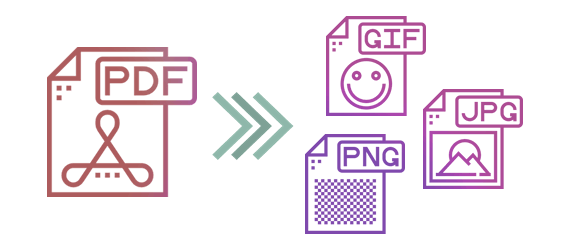
If your network is unstable, we recommend you use offline tools. Besides, there is no privacy issue with offline tools.
Coolmuster PDF Image Extractor will ensure quick removal of images from PDF documents without compromising their quality. If you have multiple PDF documents that you wish to extract, Coolmuster has a batch extraction option that will help you download all the files you need in a single click.
If you wish to download the images from specific pages, you can preview and input the specific page or page ranges where to extract your images. This tool also has a user-friendly interface that makes the file extraction process quicker, even for beginners. As a standalone utility software, you don't have to install Adobe Acrobat or any other third-party software before you can start the extraction process.
Check out some of the key features.
Want to know how to extract images from PDF free using Coolmuster PDF Image Extractor? Here are the steps:
01Download, install, and launch the Coolmuster PDF Image Extractor on your computer. On the user interface, click the Add File or Add Folder option to add PDF files from which you wish to extract images. You can also drag and drop your documents on the software user interface.
02By default, the software will extract images from the PDF. To customize the output folder, click the … button and select your preferred destination folder.

03Choose the PDF and click the Start button. The images can be found in the destination folder you set.

Adobe PDF Pro is a powerful PDF editor with plenty of functions to manage your workflow effectively, from file conversion to editing. You can also use it to extract images from PDF and save them individually as JPEG, among other file formats.
The steps below will guide you on how to extract images from PDF.
Step 1. Download and install Adobe Acrobat Pro on your computer and open the PDF file with images using the program. Click on the Tools option and select the Export PDF tool.

Step 2. You'll see a thumbnail of the document and different options for exporting your file on the right. Click on Image, select your preferred image format, then toggle Export All Images and click Export.

Step 3. Select the location where to save your documents. A default location will be selected, but you can change it by tapping the Choose a Different Folder button.
Note: For a Mac, you can extract images from PDF on Mac with 7 easy methods.
Online tools provide an efficient way to extract photos from PDFs quickly and efficiently because you don't have to download additional software. Check out some of the offline tools you should consider using today.
PDF 24 Tools provides quick extraction of images from PDF online across different devices and operating systems. When the images are extracted, you can download all of them in one zip archive and store them on your computer.
Check out the steps to extract images from PDF online using PDF 24 Tools.
Step 1. Click on Choose files to select the PDF document from which you wish to extract the image. Alternatively, drag and drop your images on the user interface to upload them automatically.
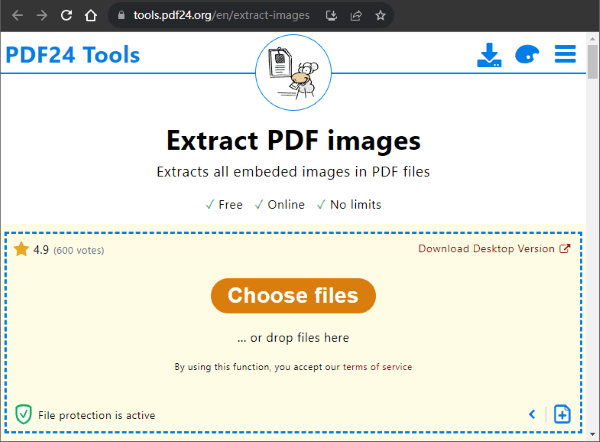
Step 2. Click on Extract Images to begin the extraction process.
Step 3. Click on Download to save your images on your computer. You also have the option to save them on Google Drive, Dropbox, or Email.
PDF Candy ensures quick conversion of image files in PDF documents without losing their quality. This tool has a simple user interface, meaning you don't require any special skills before using it. Check out how to extract all images from PDF with PDF Candy.
Step 1. On the PDF Candy homepage, click on Add File to upload the document you wish to extract your images. You can also drag or drop your images on the user interface. This tool also allows you to upload your document from Dropbox and Google Drive.
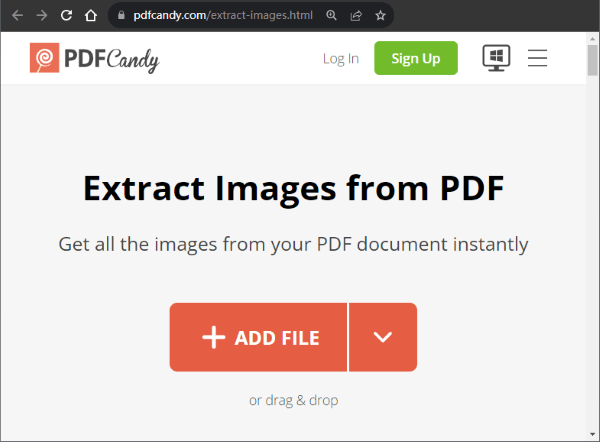
Step 2. Click Download File to download all the images in a zip folder. You also have the option to download them as separate files.
Have no idea about extracting data from PDF? The following article may be helpful to you.
How to Extract Data from PDFs Efficiently: Your Comprehensive GuidePDF Creator Online is the best tool if you have multiple documents you want to extract image PDF, as it allows you to upload and extract files up to 250 MB. Here are the steps to extract an image from a PDF using PDF Creator Online.
Step 1. Navigate to the PDF Creator Online homepage. Click Select file and choose the document you wish to extract pdf images. Drag and drop your images on the user interface or select them from the website URL.

Step 2. Select your preferred image format. By default, this tool lets you extract PNG from PDF, but you also have the option to download your images in JPEG format. Click Extract Images to extract and download your images.
Sejda PDF ensures effortless extraction of PDF files from images in seconds. When complete, you can save each image from the PDF as separate files. This PDF-to-image extractor also allows you to convert documents with a maximum of 200 pages and only allows 3 tasks every hour.
Here are the steps to extract images PDF with Sejda.
Step 1. Navigate to the Sejda homepage and click Upload PDF files. You can also upload your files via Dropbox, Google Drive, OneDrive, and Web Address (URL).
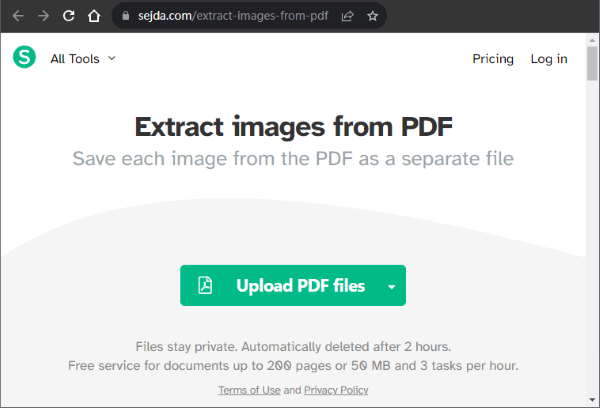
Step 2. Select whether to convert entire pages or single images and click Continue.
Step 3. Choose your preferred image resolution and image format, and click Convert.
Read More: Click the link to learn how to extract text from PDF.
SmallPDF is the best PDF image extractor if you need quick extraction of images on a PDF file. You don't have to sign up before using this tool, meaning you can complete your extraction in a few simple clicks. Additionally, smallPDF uses TSL encryption to guarantee the security of your files. All your uploaded documents will also be deleted one hour after conversion.
Here are the steps you should follow when extracting PDF to image using smallPDF.
Step 1. Click Choose File and select the PDF files you wish to extract your images. The other option is to drag and drop the files on the user interface.

Step 2. Choose whether you want to download entire pages or extract single images and select Choose Option.
Step 3. Click on Download Zip File to access your converted files.
When you plan to extract an image from a PDF, the tools mentioned in this guide will provide you with the best results. Choosing between the offline and online tools largely depends on your usage requirements.
If you work with PDF documents regularly and don't have internet access, then the offline tools are worth considering. For the best experience while extracting images from PDF files, you should consider using the Coolmuster PDF Image Extractor. Try it today and enjoy batch PDF processing without loss of image quality.
Related Articles:
Extract Signature from PDF Effortlessly: Quick and Effective Methods
[Easy PDF Tips] How to Extract Tables from PDF for Free in 7 Ways
How to Convert Image to PDF with Ease: 7 Methods Unveiled
Efficient Ways to Extract Pages from PDF: Comprehensive Guide





