PDF is a popular document format used for sharing files online, as it's difficult to manipulate the content. However, there are instances where you need to extract tables from PDF documents, which is the case if such documents have important business data. Usually, this is a long and tedious process if you decide to do it manually.
Luckily, many PDF table extractors can help you effortlessly remove tables from PDF files. If it's your first time performing this task, you may be confused about the tools that will give you the best results. In this article, we will share the different online and offline PDF extraction tools and ways you can use them to perform quick PDF table extraction.
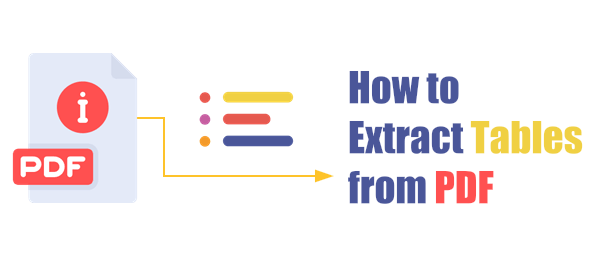
One of the convenient ways to extract tables from multiple PDF files is by using offline PDF extraction software applications. Unlike the online tools, the offline extractors have plenty of features like the option to extract images from multiple PDF documents. Some applications include an OCR feature that makes detecting and removing tables from PDFs easy while keeping the formatting intact.
The offline tools are also ideal for anyone who wants to extract tables from multiple PDF documents while ensuring a quality output. Another key benefit is that most of the tools are compatible with different operating systems.
PDF Editor provides users with quick extraction of text and tables from documents. This is possible thanks to the PDF Editor OCR (Optical Character Recognition) feature that easily recognizes PDF files and scanned images and converts them to editable files. You can even use its converting tool to extract tables from PDF to Excel.
The advantage of using this tool to extract tables from PDFs is that it is compatible with different operating systems, including Mac and Windows. It also has an easy-to-use interface that makes removing files from the PDF quick and easy.
Here are the key features of PDF Editor you should know about.
Ready to start extracting tables from PDF with PDF Editor? Here are the steps you should follow.
01Download, install, and launch PDF Editor on your computer. On the main interface, click Open PDF to upload your preferred file. Tap on the Forms tool on the menu bar and click Recognize Table. This will help to recognize the form field for quick data processing.
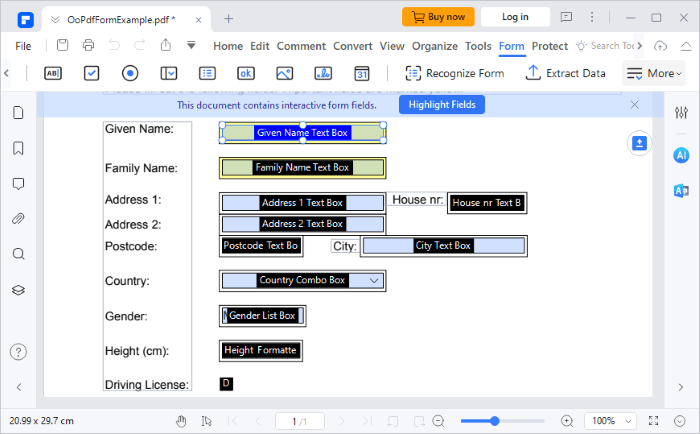
02Return to the Form tool and choose the Extract Data option. A pop-up window will appear on the screen. Click on Extract data from form fields in PDF to extract tables from the fields you previously selected.
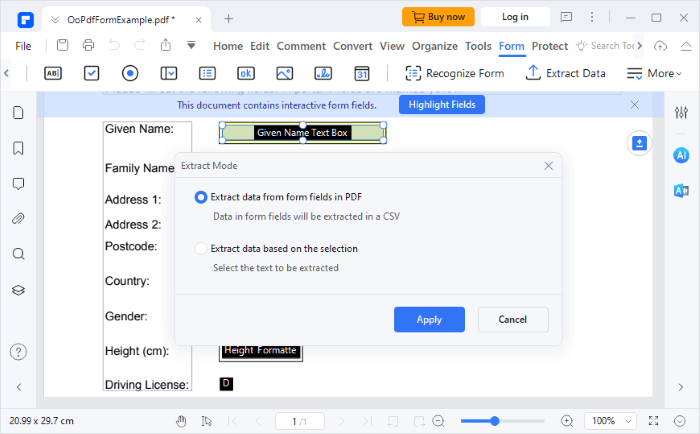
You may want to know: Convert Multiple JPG to PDF: A Guide for Effortless Conversion
Camelot is a Python library that allows for quick extraction of tables from PDFs. You should know that the Python extract tables from PDF program only works if you have a text-based PDF document and not scanned images.
Here are the steps you should follow while using the Python program to extract tables.
Step 1. After you've installed Python on your computer, install the library by opening a CMD command window and inputting:
pip install camelot-py[cv]
Step 2. Create a new Python file and type in the codes:
import camelot
tables = camelot.read_pdf('[your PDF file]', flavor='stream')
tables.export('extracted_tables.csv', f='csv')
Step 3. Run the Python file and your PDF tables would be extracted into the file extracted_tables.csv.
Read more: How to Extract Images from PDF on Mac with Ease [7 Ways Included]
Adobe Acrobat is among the leading PDF editing and reading tools that allow users to perform different operations with PDF files. With this tool, you can encrypt, sign, and even edit PDF documents. This tool will also be helpful if you plan to extract tables from PDFs. If you have never used it, here are the steps you should take.
Step 1. Download, install, and run Adobe Acrobat DC on your computer. Navigate to the Tools option on the menu bar, and on the Create & Edit section, choose Open under Export PDF.

Step 2. Tap on Select a File option and choose your PDF file. Choose Spreadsheet and toggle the Microsoft Excel Workbook option. Click Export.

Step 3. Click on Choose a Destination Folder to select where to save your document. Rename your new file and click Save. Note that Adobe Acrobat will, by default, export your document as an Excel file.
You may want to know: How to Convert Image to PDF with Ease: 7 Methods Unveiled
To save time creating a PDF table from scratch, you should consider trying online PDF converters. These powerful tools will ensure quick extraction of tabular data from PDF files and export them in different formats, including Docx, HTML, and CSV. Using these tools, you can conveniently extract tables from your PDF documents in a few clicks, thanks to its easy-to-use interface.
Here are a few online PDF table extractors you should consider using.
i2PDF PDF allows for quick extraction of tables on PDF documents into different formats, such as DOCX, CSV, and XML. The tool also features an auto-detect table function that efficiently recognizes tables in a document by marking them with a rectangle. Remember that this tool can only be used to extract tables from text and not imaged-based PDFs.
Here's how to use this PDF table extractor to remove a table from PDF documents.
Step 1. Navigate to the i2PDF main page and click Choose Files to upload the files you wish to extract from your table. Alternatively, you can drop your PDF files on the user interface and they will upload automatically.
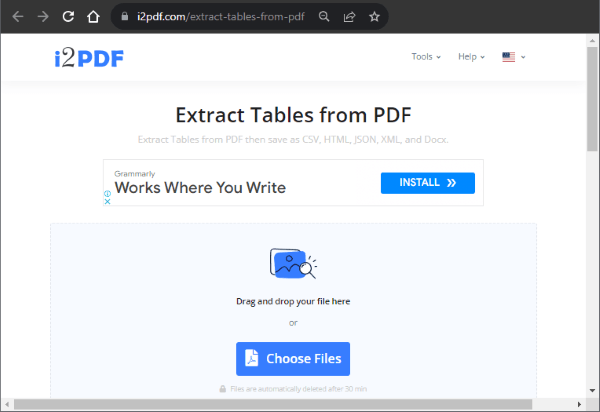
Step 2. Click on Options to select your preferred file format to save your table. Tap on Extract Tables from PDF, and your file will be automatically downloaded.
Convertio has an easy-to-use interface that makes extracting tables from PDF files quick and easy. Unlike other tools that allow users to convert their files in different formats, you can only convert your document to CSV when using Converio. Note that the conversion process is easy because all you have to do is upload your files from your computer storage, Dropbox, or Google Drive, and the software will complete the entire process.
Check out the steps you should follow when using Convertio to extract tables from PDF.
Step 1. On the Convertio main interface, click Choose Files to upload the PDF document with images. You can also do this via Dropbox or Google Drive.
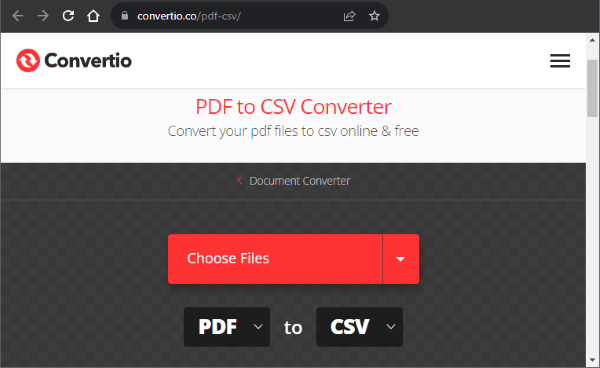
Step 2. Once uploaded, click Convert, and your document will be automatically converted to a CSV file.
PDF Tables ensure quick conversion of PDF files into CSV and Excel formats. Converting your files using this platform can be done in just a few clicks as it has an intuitive and easy-to-use interface. As an online-based tool, it works perfectly across different operating systems. Additionally, the output of the document is of high quality as the formatting remains intact.
Here are steps to use PDF Tables to extract tables from PDF documents.
Step 1. On the PDF Tables main page, click on Convert a PDF. Locate a PDF with a table and open it with the application.
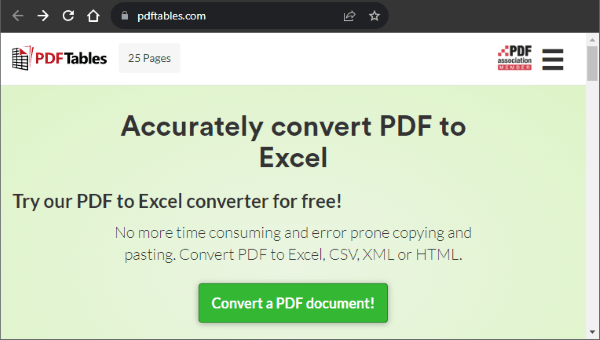
Step 2. Once the conversion is complete, click Download as Excel to download your document. Remember that you can change the format of your document by clicking on the arrow adjacent to Download as Excel.
You might also need: How to Convert PDF to JPG: A Step-by-Step Tutorial for Beginners
Nanonets is a handy tool if you're looking for a quick and efficient way to extract tables from a PDF file. All you have to do is upload your document on the tool, and you can extract all tables and texts from the document. It also has an easy-to-use interface that makes uploading and converting files quick and easy.
Here are the steps to extract tables from PDFs with Nanonets.
Step 1. On the tool's main interface, drag and drop your PDF file to upload it or click the Upload PDF or Image option.
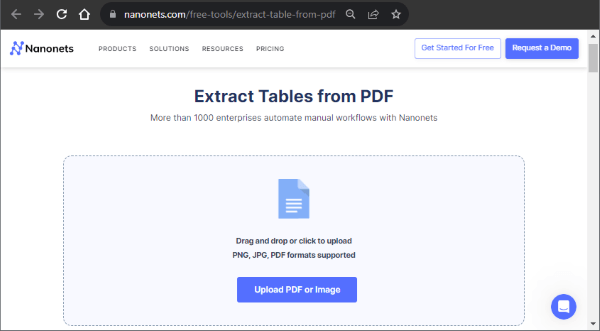
Step 2. Select whether you want to extract text and tables or tables only. Click Convert to CSV to begin the conversion process. Your file will automatically convert and download.
When planning to extract text and table or tables only from PDF documents, you should consider using any of the PDF extract table tools highlighted in this guide. Depending on the option you like, you can be sure that you'll effortlessly extract tables from your PDF document while keeping the formatting intact.
If you're regularly connected to the internet, then you'll have no problem extracting tables from PDF files. If you work with PDFs regularly, the offline tools may be a perfect pick because they can provide you the flexibility to work on the go.
Related Articles:
[Efficient PDF Tips] How to Create a URL Link for a PDF Document for Free
Preview Alternative: Fast Convert PDF to TIFF/GIF/BMP on Computer
How to Convert PNG to PDF: A Guide to Achieving Picture-Perfect Results
How to Convert PDF to PNG with High Quality? 8 Expert Tips and Tricks