
How to Lock a PDF from Editing or Copying with Password Protection? (Online/Offline)

Protecting your digital assets is essential, whether personal records, financial data, or confidential business documents. One effective way to ensure the security of your electronic documents is by locking PDF files. PDF (Portable Document Format) files are widely used for compatibility, stability, and ease of use.
However, they can also contain valuable information that needs protection from unauthorized access. In this article, we'll explore the various methods of how to lock a PDF.
Locking your PDF from editing offline is a straightforward process. The software encryption tools are easy to install and use. Unlike the online alternatives, you can restrict the modification to your document without an internet connection. Check out the common offline tools you should try out.
Learn how to secure your PDF documents effectively with Coolmuster PDF Locker, a straightforward tool designed for offline password protection. With its user-friendly interface, even beginners can easily manage document security. Choose from multiple encryption levels, including the robust 128-bit AES for optimal security.
This tool supports batch processing, allowing you to encrypt multiple PDFs with a single password, protecting them from unauthorized copying or editing.
Key features of Coolmuster PDF Locker:
Check out the following steps to restrict PDF documents from being copied or edited with Coolmuster PDF Locker:
01Add PDF
Install and launch the application on your computer. Drag and drop the files to the user interface or click "Add File" or "Add Folder" to browse and upload files from your computer.

02Lock PDF
Select your encryption preference (128-bit AES/128-bit RC4/40-bit RC4), specify owner permissions, pick a destination folder, and click "Encrypt" to start safeguarding with a password.

Preventing document modification in Adobe Acrobat Pro is the quickest way to prevent third parties from modifying contents in your document. Using the software is straightforward, as the tool has an easy-to-use interface.
Check out the steps you should take to prevent modification of PDF documents using Adobe Acrobat:
Step 1. Launch the Adobe Acrobat Pro application on your computer. Choose the "Tools" option on the taskbar and click "Protect" under Protect and Standardize. The other alternative is to select "Protect" on the right toolbar.

Step 2. A new tab will open and click on "Protect Using Password". Select "Editing" in the section "Requires user to enter a password for". Enter your desired password, re-type it again, and click "Apply" to save the PDF and password.
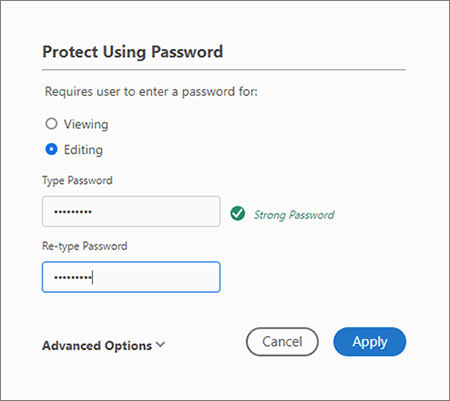
The Mac operating system configures with Preview, an in-built application that can view images and PDF documents. Besides printing and viewing images and documents, it also edits these files. Its straightforward interface allows you to password-protect your documents in simple steps.
Here's how to go about it:
Step 1. Open the file you wish to lock editing in Preview, and you'll see the editing screen.
Step 2. Click on the "File" tab, choose "Print" from the drop-down menu, and a printer window will appear. Choose "Save As PDF" at the top of the pop-up window. Next, select "Security Options" at the bottom of the screen for custom password settings.
Step 3. Under the Preview PDF Security Options, toggle the "Require password to open document" option. Enter the password to open the document and verify it. Also, check the two options under it: "Require password to copy text, images, and other content" and "Require password to print document". Enter your password, confirm it, and click "OK".

When searching for online solutions to restrict the copying of PDF files, there are plenty of options to consider. Unlike offline tools, online tools eliminate the need to configure encryption software on the computer before using them to lock PDFs from copying or editing. The encryption process happens on the cloud.
Using online platforms is safe because most tools will delete uploaded documents immediately or after a few hours. They also use the highest level of encryption to ensure the safety of your files.
Here are some of the best tools to use.
iLovePDF is an online platform that offers a variety of tools for working with PDF documents. One of its features is the ability to lock or secure a PDF document, also known as adding password protection to the PDF. This feature can be useful when you want to restrict access to the contents of a PDF file, ensuring that only authorized individuals with the password can view and open it.
Here's a general overview of how to lock a PDF using iLovePDF:
Step 1. Access the iLovePDF website in your browser and choose the "Protect PDF" tool. Click the "Select PDF file" button or drag and drop your desired PDF file into the specified area.
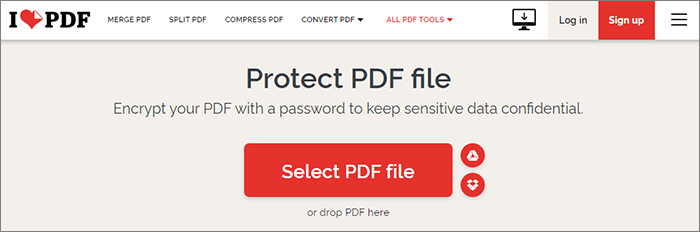
Step 2. Upload your file, set a strong password, and consider restricting editing and printing permissions.
Step 3. Tap the "Protect PDF" button to start encrypting. iLovePDF will generate a new encrypted PDF. Once done, download the secured version and save it where you prefer.
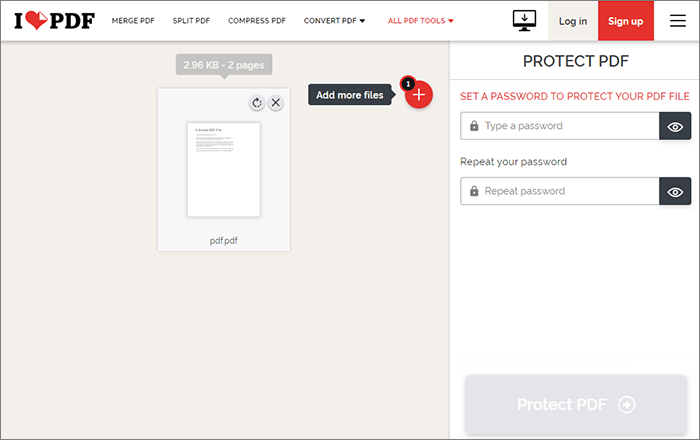
PDF24Tools is a software suite that offers various tools and features for working with PDF files. One of its functionalities is the ability to lock or secure PDF documents to prevent unauthorized access or editing.
Here's how:
Step 1. Enter the official website of PDF24Tools. Select the files you want to restrict from copying from your computer by clicking "Choose files". Alternatively, drag and drop your files on the tool's user interface.
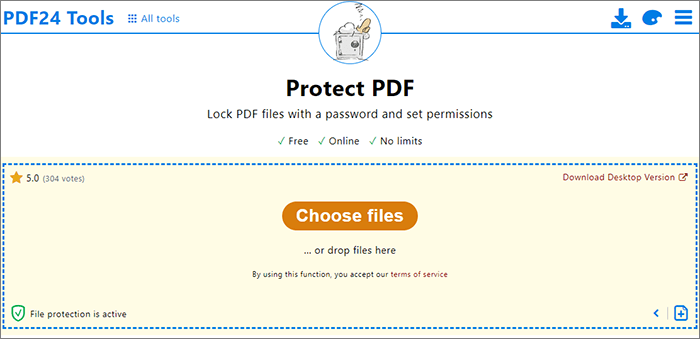
Step 2. Enter your password, and under the permission section, un-check "Modification of content" and any other option for printing and copying content. Click on "Protect PDF files" to complete the encryption process.
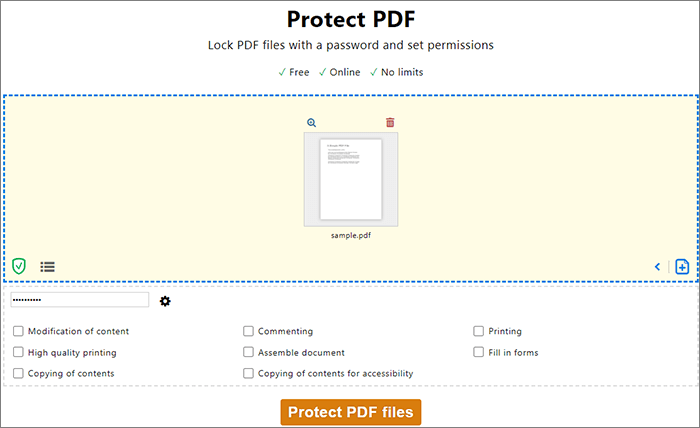
i2PDF provides the highest level of security for your PDF and allows you to set different permissions, including copying and printing. The encryption process is quick, requiring only a few basic steps.
Here's how you can go about using this tool:
Step 1. Visit the website of i2PDF. Choose the files you would like to lock modification from your computer using the "Choose Files" option. Alternatively, drag and drop them on the user interface.
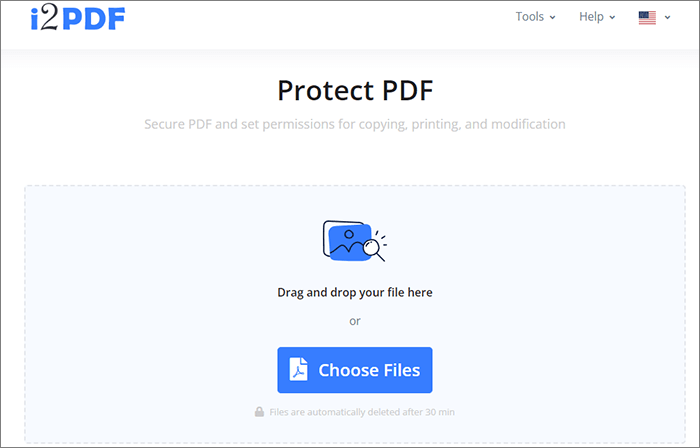
Step 2. Enter the open password and click "Options" to set the permissions password. Check the "Copying Text and Graphics" option, and click "Protect PDF" when you're done.

PDF2Go is an online platform that provides various tools for working with PDF documents. It offers a range of features allowing users to conveniently convert, edit, merge, split, compress, and secure PDF files through a web browser without requiring any software installation.
Check out the steps to follow when using PDF2Go to protect your documents:
Step 1. Open your web browser and go to the PDF2Go website. Select the files you want to restrict editing by clicking "Choose File" or dropping them on the interface.

Step 2. Under the settings option, enter the open password and re-enter the same password.
Step 3. Choose "Permission to Restrict", enter the permission password, and repeat it. Click "START" to lock your document from editing or copying.
The security of sensitive information is essential. So, if you have a PDF file that contains sensitive information and want to protect it from being copied, consider using any of the online tools mentioned in this guide. They're a great choice if you don't work with many documents regularly.
If you regularly deal with PDFs, you're better off considering offline alternatives. For the best results when encrypting PDFs from copying or editing, consider using the Coolmuster PDF Locker.
Related Articles:
How to Decrypt PDF Fast and Freely in 9 Ways
How to Remove Watermark from PDF Effectively? [5 Amazing Ways]

 Office Solutions
Office Solutions
 How to Lock a PDF from Editing or Copying with Password Protection? (Online/Offline)
How to Lock a PDF from Editing or Copying with Password Protection? (Online/Offline)





