
6 Easy Techniques to Print Password-Protected PDF? [Latest Guide]

Do you have a password-protected PDF that you need to print? It can be frustrating because you can not print these files when needed. You're not alone. Many people have this same problem as they wonder how to print a protected PDF files.
The good news is that there are a few ways to print your password protected PDFs. This blog post will share a few down-and-dirty ways to do it.
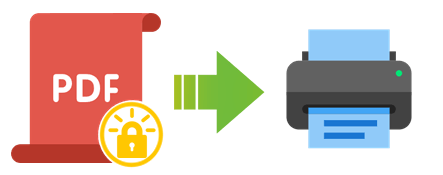
You can remove password security from PDF files using offline tools. These tools are software applications you can install on your computer and use without an internet connection. They can help you print protected PDF files easily. Here are some of the best offline tools for this purpose.
Coolmuster PDF Password Remover is a powerful tool that can help you to remove passwords from PDF files. It is easy to use and can remove both user and owner passwords. Coolmuster PDF Password Remover supports all versions of PDF files, including encrypted PDF files created with Adobe Acrobat, Foxit Reader, and other PDF software.
01Download, install, and run the software and add PDF files. Select the Add Files button or drag and drop the PDFs into the program.
02Set an output location. Select the 3-dot button to select a folder to save the unlocked PDF files.

03Click Start to begin decryption. You can also right-click on a specific PDF file and select Decrypt Selected to decrypt it only.

Video Guide:
04Once the password is removed, you can print the PDF file without entering a password.
You Might Also Like: How can you transfer PDF to iPhone after the encryption?
Adobe Acrobat Pro is a powerful program that allows you to produce, edit, and manage PDF documents. It has many features that make it unique, such as adding comments, annotations, signatures, bookmarks, and more. It also lets you protect your PDFs with passwords, encryption, and permissions. You can also print password-protected PDFs with this tool.
Here are the steps to do that:
Step 1: Open the PDF you want to print in Adobe Acrobat Pro.
Step 2: Go to File > Properties and click the Security tab.

Step 3: Under Document Restrictions Summary, check if printing is allowed. If not, you will need to enter the password to change the security settings.

Step 4: Click the Change Settings button and enter the password in the dialog box.
Step 5: In the Security Method drop-down menu, select No Security and click OK.
Step 6: Click the OK button again to close the Properties window.
Step 7: Go to File > Print and choose your printer and settings.
Step 8: Click Print to print your PDF document.
You can also use Microsoft Edge to print a PDF that is secured with a password.
Here are the steps to do this:
Step 1: Find the PDF file on your computer. Right-click on the file and choose Open with and then Microsoft Edge.
Step 2: The PDF will open in the Edge browser. Enter the password and you will see a Print button on the top toolbar. Click on it.
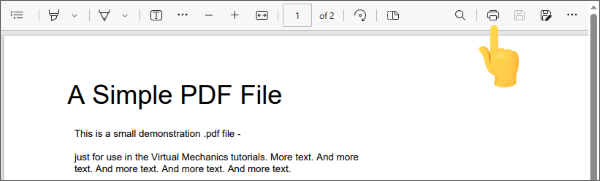
Step 3: A dialog box will appear. Choose Microsoft Print to PDF from the Printer menu and then click on Print.
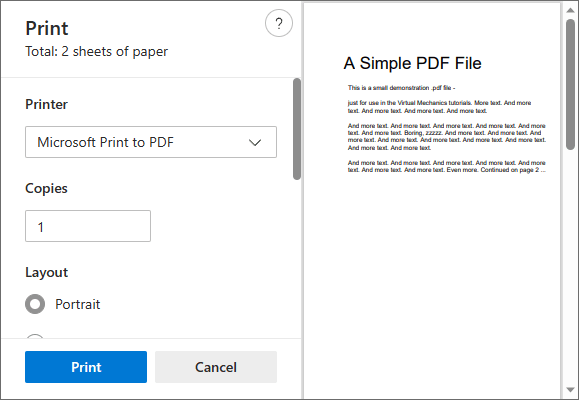
Step 4: A new PDF file without a password will be created and saved on your computer. You can print this file as a normal PDF.
Google Chrome is a web browser that is widely used by people all over the world. It has a built-in PDF viewer that allows you to view and print PDF files from the browser. In addition, Google Chrome also has a tool that allows you to remove passwords from password-protected PDF files.
Here are the steps on how to print a PDF document that is password-protected using Google Chrome:
Step 1: Drag and drop your PDF into a Chrome window. Alternatively, right-click the file, then choose Open with, and then Google Chrome.
Step 2: Enter the password required to open the PDF file and hit Submit.
Step 3: Click the Print picture on the top right corner of the PDF viewer. Alternatively, you can press Ctrl + P on your keyboard or choose Print from the File menu of Chrome.

Step 4: Select Save as PDF under Destination in the print dialog.

Step 5: Click Save and choose a location to save the unlocked PDF file.
Step 6: Open the unlocked PDF file with any PDF reader and print it as you wish.
The internet has many valuable tools you can use to print password-protected PDFs. These tools can remove the password from the PDF file, allowing you to print it without restriction. Some of these tools are free, while others require a subscription.
Google Drive is a common cloud-based service that lets you store and share files online. It also has built-in PDF tools, allowing you to work with documents directly from Google Drive. These tools allow you to remove passwords from password-protected PDF files.
Here are the steps:
Step 1: Go to Google Drive. Then sign in with your Google account.
Step 2: Upload your PDF by clicking the New button and then File upload.

Step 3: Double-click on the uploaded PDF file to open it in the built-in PDF viewer of Google Drive.
Step 4: Enter the password in the box and click Submit.
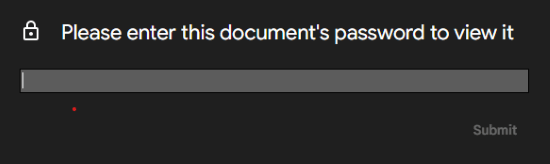
Step 5: Click the little Print picture in the top right side of the viewer, and the system print dialog will pop up.
Step 6: Select Save as PDF under Destination in the print dialog.
Step 7: Click Save and choose a location to save the unlocked PDF file.
Step 8: Save and open the unlocked PDF file with any PDF reader and print it as you wish.
SmallPDF is an online PDF tool that allows you to unlock password-protected PDFs and enable printing for free. (Can you remove PDF password on a Mac?) The process is straightforward.
Here are the steps on how to print a password-protected PDF file using SmallPDF:
Step 1: Go to the Unlock PDF tool on the SmallPDF website.

Step 2: Upload your PDF by dragging and dropping.

Step 3: Tick the checkbox to confirm that you have editing rights.
Step 4: Select UNLOCK PDF! option.

Step 5: Enter the password of the PDF file and click REALLY UNLOCK.
Step 6: Download the unlocked PDF file to your device or save it to your cloud storage.
Step 7: Open the PDF file with any PDF reader and print it as usual.
Can you print a password-protected PDF? As you can see, many tools can help you print password-protected PDF files. However, not all are reliable, fast, or easy to use. Some may not work for your PDF files or compromise your file quality. That's why we recommend you use Coolmuster PDF Password Remover. Download it today to get the complete package.
Related Articles:
PDF to Word OCR Software Review: Unleashing Precision and Efficiency
The Ultimate Guide to Mail Merge PDF: Step-by-Step Instructions
[Make Your Office Easy] How to Combine PDF Files on Windows 11/10
No More Limits: How to Copy Text from Protected PDF on Mac and Windows





