Can you open a PDF in Word? Yes. For starters, while Microsoft Word can execute a basic type of file conversion, it can't open a PDF as a PDF. If you try to open a PDF in Word, you can expect some distortion to the file quality, formatting, and image quality. Fortunately, there are a myriad of ways to go about this dilemma. Check out this expert guide on how to open a PDF in Word, like downloading the dedicated Coolmuster PDF to Word Converter.
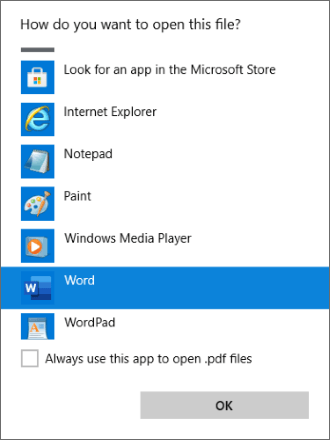
As previously mentioned, Word can't open a PDF as a PDF. However, MS Word allows leeway to open your PDF as a Word file. However, this direct method exposes your PDF file to file quality distortion.
There are two ways to open a PDF in Word directly:
Here is how to open a PDF in MS Word directly as a file.
Step 1: Right-click on your wanted PDF file and choose Microsoft Word. You can also browse for your PDF at File > Open > Browse options.

Step 2: Click OK on the popup dialog box. This action permits MS Word to convert the PDF to an editable Word document.

Step 3: Edit your converted file at will. Once done, click File, then Save As to save it.

You may notice a change in file formatting, layout, images, links, etc. As such, you may have to edit it on Word to restore the original PDF quality. You can avoid this lengthy process by using a dedicated PDF to Word Converter like Coolmuster PDF to Word Converter.
If you simply want to open a PDF in MS Word by simply mentioning it without editing it, you can open the PDF as an attachment. This process is relatively simple since you don't have to go through the conversion steps.
Here is how to open a PDF in Word as an attachment.
Step 1: Insert the PDF into Word. Once your MS Word is running, go to the Insert tab and click Object from the options. Tap the Create from file tab and click Browse.
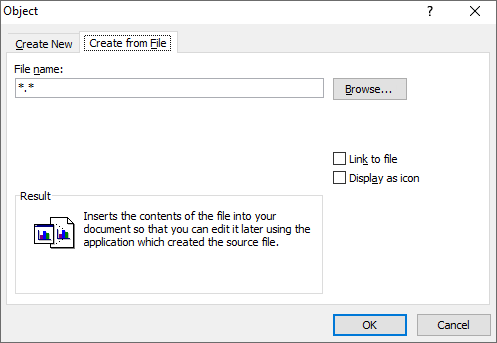
Step 2: Open the PDF in Word. Once you've added the file, tick either of the two boxes. If you tick Link to file, MS Word will create a shortcut to the file. If you tick Display as icon, MS Word will insert an icon representing the file contents.
Though not commonly used, this method will still help you open a PDF in Word - albeit as a link or icon attachment.
Coolmuster PDF to Word Converter takes your PDF-to-Word conversions a notch higher. It allows you to open PDF as Word and retains file quality before, during, and after conversion.
Coolmuster PDF to Word Converter is used by millions of people managing files daily who want to convert and open PDFs in Word and leverage the file editing features that MS Word presents.
Features of Coolmuster PDF to Word Converter include:
Coolmuster PDF to Word Converter is available for both Mac and Windows devices. Here is a general guide on how to open a PDF in Word using Coolmuster PDF to Word Converter:
01Download, install, and run Coolmuster PDF to Word Converter.
02Click Add File or Add Folder to import the PDF file(s) you want to convert and open in Word. Dragging and dropping the PDF onto the interface can save you time and effort.

03Set the conversion settings by selecting one of the three Page Range settings.

04Set the destination folder. Click the Open Folder button to set a preferred destination folder on your Windows/Mac. Click Start to convert the PDF to Word.

If you prefer the convenience of using online tools to open PDF to Word without downloading third-party software, check out the following solutions and methods.
Adobe is a widely known and used PDF processor and editor. It is available as an online and offline solution. Adobe provides users with a wide range of functionalities, including opening PDF files in Word documents.
Here is how to open a PDF as a Word document using Adobe Acrobat.
Step 1: Go to the Adobe Acrobat website and find the online PDF to Word converter.

Step 2: Click Select a file to add your PDF file. Alternatively, drag and drop the PDF into the drop zone to save upload time.

Step 3: Once the PDF has been converted, sign in to your Adobe account. You can sign in using your Google account.
Step 4: Open the converted Word document by clicking Open in Word or Download to access your Word document from your Adobe account.
Smallpdf is another online PDF-to-Word converter that is an alternative to opening a PDF in Word directly or using software like Adobe. Follow this step-by-step process on how to open a PDF with Word using Smallpdf.
Step 1: Open Smallpdf on your web browser and go for the PDF Converter tool. Click Choose Files to upload your PDF for conversion.

Step 2: Select one of the two options (with OCR/ without OCR). Select without OCR and click Choose options if converting your PDF for free.
Step 3: Click Download to save the Word file to your computer.
Once you've converted the PDF to Word, open your MS Word app, go to the File tab, click on it, then click Open, and browse your storage to open the converted Word file from the set destination folder.
PDF Converter is another PDF to Word Converter that can help you open a PDF with Word. Its online availability cancels the need to download external software to convert and open a PDF in Word.
Here is how to open a PDF in Word with PDF Converter.
Step 1: Go to PDF Converter's online page.
Step 2: Click Choose PDF File to import your file for conversion to Word.

Step 3: Click Download to download and save the Word file.
Once the file is converted, run your MS Word app, go to the File tab, and click Open. Browse the converted file's destination folder to open the file in the app.
PDF2Doc is another online PDF-to-Word file converter available on virtually any web browser. It is a simple UI and a dedicated platform to help you open a PDF in Word by first converting it.
Here is how to open a PDF file in Word using PDF2Doc.
Step 1: Navigate to the online converter page.
Step 2: Click UPLOAD FILES to add the PDF you want to convert to Word. You can select and upload up to 20 files simultaneously.

Step 3: Click DOWNLOAD ALL to save the converted Word file. PDF2Doc converts PDFs to Word files automatically, saving you time and energy.
Once you've downloaded the file, open your MS Word app, navigate to the File tab, scroll to Open, and browse the destination folder to open the converted PDF file in Word.
Zamzar is another online file conversion platform with a knack for converting files to multiple convenient formats. It is available via any web browser, eliminating the need to download external software.
Follow these steps to open PDF with Word using Zamzar.
Step 1: Navigate to the online file conversion page.
Step 2: Click Choose Files to upload the PDF file for conversion. Ensure your uploaded files are at most 5MB in total.

Step 3: Select the intended final file format. In this case, select Doc. Finally, click Convert Now to begin the conversion. Tick the small box underneath the Convert Now button to send the converted file to your email after conversion.
Can Word open PDF files? If you're still considering opening PDF in Word, chances are you're okay with losing file quality. Opening a PDF via Word increases the likelihood of distorting your file quality and layout.
Therefore, if you want to open a PDF in Word without losing quality, consider using a dedicated PDF-to-Word converter like Coolmuster. Coolmuster PDF to Word Converter allows you to convert PDFs to Word fast, free, and without losing file quality.
Consequently, you can open your PDF in MS Word without compromising file quality and integrity. Download Coolmuster PDF to Word Converter today to open a PDF in Word like a pro.
Related Articles:
A Practical Guide on How to Edit a PDF in Word Effectively
PDF Fusion Perfected: The Quest for the Best PDF Merge Software
From Text to Interaction: How to Make a Fillable PDF in Word
From Text to Interaction: How to Make a Fillable PDF in Word





