
How to Make a Screenshot a PDF on Windows/Mac/Mobile Devices

Screenshots is a handy tool for capturing and sharing information across various platforms. Whether it's a snippet of an important document, or an useful conversation, screenshots help us preserve moments and info with ease. However, if you want to organize your screenshots into a PDF file, please learn how to make a screenshot to PDF first. Explore the methods in this guide and follow the steps to convert your screenshots to PDF documents without effort.

Coolmuster PDF Creator Pro is a versatile PDF creator program that easily converts various file formats like MS Word, text, image, MOBI, ePub, CHM, and HTML into high-quality PDF files. It features:
To use Coolmuster Creator Pro to convert multiple screenshots into a PDF file, follow these steps:
01Download, install, and launch Coolmuster Creator Pro. From the "Convert:" menu in the upper right corner, select "Image to PDF".
02In the PDF Creator Pro interface, click the "Add File" button to import images, or drag and drop the screenshots you want to merge into the interface.

03Adjust the options for the output PDF file, such as page size, document margins, output folder, etc. Then click the "Start" button to start converting screenshots to a PDF file.
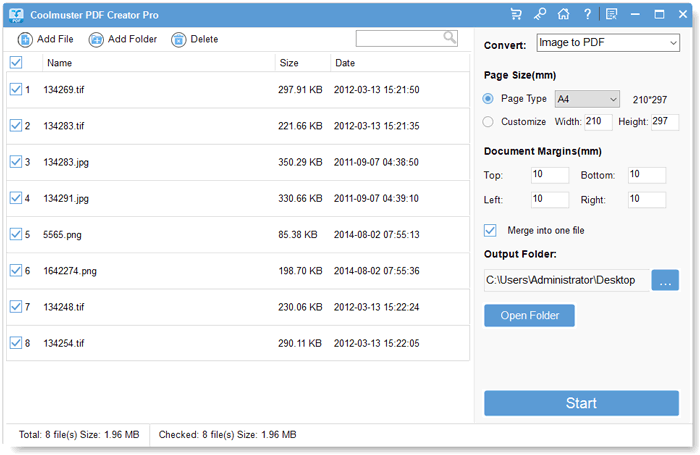
04Once the conversion is complete, you can find the converted PDF file in the specified folder.

When it comes to creating PDFs from screenshots, your computer will offer a helpful option and functionality. Whether you're using Windows 11/10/8 or Mac system, it is easy to convert screenshots into PDFs on your computer.
Windows 10/11 users have the access to the built-in feature for taking screenshots. By leveraging the Snipping Tool, you can capture the images of your computer screen seamlessly. Then, with the Microsoft Print to PDF feature, you can swiftly convert the screenshot images into PDF. Here are the steps:
1. Open the content you want to screenshot, and press the "Windows" key + "Shift" + "S" to launch Snipping Tool. Then select the area you want to capture.
2. After taking the screenshots, the image will appear in the bottom right corner.
3. Click the screenshot to open the preview window. Now, you can edit the screenshot with the cropping and rotating features.
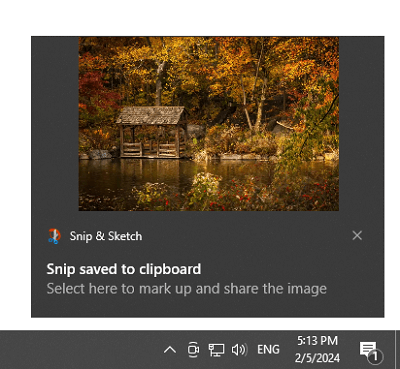
4. Click the 3-dot menu on the interface, and hit "Print". Then choose "Microsoft Print to PDF" as the printer, and set the print properties as needed. At last, click "Print" to save the screenshot as a PDF.

Note:If you have captured your screenshots, please right-click the image and choose "Print" to proceed to Step 4 directly.
The way of converting screenshots to PDF on Mac is similar to that on Windows. Here's the guide:

Next, we are going to discuss two practical methods to convert screenshots to PDF on iOS and Android mobile devices. Please read the guide according to your smartphone.
It's simple to convert your screenshots to a PDFs on an iPhone. Here are the steps for iOS users:
1. Open a screenshot and tap the "Save to Files" option from the menu.

2. Go to the Files app, and find the saved image. Then long-press it, and select "Create PDF".

3. Now, you have converted the screenshot to PDF successfully.
You are able to change screenshots to PDFs on an Android device with the built-in "Print" feature. In fact, this function is now available on most Android phones and tablets.
1. Run the Gallery app on your Android phone, and find the screenshot you desire to change into PDF.
2. Touch the picture and click "Share" > "Printer" > "Save as PDF".
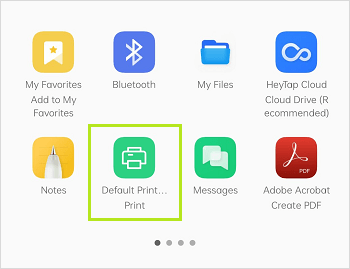
3. Choose a folder to save the PDF file. Once done, your image will be saved as a PDF file.
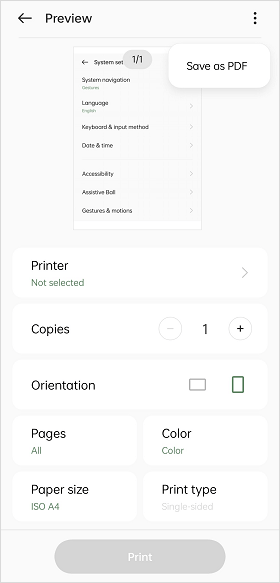
You can also use online tools to export merged screenshots as PDF files without installing any software. These tools allow you to upload image files to the website and convert and merge them into a PDF file. Here are the steps to convert screenshots to PDF files on the www.freepdfconvert.com website:
You can easily convert screenshots into PDFs by following the methods outlined in this guide, such as using Coolmuster PDF Creator Pro. This tool enables you to effectively save all your print screen images as PDF files at one go. Certainly, other tools in this guide are also useful. You won't be drowned in a sea of screenshots anymore.
Related Articles:
How to Convert Image to PDF with Ease: 7 Methods Unveiled
How to Make Adobe Default PDF Viewer on Windows/Mac/Android/iOS Devices
How to Make a PDF on Your Computer [5 Offline & 3 Online Methods]
[PDF Solutions] How to Sign a PDF Document with Online & Offline Methods





