
How to Clear Instagram Cache on iPhone with/without Deleting App?

Instagram is a popular social media platform, but as usage increases, the app's cache accumulates over time, taking up storage space on the device. This can lead to slower app performance and even affect the overall performance of the device. Therefore, regularly clearing the Instagram cache is a good way to enhance the user experience. But how to do it? You are in the right place. This article will explain how to clear Instagram cache on an iPhone.
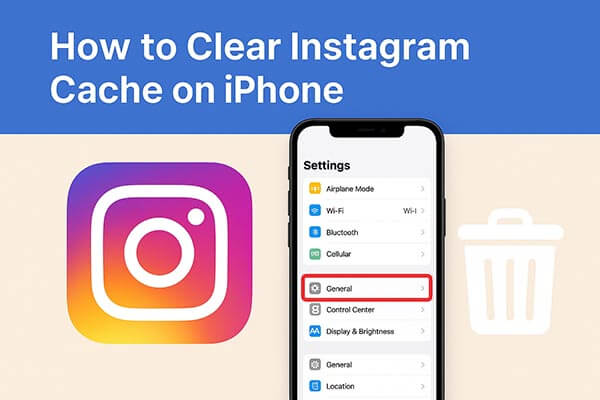
Although the Instagram app does not offer the option to clear Instagram caches on iPhone, it allows you to manually clear Instagram search history on iPhone, which is a part of Instagram caches, too. Clearing it not only protects your privacy but also slightly reduces unnecessary data buildup within the app.
Here's how to clear your Instagram search history on iPhone:
Step 1. Open the Instagram app.
Step 2. Tap your "Profile" icon in the bottom-right corner.
Step 3. Tap the "three horizontal lines" at the top right and select "Your activity".
Step 4. Scroll down and tap "Recent searches".
Step 5. Tap "Clear all" and confirm your choice.
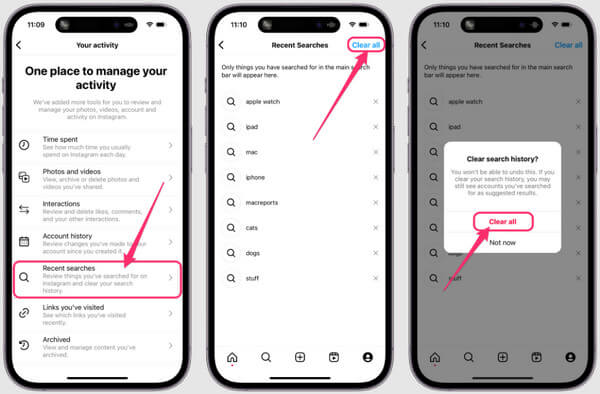
If you find that Instagram is taking up a large amount of storage space and simply deleting your search history isn't enough, the most effective solution is to uninstall and reinstall the app. This is the most direct way to clear all cached data from Instagram. Reinstalling the app will completely remove accumulated image, video caches, and temporary files, restoring Instagram to its original state.
How do you clear Instagram cache on iPhone? Follow the steps below:
Step 1. Go to "Settings" > "General" > "iPhone Storage".
Step 2. Scroll down and find Instagram, then tap on it.
Step 3. Choose "Delete App" and confirm the deletion.
Step 4. Open the App Store, search for Instagram, and reinstall it.
Step 5. Log back into your account once the installation is complete.
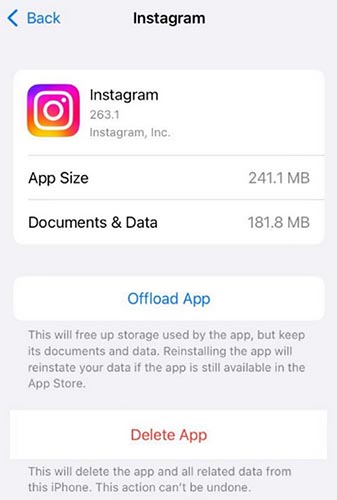
Can't delete app on your iPhone? You can read the following article to find the reasons and solutions.
Can't Delete Apps on iPhone? Check If the 8 Fixes Here Could Help!If you don't want to reinstall Instagram but still want to free up cache space, you can use a professional iOS cleaning tool, such as Coolmuster iOS Cleaner. This software can safely clean various app caches, temporary files, logs, and more on your iPhone, including Instagram, without the need to uninstall apps or lose any data.
More importantly, in addition to Instagram's cache, it also supports the removal of other junk files, such as app caches, app cookies, app temporary files, app crash logs, downloaded temporary files, photo caches, user storage files, iTunes broadcast history, and more.
Key features of Coolmuster iOS Cleaner:
Here is how to clear Instagram cache on iPhone using Coolmuster iOS Cleaner:
01Launch the program on your computer after downloading and installing it, and connect your iPhone to the computer with a USB cable. The program will automatically detect your iPhone soon.

02To clear Instagram cache on iPhone, please select the first mode to get started. On the next screen, please check the "App Caches" option and other junk file types that you want to clean, and hit the "Start Scan" button to scan your iPhone for details.

03Before long, the scanning process will be finished, and you can see how much junks take up your iPhone memory. Simply check "App Caches" and other junk types that you want to clean, and hit the "Clean" button to delete Instagram caches from iPhone completely and permanently immediately.

By following these methods, you can easily clear Instagram caches on your iPhone, improving its speed and performance. If you're looking for the safest and most convenient option, Coolmuster iOS Cleaner is highly recommended. It helps you remove Instagram cache and other junk files in a few simple clicks, no app deletion required, keeping your iPhone clean, fast, and efficient.
Related Articles:
How to Recover Deleted Instagram Photos on iPhone with/without Backup
How to Transfer Photos from Mac to iPhone Using a Cable or Wirelessly?
Which Is the Best iPhone Data Eraser Software? [A Comprehensive Review]
Is iPhone Storage Full? How to Free Up Space on iPhone Easily?





