
Can't Delete Apps on iPhone? Check If the 8 Fixes Here Could Help!

"What should I do with my iPhone? It won't let me delete an app."
Removing apps on your iPhone is a good way to create more storage or declutter your device's Home screen. And it's ideal to regularly check the applications that you no longer use and remove them. Besides, it improves the performance of the phone. Deleting an app from a phone is straightforward, but things may go awry. When you can't delete apps on iPhone, the app may not jiggle, or it is unrestricted. Whichever the case, we have the best solution for you. We will explain why apps won't delete on iPhone and give possible fixes. So, let's dive into it.
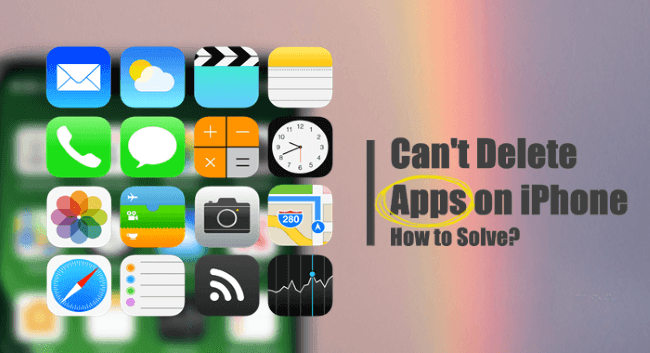
Several reasons can hinder the removal of an app from your iPhone. Among the many reasons, here are the most common causes of such weird cases:
Apple does not allow the removal of certain applications from an iPhone because they help the device to function. Some of these apps you cannot delete from your iPhone are:
Even though these apps can't be deleted from your device, you can hide them.
If you want a very easy way to manage your iPhone or you just want to remove that pesky app, then we recommend using Coolmuster iOS Assistant. Its advanced features make it easier to manage iOS files efficiently. You can effortlessly delete all Apps on your iPhone directly from a PC. The best part is that this tool lets you preview the applications as you choose the ones to uninstall. Honestly, this app makes your life easier regarding managing files on iOS.
Features of iOS Assistant:
Here's how to delete an app that won't delete:
01Install iOS Assistant on your PC and ensure you've installed the latest iTunes version. Link the iPhone to the PC with a USB cable. Ensure you tap Trust on the phone. Once the software detects your iPhone, you will see the main interface as below.

02Click Apps from the left panel and all apps will be shown on the right panel. Preview all app information, select the app you want to delete, and choose Uninstall.

Video Tutorial:
No matter the reason for the inability to delete apps on your iPhone, you must know how to resolve it. Below, we will show you some tricks to try when your iPhone fails to uninstall an app.
This troubleshooting trick always works. If it is a tech glitch that's hindering your device from uninstalling the app, rebooting it may solve the issue.


Wait for the device to turn off completely, and then power it on again.
If you encountered the issue "iPhone stuck in boot loop", you can refer to this guide here and see if the methods could solve it.
iPhone Stuck in Boot Loop? How to Fix Boot Loop on iPhone in Ten Methods?You may have set deleting restrictions on your iPhone so that no person can make changes on the device. If you have changed the content restrictions in the past, then you may have mistakenly disabled your device from deleting applications.
Here's how to check the restrictions on your iPhone and modify them:
Step 1. Head to the Settings menu on your iPhone, then to Screen Time.
Step 2. From there, proceed to Content & Privacy Restrictions and click on iTunes & App Store Purchases. If you use a screen time passcode, enter your code to proceed.

Step 3. Under the Store Purchases & Re-Downloads option, click on the Deleting Apps option and choose Allow. Once done, you can now try deleting apps from your iPhone.
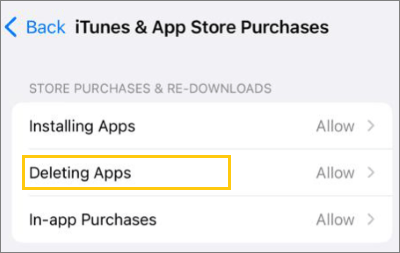
Since the 3D Touch function is available on iPhone 6S devices and later, pressing on an app for less than 2 seconds activates the 3D Touch instead of the X button. Thus, ensure you press then hold on to the app gently for about 10 seconds if you wish to delete it. This will bring the X button to enable you to remove the application.

Still having problems removing applications from the Home Screen? You can try using the Settings application on your iPhone.
Here's how:
Step 1. Find the Settings application on your device and click on General. From there, proceed to iPhone Storage.

Step 2. Scroll down to the app you want to delete and click on it. Click the Delete App button to remove it from your device.

If the above solutions fail, you can also try deleting the application from the App Store. You never know; maybe the app will be removed with ease this way.
Can't delete apps on iPhone 11/12/13/14/15? Here are the steps to remove the apps:
Step 1. On iPhone, launch the App Store and click on your profile at the top to proceed to your Accounts page.
Step 2. Look for the application you want to delete as you scroll down to locate it. When you find it, swipe left on it; this will bring the option to Delete. Click on it and choose Delete.
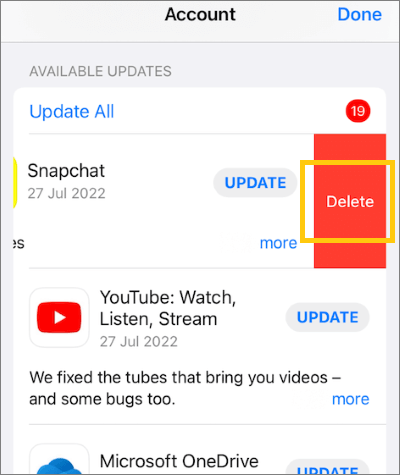
Apple regularly releases iOS updates for iOS devices to add new features and fix bugs. So, if the apps aren't deleting due to iOS bugs, this fix could help. You should try installing new iOS updates on your device.
To do that, head to the Settings menu on your iPhone and find General. Click Software Update and then allow the phone to find new updates. Then, download and install the iOS update and see if the problem is fixed.

You could try resetting all settings as a last resort. Do this and check if the issue will be solved.
Here are the steps:
Step 1. Head to Settings on your iPhone and click on General. Go to the bottom of the page, then choose Transfer or Reset iPhone.
Step 2. Click on Reset, then choose Reset All Settings on the menu.

Follow the instructions on the screen to finish the procedure. Once done, your apps will be deleted without a problem.
My iPhone will not let me delete apps; what should I do? You can manage your apps via iTunes and also delete files like apps.
Here's how:
Step 1. Install the newest version on iTunes on your computer. Launch it and plug in your iPhone to the PC.
Step 2. Wait for some time to enable the device to create a connection. Tap at the top of your handset's icon.
Step 3. Choose the Apps tab, and it will show various images of the iPhone's home screen and app folders available.
Step 4. Right-click the app you wish to remove and choose Delete. Then, choose Delete App to confirm the deletion. They will be deleted automatically.

That is all on why iPhone won't delete apps and the best fixes to help when you can't uninstall an app on your iPhone. The most efficient way to delete apps on an iPhone is to use Coolmuster iOS Assistant. With this software, you can manage your photos or other data, not limited to apps, on your computer with ease.
Related Articles:
[Step-by-Step Guide] How to Delete Multiple Apps on iPhone?
[Answered] Why Is My iPhone Storage Full After Deleting Everything?
How to Delete Files on iPhone/iPad in 6 Ways [Step-by-Step Guide]
How to Free up Space on iPhone/iPad without Deleting Apps [9 Possible Ways]





