
How to Recover Deleted Instagram Photos on iPhone with/without Backup

"Should I contact Instagram to recover a photo I accidentally deleted? Would they be able to recover it and put it back up without me having to post it again?"
- Cited from Quora.com
Have you ever accidentally deleted Instagram photos on your iPhone that you didn't intend to? If yes, do you know how to recover the deleted Instagram photos on iPhone without contacting the Instagram group? Read this post carefully and pick the most practical way among the six easy options to get the deleted Instagram photos back by yourself.
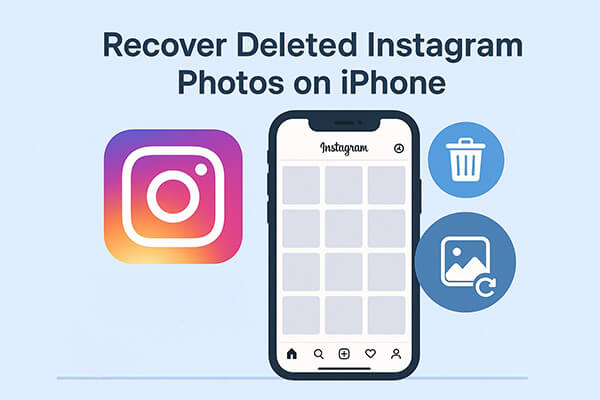
Generally, the Recently Deleted folder will keep the deleted photos from your Profile or Instagram Story section for up to 30 days. If you never clear the folder, you can get them back from the Recently Deleted folder before expiry.
To recover the deleted Instagram photos on iPhone Instagram:
Step 1. Run the Instagram app on your iPhone and turn to your "Profile".
Step 2. Click "More" > "Settings" > "Account" > "Recently Deleted" and choose the category containing the desired photos.
Step 3. After picking the wanted photos, hit "More", and tap the "Restore to Profile" or "Restore" button.
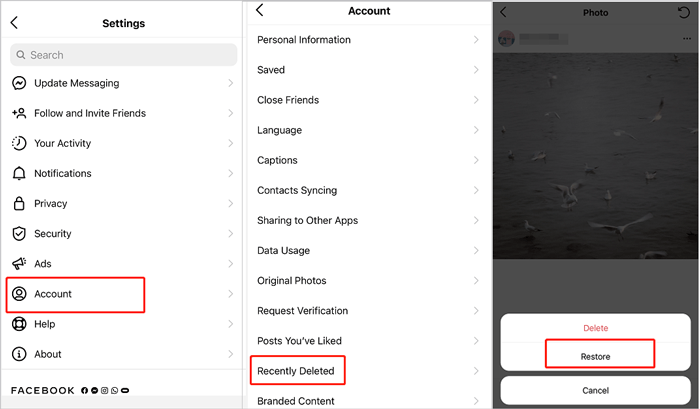
Every time you upload or post photos on your Instagram account, there will be duplicates of images in the Photos app. Thus, suppose you have removed Instagram-associated photos from the Photos app and not emptied it. You can restore them from the Recently Deleted album within 30 days.
Follow the three simple steps to view deleted Instagram pictures in Photos:
Step 1. Launch the Photos app and tap the "Albums" section at the bottom.
Step 2. Scroll down to select "Recently Deleted". After viewing the deleted items, hit the "Select" button to pick the photos you wish to restore.
Step 3. Press the "Recover" button to restore them to the Photos app.

The Archive feature is a temporary photo location added to Instagram in 2017. If you never empty the Archive, you can check the location to see whether the deleted pictures are there.
Here is how to see deleted Instagram pictures via Instagram's Archive feature:
Step 1. After launching the Instagram app on your iPhone, click the "Profile" and tap the "three-line icon" at the top.
Step 2. Choose "Archive" and check the photos, stories, reels, and videos you have hidden.
Step 3. Tap the "three-dot icon" on the photo you want to restore and hit the "Show on Profile" option to get it back to your feed.
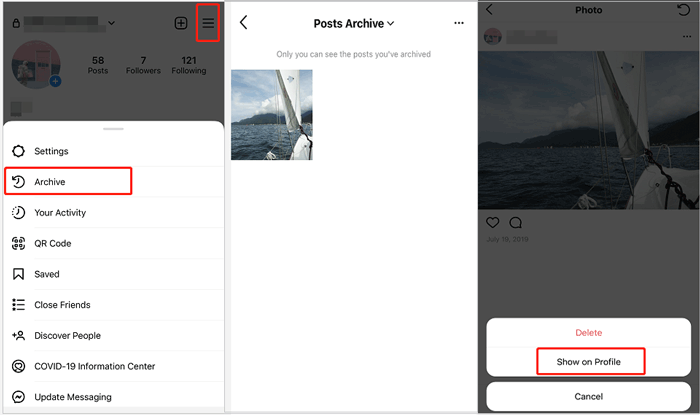
If you had iCloud backup enabled before deleting your Instagram photos, you can restore them from a previous iCloud backup. This method can help you recover deleted Instagram photos iPhone, but keep in mind that restoring an iCloud backup will overwrite your current iPhone data.
To recover the deleted Instagram photos from iCloud backup:
Step 1. Go to "Settings" > "General" > "Transfer or Reset iPhone" > "Erase All Content and Settings".

Step 2. Set up your iPhone again.
Step 3. When prompted, choose "Restore from iCloud Backup".

Step 4. Log in to your Apple ID and pick the backup that was created before your photos were deleted.
Similarly, if you have backed up your iPhone with iTunes beforehand, you can restore the deleted Instagram photos from the iTunes backup file to your iPhone with ease. However, the syncing process may cover the existing iPhone data on your iPhone. If you mind this, please don't choose this way.
Here is how to recover deleted Instagram photos from an iPhone from an iTunes backup:
Step 1. Ensure that you have installed the latest version of iTunes on your computer. Then, connect your iPhone to the computer using a USB cable and open iTunes if it does not run automatically.
Step 2. After the iPhone icon appears in the iTunes window, choose the "Restore Backup" option under the "Summary" tab and select the iTunes backup file that includes the deleted Instagram photos.
Step 3. Hit the "Restore" button to start syncing photos to your iPhone.

What if you don't have iCloud or iTunes backup? The best solution is to use a professional iPhone data recovery tool like Instagram Photo Recovery. It allows you to recover the deleted Instagram photos on your iPhone and iTunes/iCloud backup under many scenarios without overwriting your existing data. Apart from Instagram photos, it also enables you to recover other 18 types of data from your iOS devices, including text messages, camera photos, contacts, notes, WhatsApp/LINE/Kik/Facebook/Viber data, etc.
The highlights of Instagram Photo Recovery:
* View the deleted Instagram pictures in thumbnails before recovery.
* Recover the deleted Instagram photos on iPhone without backup or from iTunes and iCloud backup file.
* Also recover any other lost files on your iPhone: iMessage, call history, videos, reminders, contacts, calendars, notes, voicemails, Safari bookmarks, Safari history, WhatsApp/Kik/Viber/Facebook Messenger/LINE data, etc.
* Apply to various scenarios, like accidental deletion, system crash, jailbreak failure, broken/locked iPhone, device stuck in Apple logo/DFU mode, water-damaged iPhone, forget backup, etc.
* High success rate and speed.
* Safe and easy to use.
* Work with all iPhone models (iOS 18/26 supported), such as iPhone 16/15/14/13/12 Pro Max/12 Pro/12/12 mini/SE/11 Pro Max/11 Pro/11/XS Max/XS/XR/X/8/8 Plus/7 Plus/7/6S Plus/6S/6 Plus/6/5S/5C/5/4S, etc.
Here is how to recover deleted Instagram photos on iPhone without a backup in batches:
01Launch Instagram Photo Recovery on your computer after installing it, and plug your iPhone into the computer via a USB cable. Automatically, you will enter the "Recover from iOS Device" mode.

02Click the "Start Scan" button to scan the device data. After scanning, you will see all iPhone data on the interface in different categories.

03Select the "App Photos" option from the left panel and preview all photos, including the Instagram photos. Tick the Instagram photos you want to recover, tap the "Recover" button, and pick a destination folder to store the recovered Instagram pictures.

As you can see, it is a little annoying when you lose photos from your Instagram account. To avoid data loss in the future, you can back up your Instagram photos within the app.
Here are the steps:
Step 1. Open Instagram, tap the "Profile", and click the "three horizontal lines".
Step 2. Press "Settings" > "Account" > "Original Photos" and enable the "Save Original Photos" option.
Q1. Does Instagram keep the deleted pictures?
Certainly, as mentioned above, the deleted photos will stay in the Recently Deleted folder for up to 30 days, and then deleted stories will exist there for 24 hours at most. If not cleared, they will automatically delete themselves from the folder when the duration expires.
Q2. Which deleted posts are recoverable on Instagram?
Below are the contents you can recover after deleting them from your Instagram account within 30 days:
Q3. What's the difference between archiving and deleting an Instagram post?
Archiving: Archiving a post hides it from your public profile and grid, but keeps it saved privately with all its likes and comments. Only you can see it, and you can restore it to your profile anytime.
Deleting: Deleting a post permanently removes it from Instagram's servers. Once deleted, it's gone for good after 30 days and cannot be recovered.
Q4. How to delete Instagram photos?
Except for the unintentional deletion of favorite pictures, you may also want to delete the unwanted photos from Instagram in other cases. Here, you can follow the step-by-step guide to delete Instagram pics from your iPhone:
Step 1. Open the Instagram app on your iPhone and click the "Profile" button located at the lower-right corner.
Step 2. From your feed, go to the photos you want to delete and tap the "three-dot icon" at the upper-right corner.
Step 3. Tap the "Delete" option and confirm your operation.

How do you think about the six methods to recover deleted Instagram photos on iPhone? Instagram Photo Recovery is the easiest and most user-friendly way to get back the deleted Instagram pictures. It allows you to preview and select the wanted Instagram photos to recover from your iPhone directly. Besides, the operation is automatic and saves much manual work.
Meanwhile, all the other solutions require a backup file, or, good luck, only when the Recently Deleted folder or Archive includes photos. Of course, it's up to you to decide how to choose, and I only give you my advice.
Related Articles:
How to Recover Deleted Screenshots on iPhone? Solved in 4 Ways
How to Fix Disappearing Photos from iMessage? Solved in 8 Quick Ways
How to Recover Deleted WeChat Photos from iPhone with/without Backup?
Recover Snapchat Photos on iPhone without Difficulty | New Tutorial





