
How to Clear Instagram Search History on iPhone? [4 Ways]

When using Instagram, the search bar automatically saves the accounts, hashtags, or locations you've previously searched for, making it easier to access them next time. However, if you want to protect your privacy, prevent others from seeing your search history, or simply clear out recommendations you no longer need, clearing your Instagram search history becomes very important. This article will provide a detailed guide on how to clear Instagram search history on iPhone. Let's get started.
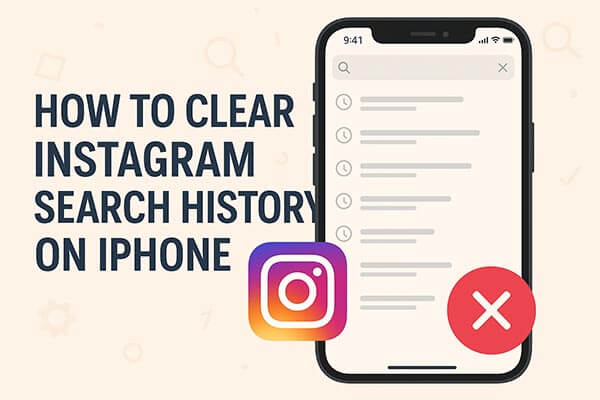
If you're looking for the easiest and fastest way to clear your Instagram search history, using Coolmuster iOS Cleaner is the ideal choice. Unlike manual deletion, this tool can perform a deep scan of your iPhone to detect app caches, search remnants, system junk, and privacy traces with just one click. It not only helps you clear your Instagram search history but also frees up more storage space on your phone. The entire process doesn't require repeatedly accessing Instagram's menus or deleting items one by one, making it perfect for users who value efficiency.
Main features of Coolmuster iOS Cleaner:
Here is how to completely clear your search history on Instagram on iPhone:
01Launch the Instagram Search History Cleaner on your computer and connect your iPhone to the computer with a USB cable. Then the program will automatically detect your device and show the interface as below.

02Then, please select the first mode to clear your Instagram search history to get started. On the next screen, please select "App Caches", "App Cookies", and other junk file types that you want to clear, and click the "Start Scan" button to scan for the details.

03After quick scanning, you will see the result of how much each junk type takes up your iPhone's memory. Then simply check the "Select All" option and click the "Clean" button to remove the Instagram search history from your iPhone completely and permanently.

If you prefer using Instagram's built-in options, the app offers a simple way to delete your search history directly from its settings.
How do I clear my Instagram search history on my iPhone? Here are the steps:
Step 1. Open the Instagram app on your iPhone.
Step 2. Tap your profile icon in the bottom-right corner.
Step 3. Tap the "three-line" menu at the top right.
Step 4. Go to "Your activity".
Step 5. Scroll down and tap "Recent searches".
Step 6. Tap "Clear all" at the top of the screen.
Step 7. Confirm by tapping "Clear all" again.
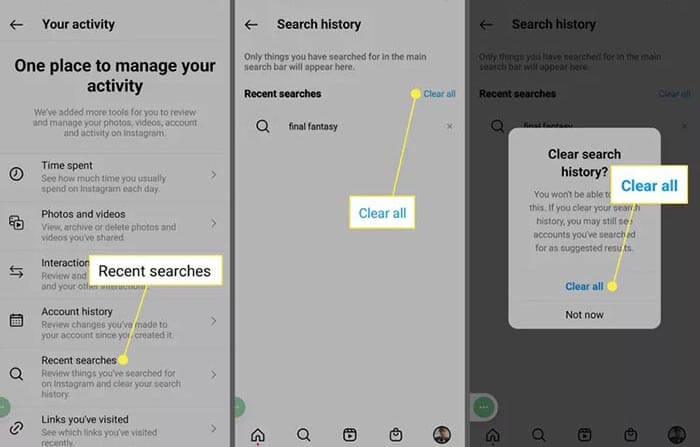
For users who have multiple Meta accounts (such as Facebook and Instagram) linked together, some activity may be stored and managed through the Meta Accounts Center. Clearing search history from Accounts Center ensures that your cross-account activity is removed, providing a more complete cleanup. Currently, this setting in Accounts Center may not be available to everyone.
Here is how to clear Instagram search history on iPhone in Accounts Center:
Step 1. Open Instagram and go to your profile page.
Step 2. Tap the "menu" button at the top right.
Step 3. Select "Accounts Center" from the menu.
Step 4. Go to "Your information and permissions".
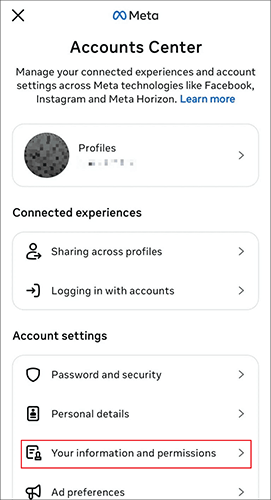
Step 5. Tap "Search history".
Step 6. Locate your Instagram search data.
Step 7. Tap "Clear All" and confirm the action.
If you only want to delete specific search records rather than clearing all of them, it's more convenient to do so through Instagram's search bar. You can delete records one by one or choose to clear all of them.
Here is how to delete Instagram search history on iPhone via the search bar:
Step 1. Open Instagram on your iPhone.
Step 2. Tap the "Search" (magnifying glass) icon at the bottom.
Step 3. Tap the search bar at the top to display your recent searches.
Step 4. Click "Remove" next to a recent search to remove it from your history.
Step 5. Click "Clear all" next to "Recent" to clear your entire search history.
Note that clearing your search history is temporary, and searches you've cleared may reappear if you search for them again.
If you want to delete your Instagram search history on your iPhone, you have several options available. For a complete and permanent removal of Instagram search history, suggested to use Coolmuster iOS Cleaner, a reliable third-party tool. It not only clears Instagram search history but also eliminates other junk files, improving the overall performance of your iPhone. Give it a shot to clean your search history on Instagram.
Related Articles:
How to Clear Instagram Cache on iPhone with/without Deleting App?
[Solved] How to Clear Spotify Cache on iPhone/iPad to Free Up Space
How to Recover Deleted Instagram Photos on iPhone with/without Backup
How to Recover Deleted History Safari on iPhone with/without Backup





