
[Solved] How to Clear Spotify Cache on iPhone/iPad to Free Up Space

Many iPhone users often notice that their device storage is quickly used up when listening to music on Spotify, with a large portion of this coming from Spotify's cache files. While these caches help the app load music faster, long-term accumulation can lead to insufficient storage, slower app performance, and even playback issues. Therefore, knowing how to clear the Spotify cache on iPhone is especially important. Below, we will outline several effective methods to clear the Spotify cache, helping you free up space and improve the app's performance.
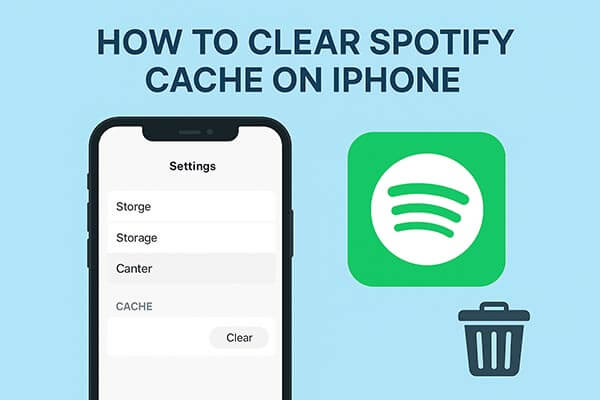
When looking for the fastest and most thorough way to clear the Spotify cache, using a professional cleaning tool is undoubtedly more efficient. Coolmuster iOS Cleaner is specifically designed to clean junk files from iPhone/iPad/iPod devices and can help you completely and permanently remove the Spotify cache from your iOS device without needing to uninstall the Spotify app. In addition to the Spotify cache, this cleaning tool can also remove other junk files from your iOS device, including app caches, app cookies, app temporary files, app crash logs, downloaded temporary files, photo caches, user storage files, iTunes broadcast history, and more.
Key features of Coolmuster iOS Cleaner:
Now, please freely download the powerful Spotify cache cleaner on your computer by clicking the download link below, and delete Spotify caches on your device as easy as ABC.
Here is how to clear Spotify cache on iPhone using iOS Cleaner:
01Please open the Spotify cache cleaner on your computer after downloading and installing it, and connect your iDevice to the computer with a USB cable. Then the program will automatically detect your device as soon as possible and show the interface as shown below. Just select the first cleaning mode to move on.

02Then you might see all the available junk file types that you can scan for details on your device. Just check the "App Caches" option and other junk file types that you want to clear, and click the "Start Scan" button to scan your device for details.

03After quick scanning, you can see how much the app caches and other junk take up your iPhone memory. Simply check the "App Caches" option and other unwanted file types, and click the "Clean" button to delete Spotify caches from iPhone/iPad/iPod completely and permanently right away.

If you prefer clearing Spotify cache using built-in options available on iPhone or inside the Spotify app, the methods below offer simple and effective solutions. These approaches are especially useful for users who want to manage storage without third-party tools.
Spotify includes a built-in cache-clearing function, allowing users to remove temporary playback files quickly.
How do I clear the cache on the Spotify app? Here are the steps:
Step 1. Open Spotify on your iPhone.
Step 2. Tap your Profile icon and select "Settings and privacy".
Step 3. Scroll to "Storage".
Step 4. Tap "Clear Cache".
Step 5. Confirm the action.
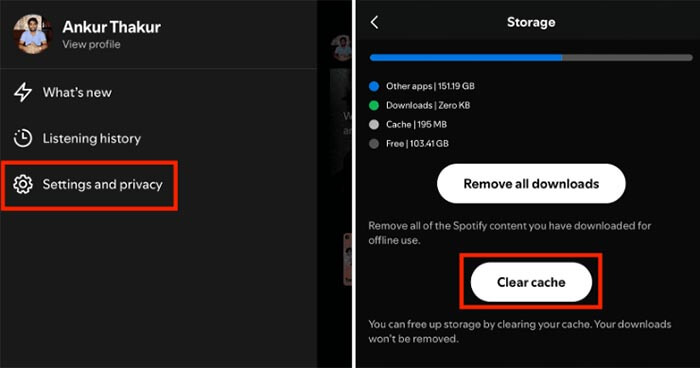
If the cache is too large, the app is malfunctioning, or the system is lagging, deleting the app is the most thorough way to clear all Spotify data.
Here is how to clear cache in Spotify app on iPhone:
Step 1. Find out Spotify app on the Home screen and long-press it for a while till you can see the "x" icon appear on the apps.
Step 2. Tap the "x" icon on the Spotify app to delete it on your device, which might remove some Spotify caches from your device, too. (Can't delete the app on your iPhone?)
Step 3. Go to the App Store to search for the Spotify app, then download and reinstall it on your device.
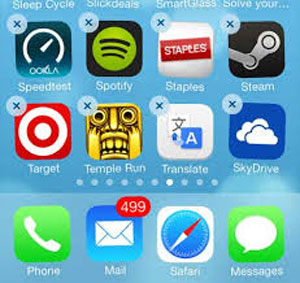
Deleting an offline playlist on Spotify can save you a lot of space on your iPhone or iPad. To do so, you can:
Step 1. Open the Spotify app on your device and go to your offline playlists.
Step 2. Tap on the playlist title that you want to remove and delete the playlist accordingly.
Step 3. Under one of the unwanted playlists, please switch off the "Available Offline" button to prevent downloading the playlists on Spotify on your device later.
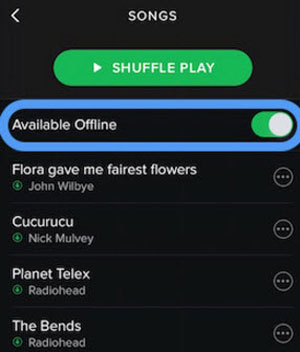
Reducing the streaming quality can speed up Spotify when you are listening to music online. To do so, you can:
Step 1. Launch the Spotify app on your iDevice.
Step 2. Go to "Settings" > "Streaming Quality" on Spotify.
Step 3. Uncheck the "High" option, and select either "Normal" or "Extreme" according to your needs.
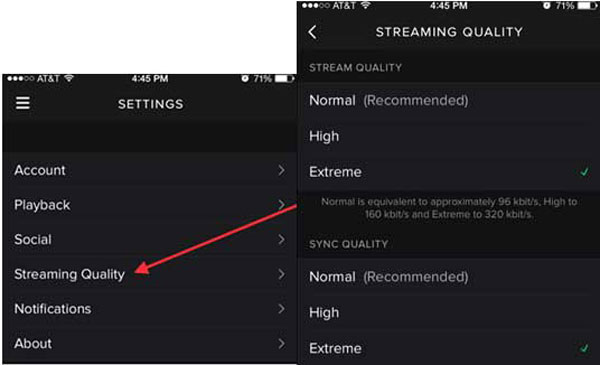
Sometimes Spotify updates may offer better storage or other improvements; you can try to do it to deal with Spotify caches on the device. You can find "About" in Spotify Settings to get the latest Spotify version to install on your device.
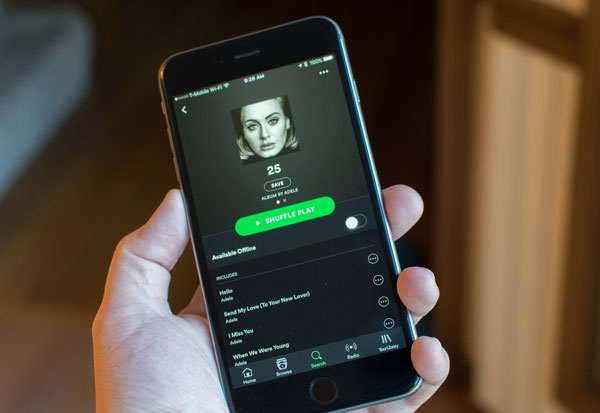
When it comes to clearing up Spotify cache on your iPhone or iPad, there are a few methods you can try. The advanced way is to use Coolmuster iOS Cleaner, a professional third-party tool that can delete Spotify caches completely and permanently with just one click. This tool also removes other junk files from your iOS device, optimizing its performance.
If you have any questions, feel free to leave a comment below, and we will actively assist you in resolving any issues.
Related Articles:
How to Clear Storage on iPhone 17/17 Pro: Tips and Tricks
Is iPhone Storage Full? How to Free Up Space on iPhone Easily?
How to Delete Everything on iPhone? Solved in 4 Effective Ways
How to Reduce System Data on iPhone? [9 Powerful Strategies]





