
How to Delete Snapchat Messages for Good in These 7 Situations?

Read this guide to acquire how to delete Snapchat messages under seven different scenarios.
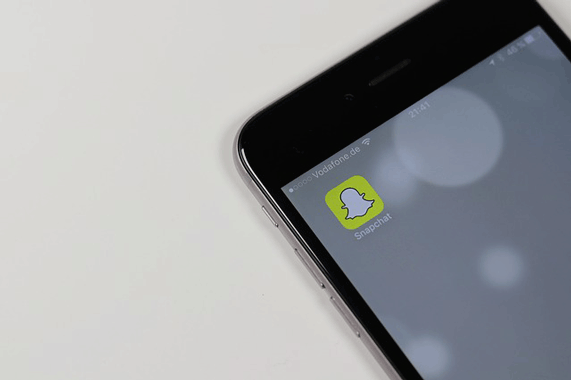
Part 1. How to Delete a Snapchat Message?
Part 2. How to Clear All Conversations on Snapchat Manually?
Part 3. How to Delete Snapchat Conversation History Automatically?
Part 4. How to Delete Saved Snapchat Messages?
Part 5. How to Delete Texts on Snapchat that You've Already Sent?
Part 6. How to Delete Snapchat Messages before Someone Read Them?
Part 7. How to Delete the Snapchat Stories?
Bonus: FAQs about Snapchat Message Eraser
Follow the steps below to delete a Snapchat message from your phone.
1. Open the Snapchat app on your smartphone and click the Chat section at the lower-left corner.
2. Choose one conversation and hold & press the message you want to delete.
3. Tap the Delete option from the pop-up menu and hit the Delete button again to confirm the operation.
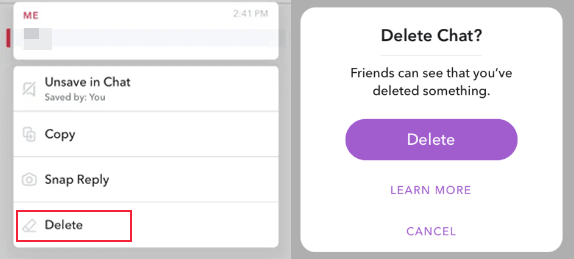
You may need:
How to Back up Messages on iPhone to Have Peace of Mind When a Malfunction Attacks Device?
2 Ways to Recover Deleted Snapchat Messages on Android
Not just want to delete a single message, but all the conversations? You've got both manual and automatic ways to do so. Note that this operation won't delete the saved conversations on your phone.
Here, we show you how to erase Snapchat conversations manually.
1. Launch the Snapchat app on your device and tap the ghost icon to open the profile.
2. Click the gear icon at the upper-right corner, select the Clear Conversations option under Account Actions, and press the X icon next to the conversation you wish to clear.
3. Tap the Clear button on the pop-up message to confirm the operation.
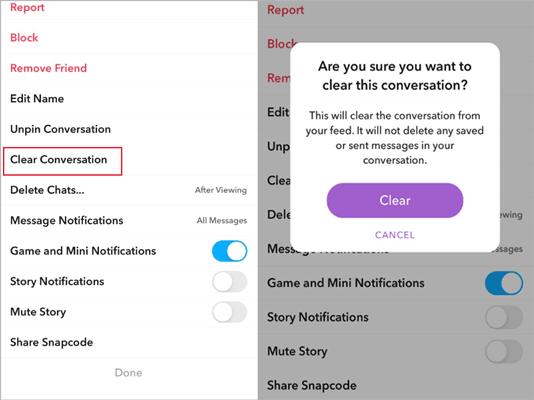
The Snapchat messages won't delete completely by yourself? You can set the Snapchat to allow it automatically erase unwanted conversations for you.
Here's how.
1. After launching the Snapchat app on your smartphone, press and hold the desired contact you don't want to keep the conversations.
2. Tap More from the list and pick the Delete Chats option.
3. Select After Viewing or 24 Hours after Viewing. In doing so, it will automatically erase the read messages from the contact.
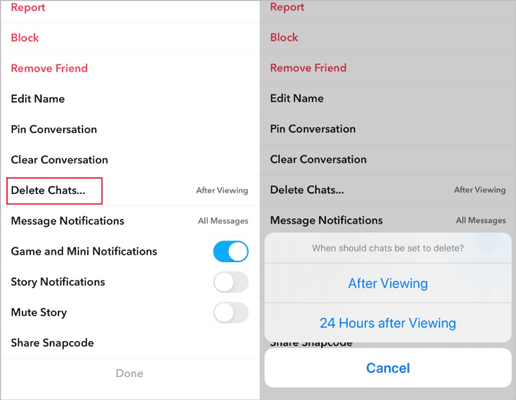
If you don't need the saved Snapchat messages anymore or want to free up more internal storage, deleting the stored messages will be a better choice.
Please attention that you can clear all the saved Snapchat messages this way, not including the messages already received by the recipient.
How to delete all saved messages on Snapchat?
1. Head over to the saved conversation on Snapchat.
2. Long press the greyed-out text to change it into an unsaved message with a white background.
3. Exit the Snapchat app, and it will delete the saved chats.
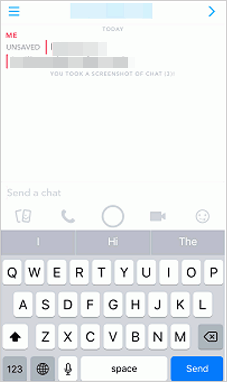
Can I delete a Snapchat message I sent? What if you send a text too quickly to the wrong recipient? In the old version of Snapchat, users can unsend the texts by deleting their Snapchat accounts immediately before the receiver opens the conversation.
However, deleting the account no longer works in the latest version of Snapchat. If you still eliminate your account to cancel the texts, you will have to wait for 30 days before the Snapchat official deletes it forever, in case that you will regret the operation.
Fortunately, you don't have to go through such extremes to erase your account. Some users have found that simply blocking the recipient may unsend the messages.
To delete the Snapchat messages that you have already sent:
1. Use the search bar to find the recipient you have wrongly sent the messages to and tap the recipient's username.
2. In the Text tab, press the menu icon at the top-left corner and select the Block option.
3. Confirm the operation and provide the reason for blocking the contact on the pop-up window.
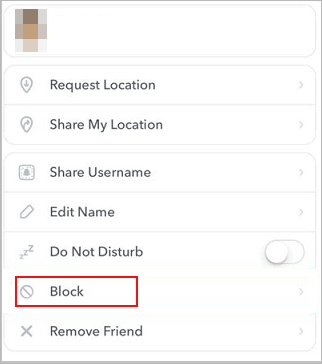
Note:
After blocking the recipient, it will remove you and the person from each other's contact list, and you both have to re-add each other if you don't want to lose contact.
Also, if the recipient has read the messages before you block him, you will fail to unsend the messages.
Although Snapchat does not offer an Unsend button for you to cancel the mistaken messages, you can get rid of the sent messages before the recipient reads them. The steps are similar to block a contact, which means you will unfriend him on both sides.
How do you delete chats on Snapchat without them knowing?
1. Open Snapchat, pick the conversation which includes the messages you want to delete, and press & hold the unwanted message.
2. Choose More from the list of options > tap Block > hit Block again in the confirmation message.
If you don't want to keep the stories you have posted, you can delete the Snapchat stories from your account with these steps:
1. Run Snapchat on your smartphone and click the circle icon at the top-left corner to open your Snapchat profile.
2. Swipe down to the My Story section, tap it, and press the three vertical dots at the upper-right corner.
3. Touch the Delete Snap option and then Delete to start erasing the stories you have posted in the past 24 hours.
Snapchat constantly updates with new features. If you get confused about the Snapchat message deletion app, you can check the common questions below to find out the answers.
Q1. If I delete a message that someone has read, will the message be deleted on their ends, too?
Certainly, when you delete the texts that have been read, you will remove them from both ends. And it works even if the other side has stored the messages in his chat thread (Note: It won't delete the message screenshot if they have taken).
Q2. If I clear a conversation on Snapchat, will it be removed from the recipient's Snapchat, too?
No. It will only disappear from your Snapchat account.
Q3. If I delete my Snapchat account, will it delete my messages?
Then, if I delete my Snapchat, will it delete sent snaps? No. It only erases your profile and personal information, and the messages and snaps will still exist. Moreover, if you send someone the message before deleting your account, it will get removed once the recipient opens the message or expires.
Q4. Do my chats disappear after 24 hours?
It depends. If you have set up Snapchat to Delete after viewing or Delete in 24 hours, it will remove the chats accordingly. If you don't set up it, Snapchat servers will:
Q5. How do I know if someone else saved my messages?
Generally, Snapchat deletes messages upon reading or after 24 hours, depending on your settings. If you find the messages still display after the period, someone may have saved your messages.
Also, the messages saved by you or others will show in a grey background. Therefore, if the messages still have a grey background after deletion, it's likely that your Snapchat friends have stored them.
After reading this post, you are sure to have a comprehensive understanding of how to delete Snapchat messages. Even though Snapchat updates itself more frequently than before, you can still use the app smoothly, which attributes to your cleverness and hard work, as well as various tutorials like this one.
If you have more queries or experience about deleting Snapchat messages, please tell us or share with us in the comments.
Related Articles:
How to Permanently Delete Messages on iPhone? (New)
How to Retrieve Deleted Text Messages on iPhone with or without Backup?
2 Ways to Recover Deleted Text Messages from SIM Card on Android Phones
How Can I Delete Photos from iPhone But Not iCloud? (Solved)
How to Delete Albums on iPhone Easily and Quickly?
How to Delete Photos from Samsung Galaxy Permanently? - 3 Ways!