
How to Delete Albums on iPhone/iPad? [3 Simple & Quick Ways]

Albums on iPhone are great for organizing photos and videos you've taken or downloaded. With them, you can store your memories according to events, places, or people. Some third-party apps like Instagram or WhatsApp will automatically create albums to store the sent or downloaded photos with your permission. However, with too many photos albums on your iPhone, you may want to delete some albums to free up the storage space at some point.
Can you delete photo albums on iPhone? Of course. Here, we will show you how to delete albums on iPhone in three ways.
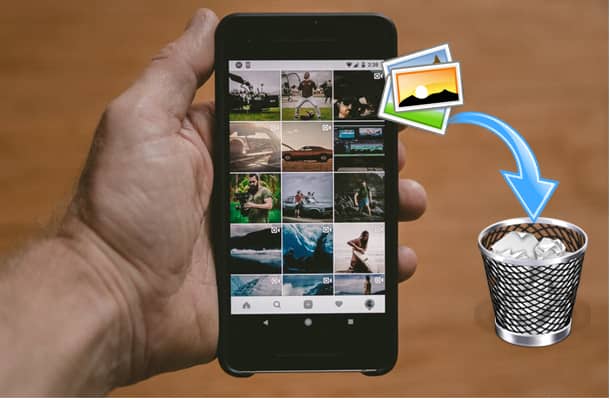
The built-in "Photos" app on the iPhone allows users to easily create and manage albums, while also offering the option to delete albums. This method is simple and straightforward, with no additional software required.
Here is how to delete albums from iPhone using the Photos app:
Step 1. Open the "Photos" app on your iPhone and select "Albums" at the bottom of the screen.
Step 2. Tap "See All" in the upper-right corner.
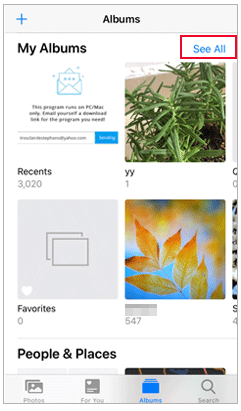
Step 3. Tap "Edit" on the next screen.

Step 4. To delete the photo albums on the iPhone, tap the red "-" icon on the top-left corner of the albums.
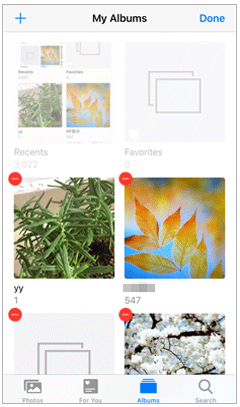
Step 5. Select "Delete Album" when the pop-up notification appears.
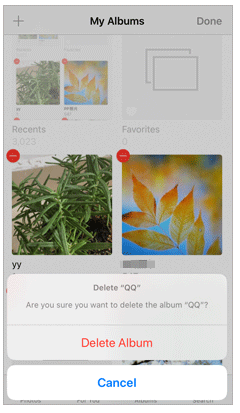
Note: The photos inside the albums won't be deleted, they are still kept in your Photo Library of your iPhone.
If you want to manage iPhone albums in bulk, using the professional iOS management tool Coolmuster iOS Assistant is a great choice. It allows you to view and access iPhone albums from a PC/Mac, delete albums, or export photos from iPhone to PC. In addition to photos, it can also easily manage other iPhone data such as videos, contacts, messages, and more.
Check out the features of iOS Assistant:
How do I delete albums from iPhone via iOS Assistant? Here are the steps:
01Install and launch iOS Assistant on PC. Unlock your iPhone and tap "Trust" on your iPhone when "Trust This Computer?" is prompted. The program will detect your iPhone automatically.

02Go to the "Photos" tab from the left panel and click "Albums". Select the albums you want to delete and then click the "Delete" button on the top of the interface to remove them from iPhone.

Video Tutorial:
In this way, your photo albums from your iPhone will be deleted. You can also use this tool to manage other files on your iPhone from a PC.
Well, if you have synced iPhone albums from your computer, you will need to connect your iPhone to computer and then delete them through iTunes.
How do I delete albums from my iPhone that synced with computer using iTunes? Follow the steps below:
Step 1. Connect your iPhone to your computer with a USB cable, then open iTunes on your computer.
Step 2. Click the device icon on the top-left corner of the iTunes interface and then click "Photos". (iPhone not showing up in iTunes?)
Step 3. Check the box of "Sync Photos", then choose the option "Selected Albums" and select the albums that you want to keep on your iPhone. By doing this, the unchecked albums will be removed from your iPhone after syncing.
Step 4. Click "Apply" to start syncing, and click "Done" when finished.

When trying to delete albums from an iPhone, you may notice that some albums can't be removed. Do you want to figure out why? Well, there are two main reasons:
1. Albums are sorted out on iPhone by default
Firstly, some albums that are created on iPhone by default can't be deleted by users. These default albums on iPhone include the Camera Roll, People & Places albums, Videos, panoramas, Screenshots, Selfies, Recently Deleted, and so on.
2. Albums were synced with iTunes before
Secondly, if you have connected your iPhone to a PC or Mac to sync your albums with iTunes, then you can't delete them directly on your iPhone Photos app. To get rid of those synced albums, you can try the method in Part 3.
That's all about how to delete albums on iPhone. You can do it via the Photos app on your iPhone in a few tabs. However, if you have a large collection of photo albums, it may not be convenient to view and select the unwanted albums on your iPhone. Coolmuster iOS Assistant offers a solution for you to delete them from your computer. This way, it will be easier to find out which albums you need to delete. What's more, it is also packed with many other useful features for data management. Feel free to download the trial version and have a try.
Related Articles:
How to Permanently Delete Photos from iPhone 16/15/14/13? (4 Ways)
How to Fix iPhone Won't Delete Photos | 7 Solutions Recommended
How to Transfer Photo Albums from iPhone to Computer in 3 Ways?
How to Move Photos to Album on iPhone 16/15/14/13/12/11/X in 2 Effortless Methods





