
Does Reset iPhone Delete Everything? Check the Answer Here!

Does reset iPhone delete everything? As you know, when the system is crashed, an error occurs on an app, or other bugs happen to our iPhone, we need to reset it. However, nobody want to lose everything after resetting the device unless he or she doesn't care about data loss. Thus, it is necessary to find out what happens when resetting an iPhone.
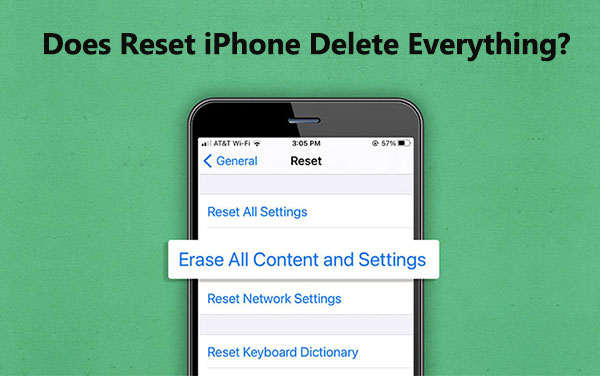
If I reset my iPhone, will it delete everything? Here, we'll tell you the answer.
When resetting an iPhone, it means that the device will be returned to the status that it is unboxed. In other words, all your personal data and settings will be removed completely, including your contacts, messages, emails, accounts, passwords, browsing history, etc. After resetting your iPhone, you cannot find any data on the device, and you need to do the setup again. If you don't want to lose your data, please back up your iPhone before performing a reset.
In general, there are several options for resetting iPhone. It includes:
Perform a factory reset on an iPhone refers to erase all content and settings from the iOS device. Thus, you will lose everything after the factory reset.
Does restoring iPhone delete everything? Here is also an article you can read.
Does Restoring iPhone Delete Everything? Find the Answer Here!After understanding whether resetting iPhone will delete everything or not, it's time to decide whether to reset your iPhone. If you want to reset it, you can follow the steps below:
Step 1. Open the Settings app, and tap on "General".
Step 2. Scroll down and tap on "Reset" > "Erase All Content and Settings".
Step 3. Enter your password, and hit "Erase iPhone".
Step 4. Wait for your iPhone to restart, then follow the on-screen prompts to set up your iPhone.

To guarantee zero possibility to recover your iPhone data when you plan to sell your iPhone, you can use an expert erasure tool - Coolmuster iOS Eraser, to delete everything on iPhone thoroughly. This tool can overwrite deleted data 3 times, so no data can be recovered. Your photos, videos, music, contacts, messages, apps, passwords, etc., will be remove at one go.
Key features of Coolmuster iOS Eraser:
Download this software on your computer and follow the steps below to erase your iPhone permanently.
01Once you've installed the software, connect your iPhone to the computer using a USB cable. The program will automatically detect your device. Next, click "Erase" to start the erasure process.

02Tap "Medium" to select a security level for the erasure process, and click the "OK" button to continue.

03Type "delete" into the designated blank space to confirm, and then proceed by clicking the "Erase" button. Upon receiving a prompt confirming your intention to completely erase your phone data, click "OK" to start the process. After a quick scan, the program will promptly begin erasing your device data.

04After the erasing process is complete, your iPhone will automatically reboot.

Video Tutorial:
Before you reset your iPhone, you need to consider the following points:
Back Up Data: Please use iTunes, iCloud or other tools like Coolmuster iOS Assistant to back up your iPhone data first. But DO NOT back up your data on the local folder of the iPhone, since the resetting will delete everything on the device.
Transfer Important Files: If you have purchase a new iPhone, you can transfer your current data to your new iPhone before resetting the old device. Make sure all the data are accessible after finishing the data transmission.
Q1. Will restoring to factory settings delete data from iCloud and iTunes?
No, it won't. It only remove the data and settings from the iPhone that you reset.
Q2. Will resetting an iPhone remove jailbreak?
Yes, it will. Resetting an iPhone removes all data and settings, including the jailbreak status and related apps. After resetting, you'll need to jailbreak your iPhone again.
Q3. Will resetting affect the software version of the iPhone?
No, it won't. Resetting an iPhone does not downgrade the iOS version. The iPhone will continue to run the same iOS version as before the reset.
Q4. Can data be recovered after resetting an iPhone?
Possibly but challenging. If you are worried about the built-in resetting feature, you can use the professional tool like Coolmuster iOS Eraser to permanently erase your iPhone data, then it's still possible to recover your iPhone data.
We have clearly explained the resetting on an iPhone, right? So, it's your turn to decice whether to reset your iPhone. If you want to improve your device's performace, or fix some software glitches, resetting will be a great option. But don't forget to back up your important data. To go through a reliable factory reset on your iOS device, Coolmuster iOS Eraser is suitable to use. It can wipe all information completely.
Related Articles:
[4 Ways] How to Clear iPad to Sell Safely and Effectively?
4 Best Methods to Factory Reset iPhone without Password/Passcode
How to Factory Reset iPhone without iTunes? (Accessible & Disabled iPhone)
Reset All Settings VS Erase All Content [Informative Comparison]





